Warehouse: Adding a New Device
Section description
The "Warehouse" section is a comprehensive tool for admins to handle company devices efficiently. Within this section, admins can perform various tasks related to device management, warehouse organization, and device allocation to employees.
In this article, we will explore the functionality of adding a new device. For more details about the Warehouse section's capabilities, you can refer to this article.
Please note that before adding a device, it is necessary to create at least one company warehouse. For more details on this process, please refer to this article.
Feature Overview
In the Company warehouse subsection, admins can oversee all company devices, including computers, mobile devices, equipment, and other hardware. They can track the status of each device, manage inventory levels, and update device information as needed.
To navigate to creating a device, go to the Company Warehouse subsection.
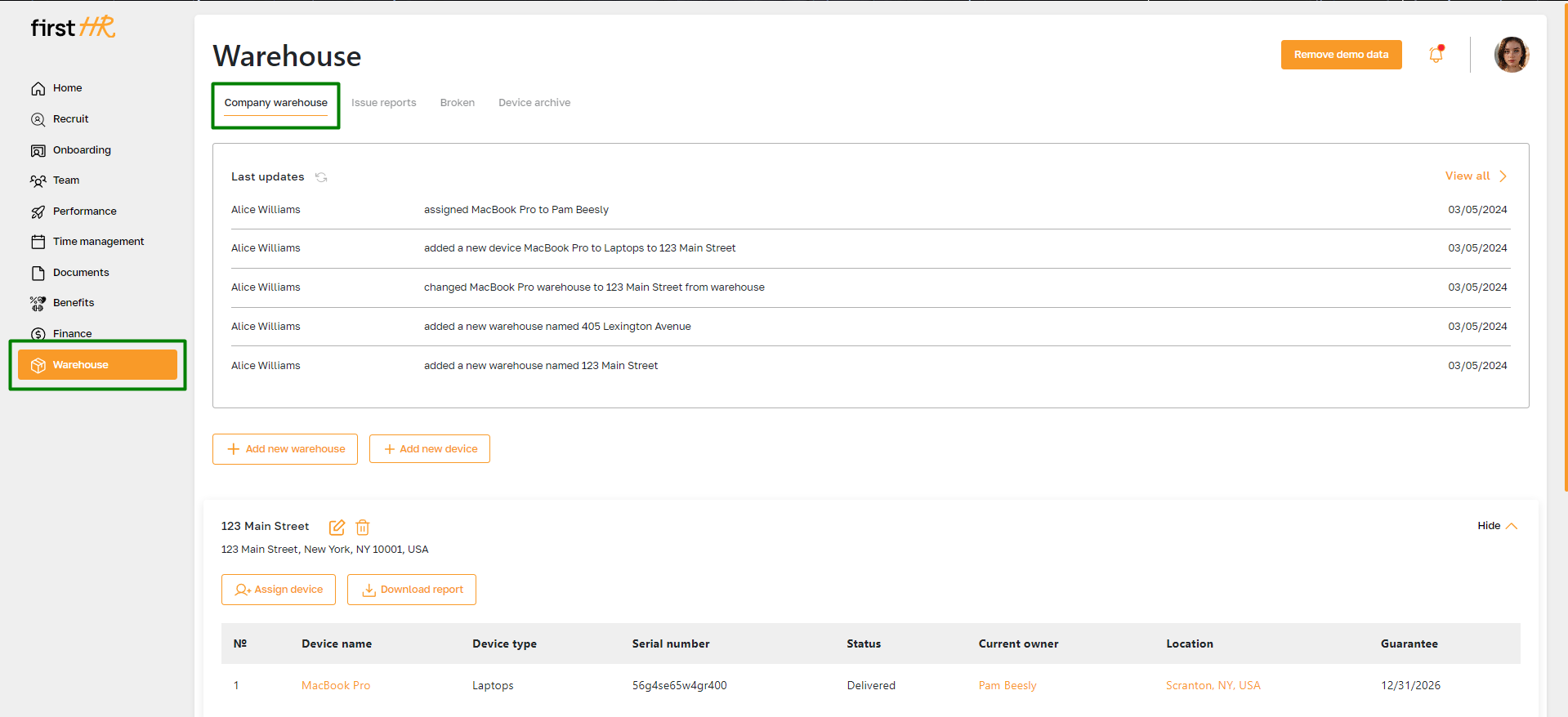
Click the "Add new device" button on the opened page.
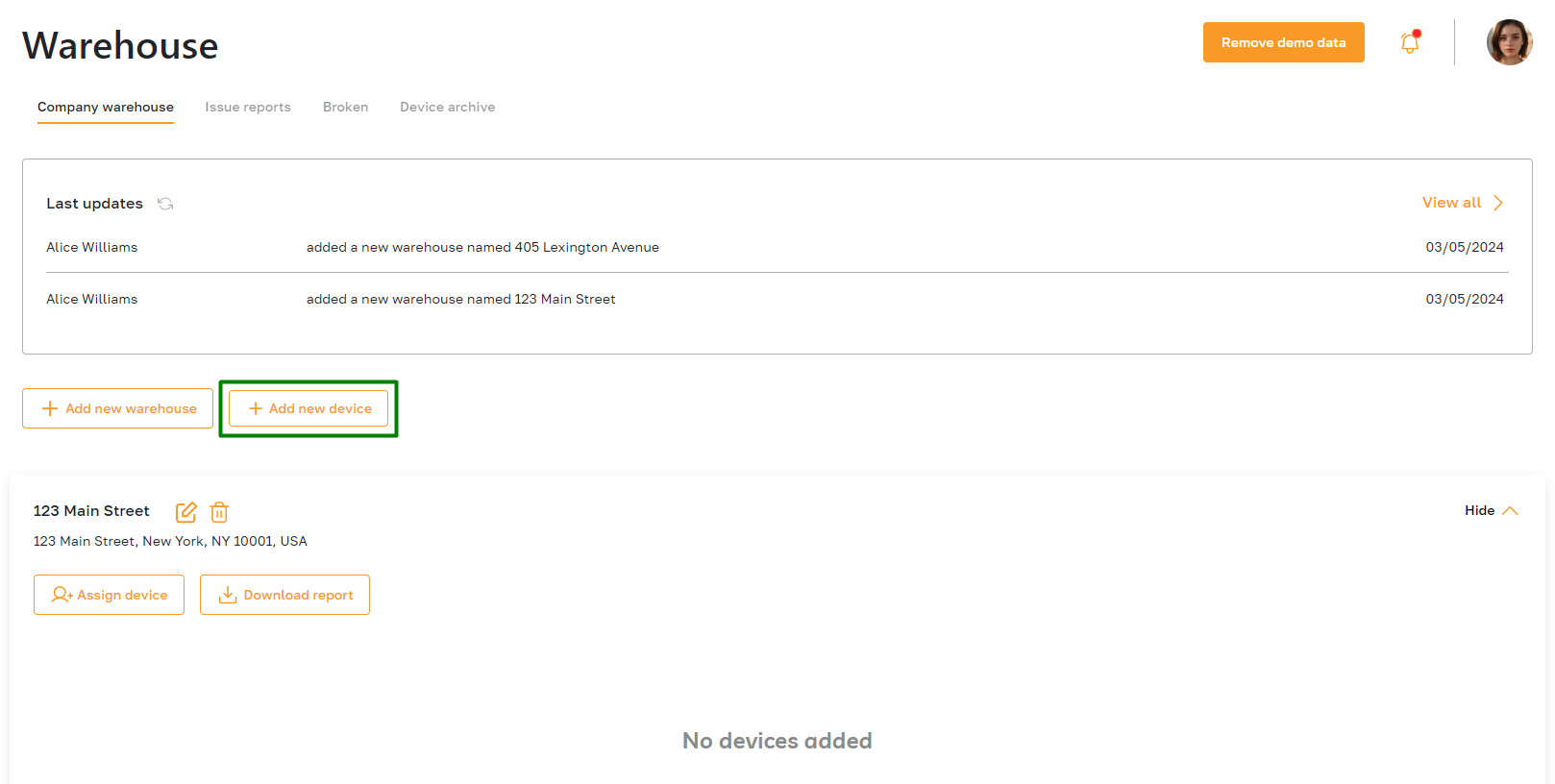
In the opened window, fill in all the equipment details:
- Specify the device type, name, and serial number.
- Indicate the current owner (warehouse or employee). When selecting an employee, the device will still be associated with one of the warehouses.
- Specify the warranty period and technical specifications, and attach an image of the device.
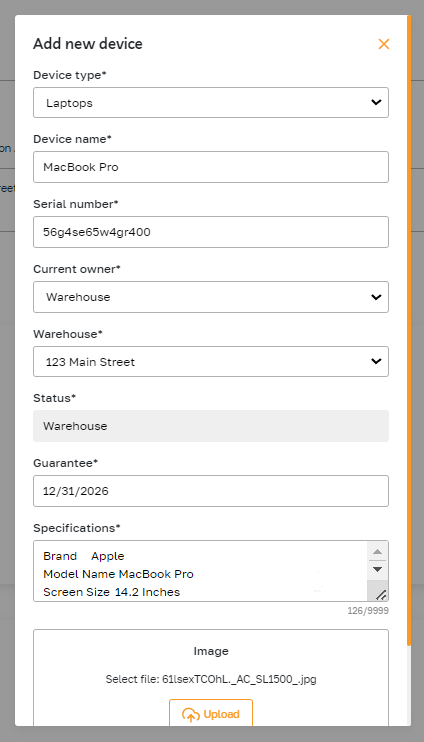
The created device displays in the warehouse block, and the admin can access detailed information by clicking on its name. The admin can then change the device data, assign it to an employee, and move it between warehouses.

