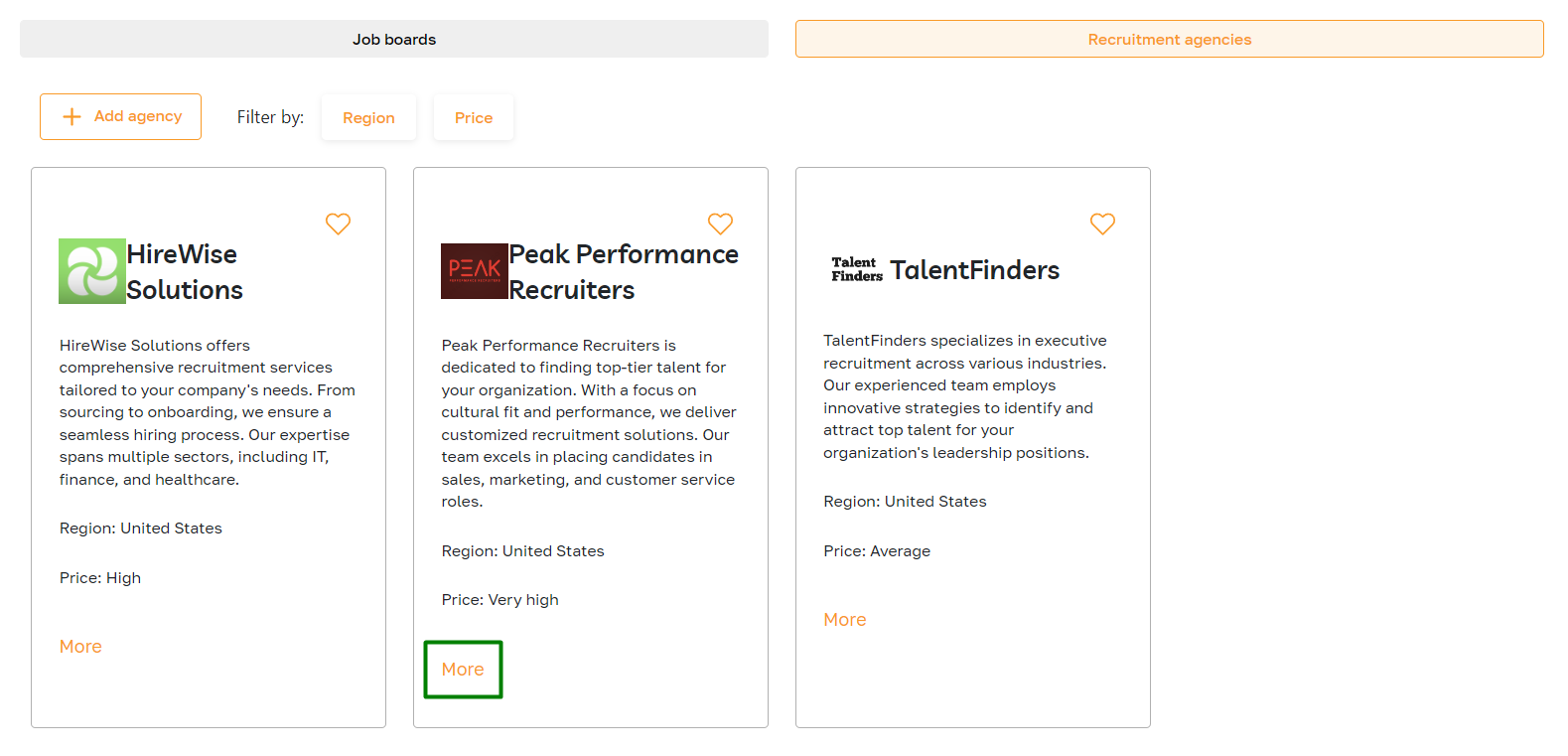Sources: Synchronisation
Section description
Within the "Recruit" category, the "Sources" section offers tools to manage various channels for finding potential candidates. It comprises two tabs:
"Job boards" — These platforms are outlets for posting company vacancies. They include Career Page and well-known platforms like Monster and ZipRecruiter, among others. Here, admins can synchronize with these platforms to automate job postings. Each platform may have unique synchronization conditions, which admins can review by accessing detailed information in a pop-up window.
"Recruitment agencies" - This tab allows admins to add, modify, or remove recruitment agencies. Admins can utilize this feature to expand the reach of their job postings and attract a wider pool of candidates.
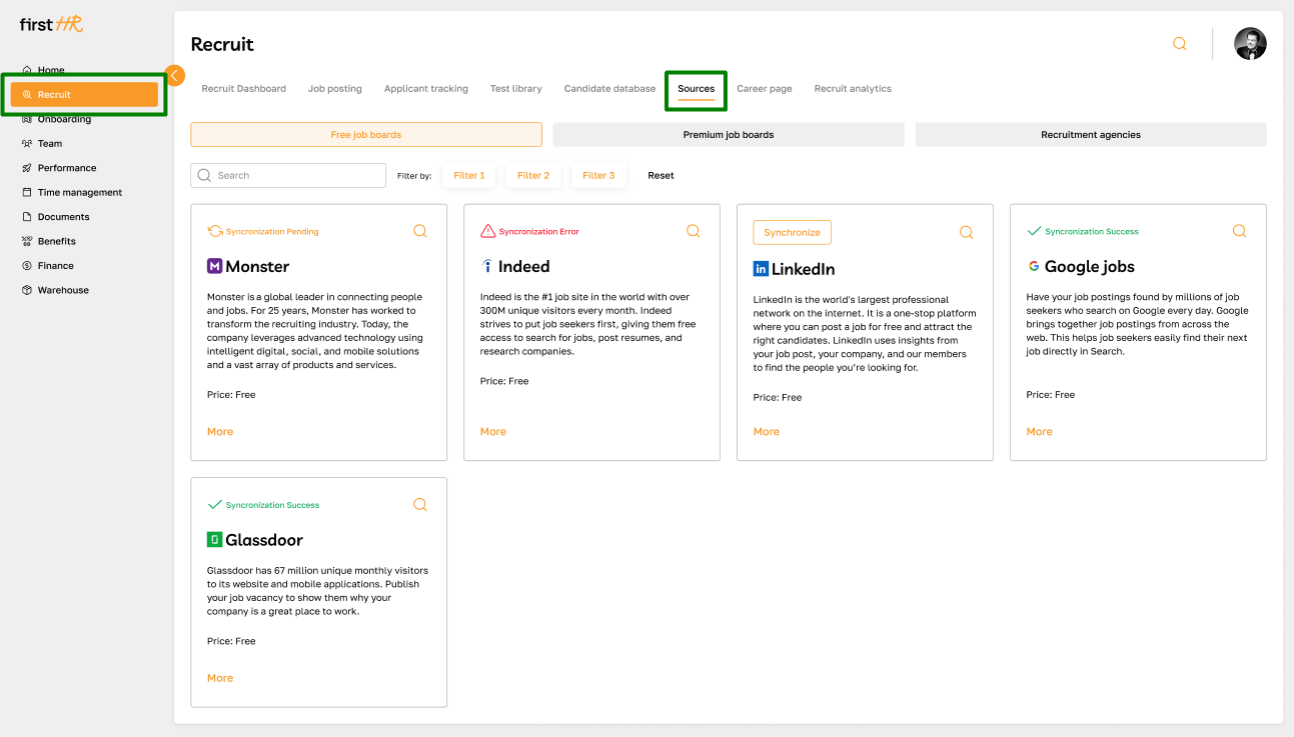
Features list
- Viewing the list of job boards
- Creating a Career Page
- Activating synchronization
- Mark as favorite
- Viewing recruitment agencies
- Adding a recruitment agency
- Editing a recruitment agency
- Deleting a recruitment agency
Feature Overview
Viewing the list of job boards
In the "Job boards" tab, admins can view a list of available sources, synchronization conditions and usage, and synchronization status.
The statuses of the sources can be as follows:
- "Synchronize" button: Synchronization is inactive, and the admin can review the conditions by opening the source card.
- Synchronization pending: Connection is in progress.
- Synchronization error: An unexpected error occurred. Please try to synchronize again and check the entered data. If the connection fails again, contact technical support.
- Synchronization success: The source is connected, and now the admin can select it when publishing a vacancy.
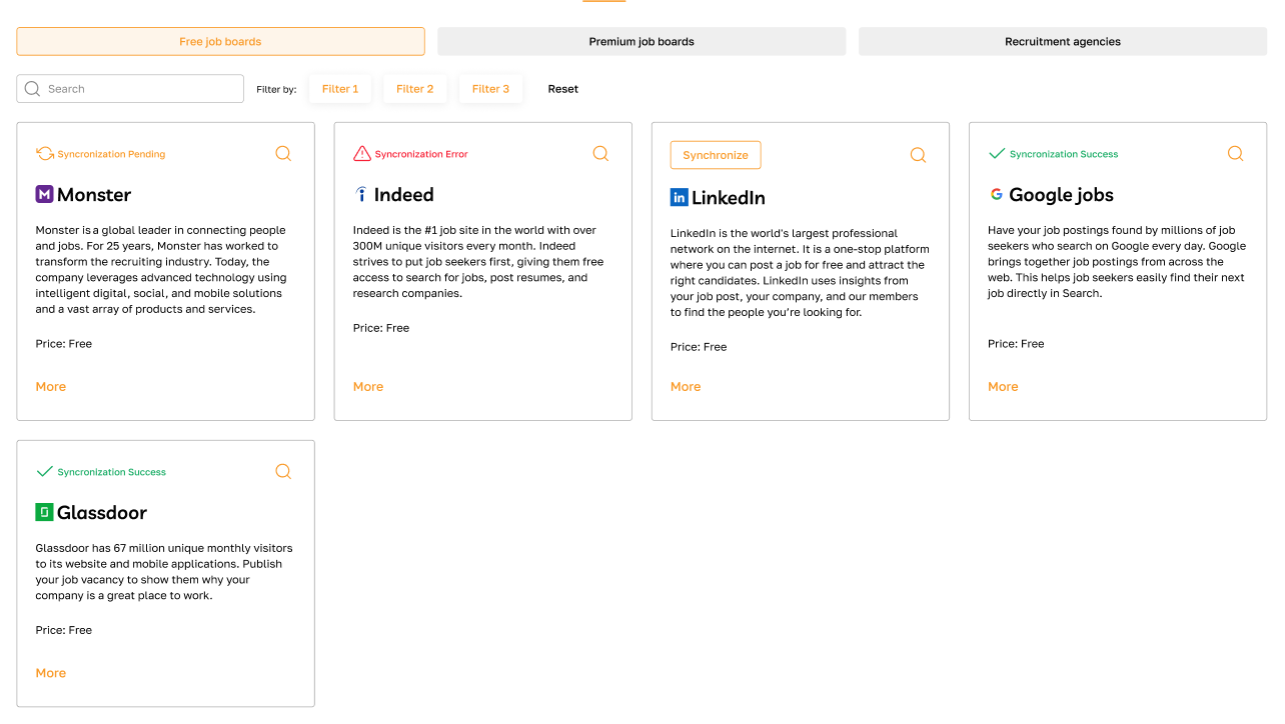
Creating a Career Page
Create a career page to make it available for job postings. The creation process takes place in the "Career Page" subsection. To proceed with creating one, click on the "Create" button.
Please refer to this article for more detailed information on creating a career page.
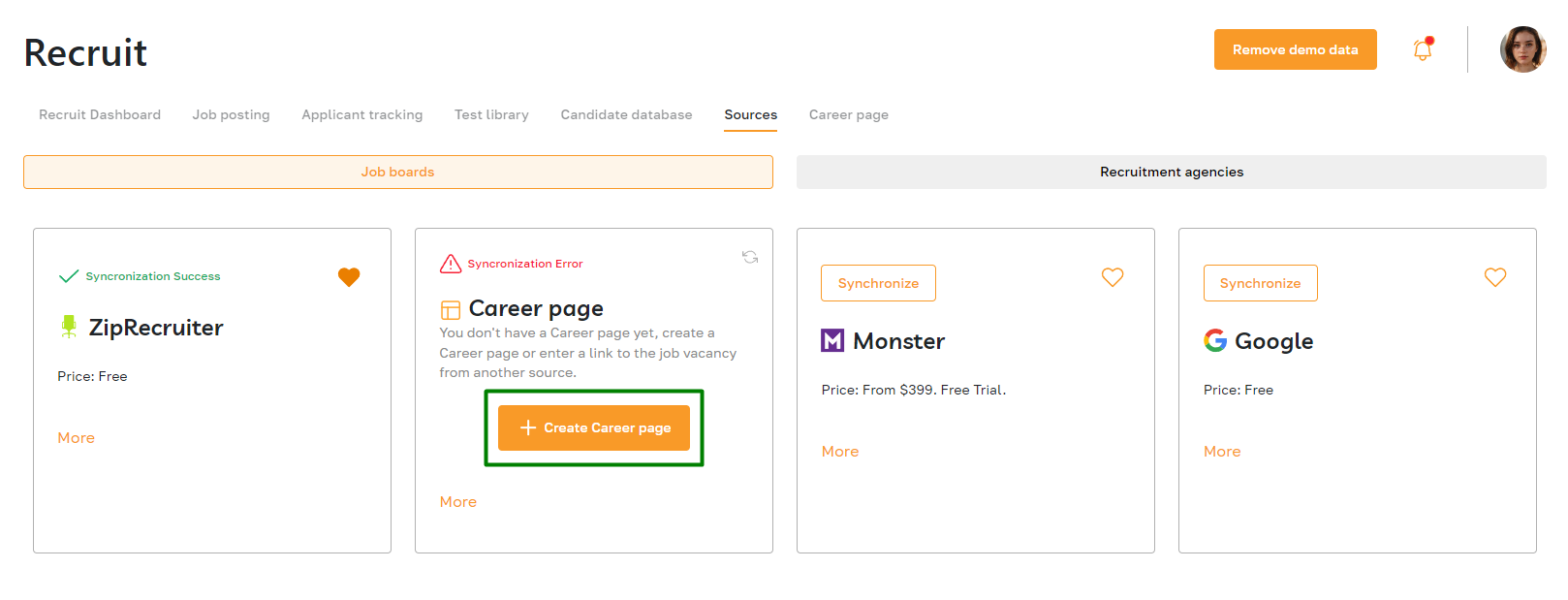
Activating synchronization
Job boards may have different terms of use and synchronization conditions. To learn about these terms, click on the "Synchronize " button.
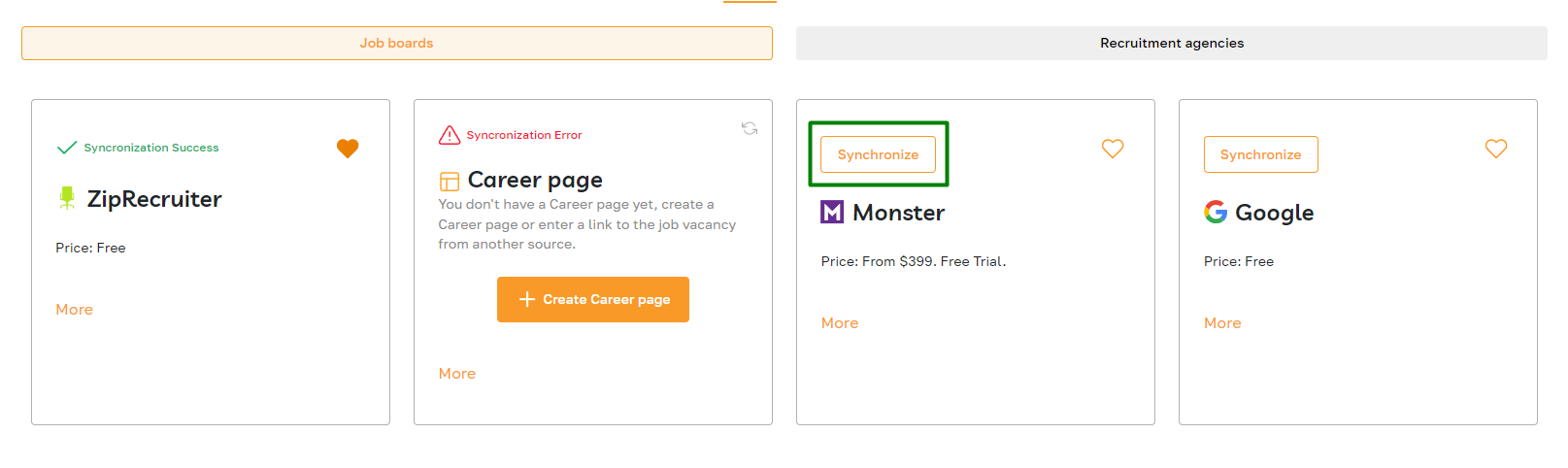
The synchronization conditions will appear in the pop-up window that appears. After connecting the source, the synchronization status will be updated accordingly.
Open the source card and click the "Desynchronize" button to cancel synchronization.
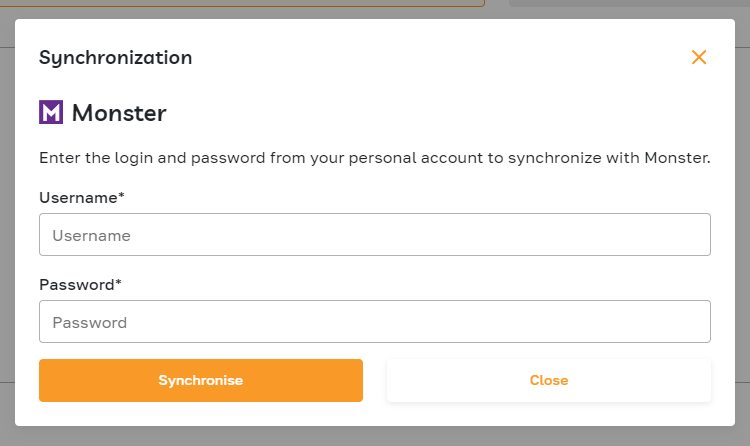
Mark as favorite
Admins can mark specific sources as favorites for quick access and future reference. This feature allows users to quickly identify and prioritize sources that are frequently used or particularly relevant to their needs.
To mark a source as a favorite, click on the highlighted icon. Once you do so, it will be moved to the top of the list.
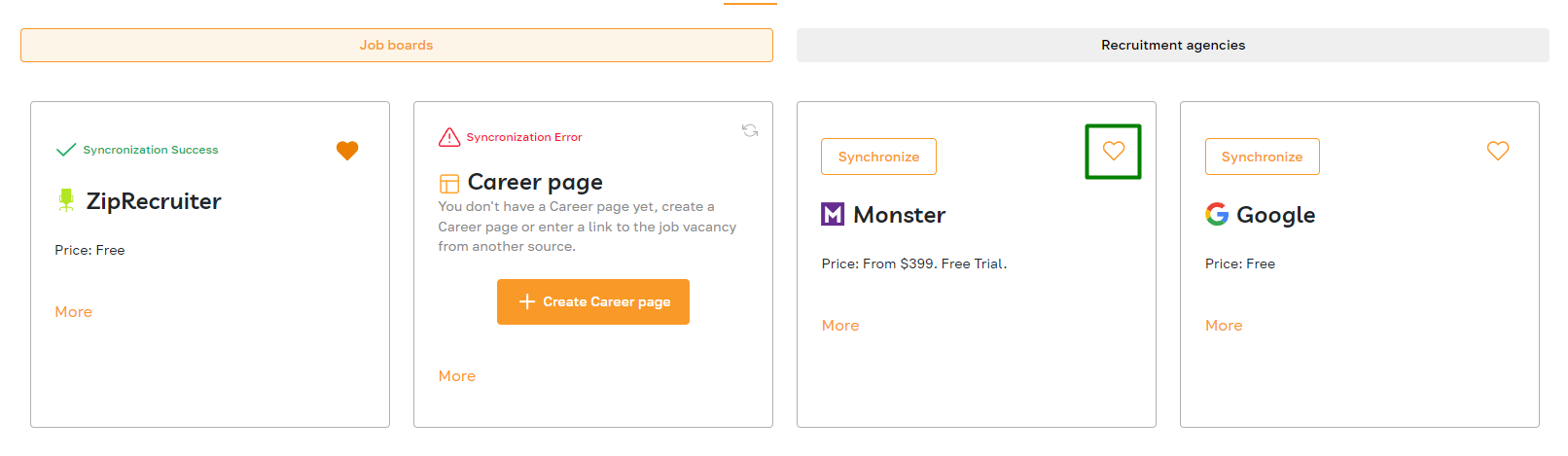
Viewing recruitment agencies
On the "Recruitment agencies" tab, the admin can manage the list of recruitment agencies with which the company collaborates to find candidates. Here, the admin can view, add, edit, and delete information about recruitment agencies. Each agency includes details such as the agency name, terms of cooperation, description, and contact information.
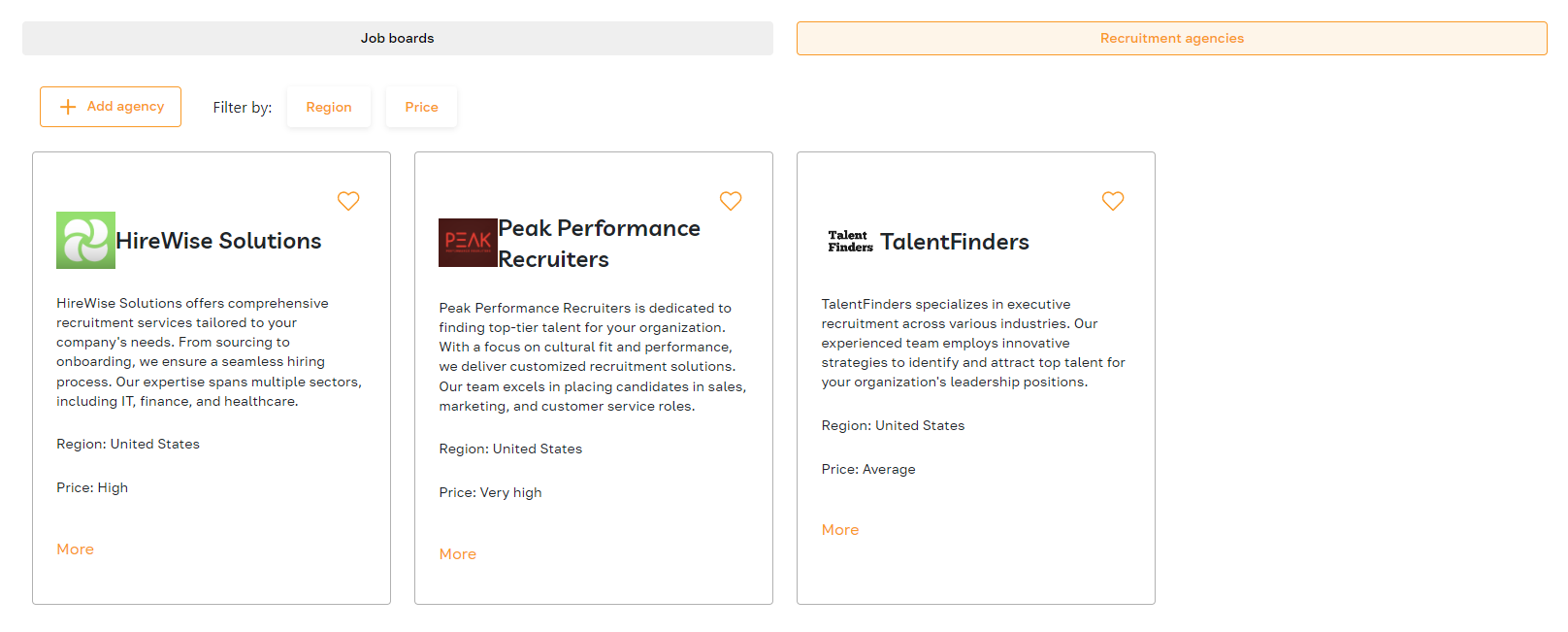
Adding a recruitment agency
To add an agency, click on the "Add agency" button.
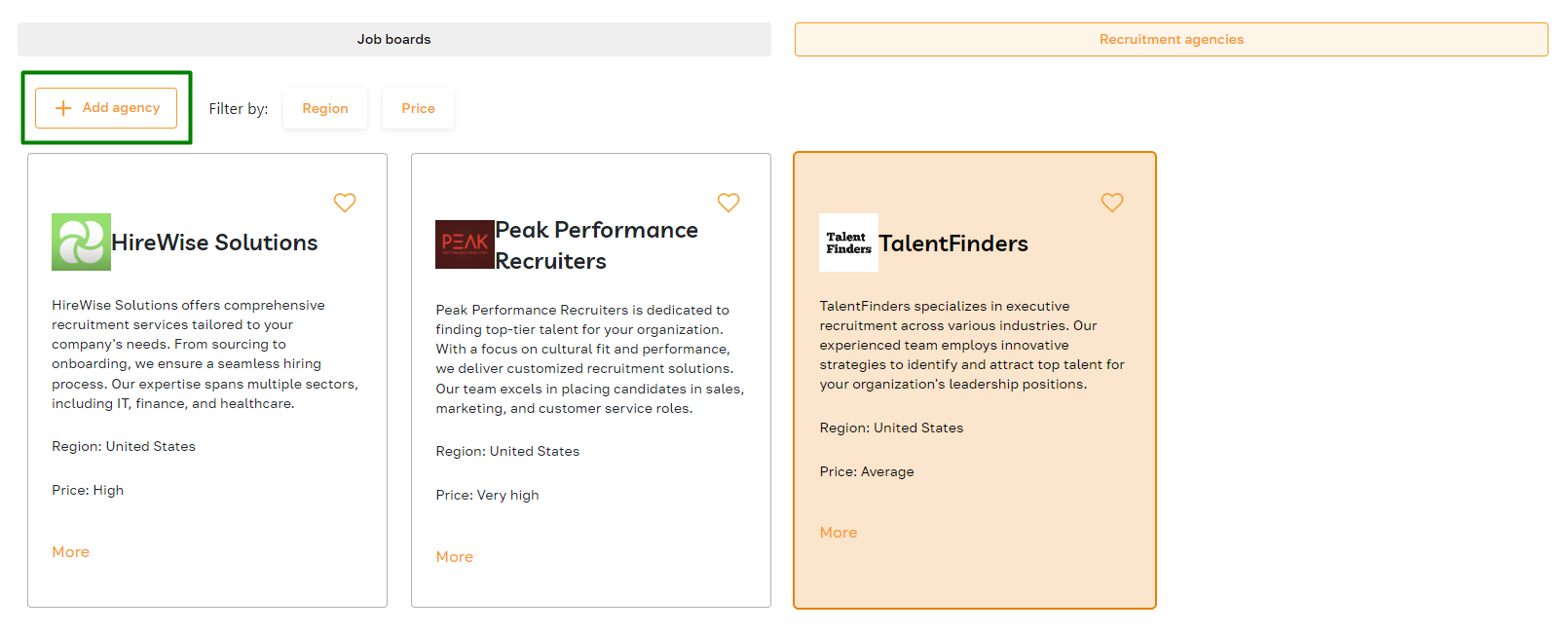
Fill in the required fields and save the changes. The agency will then appear on the page and be available for selection when creating a new vacancy.
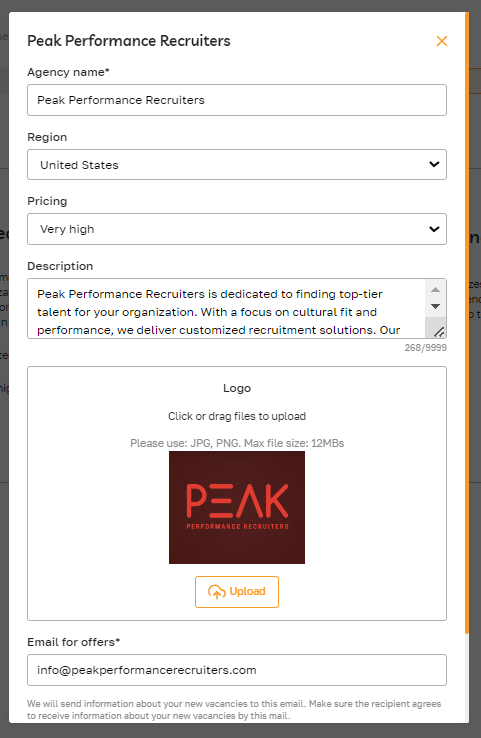
Editing a recruitment agency
To edit information about the recruitment agency, click on the "More" button on the agency card.
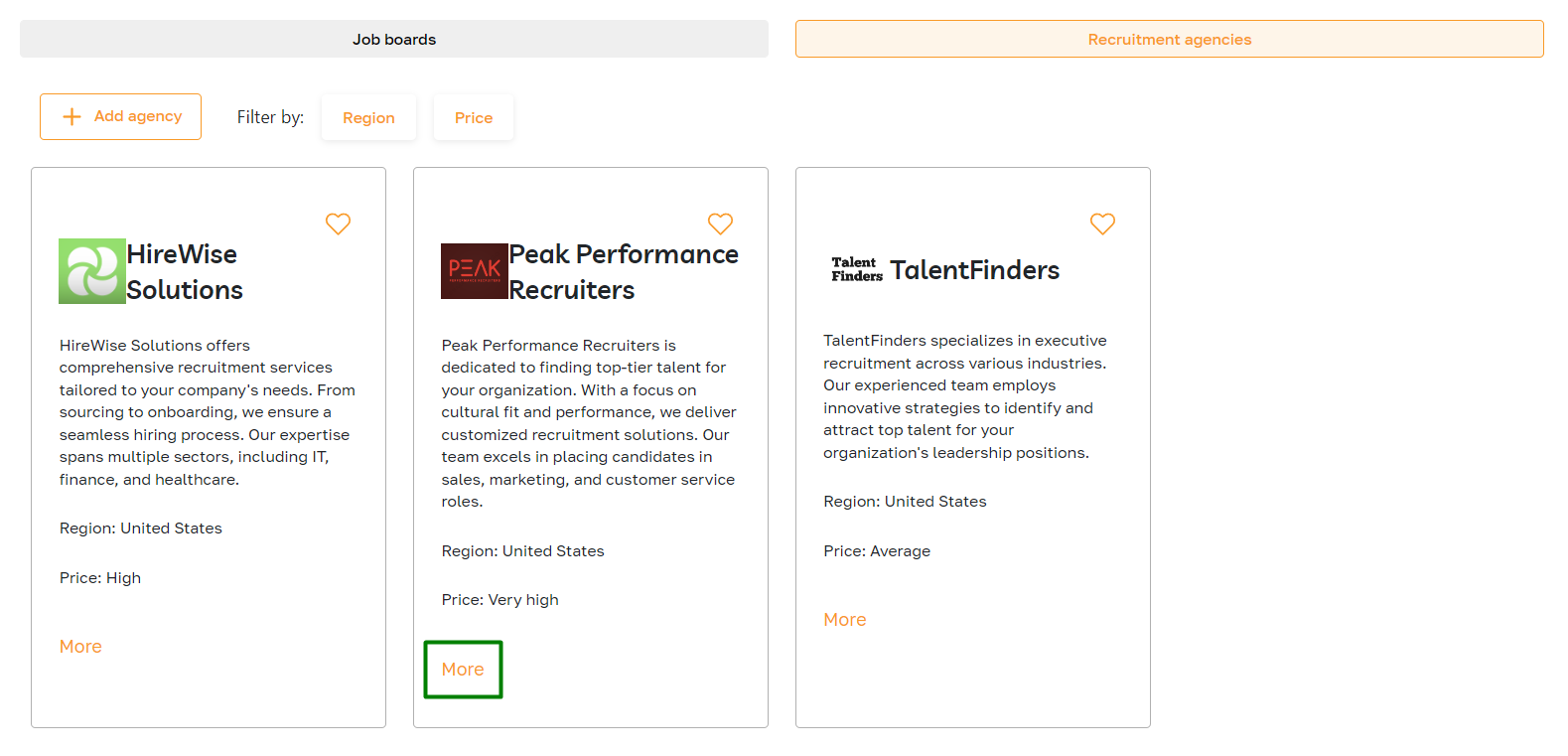
Then click on the "Edit" button.
Make changes to the fields and save them.
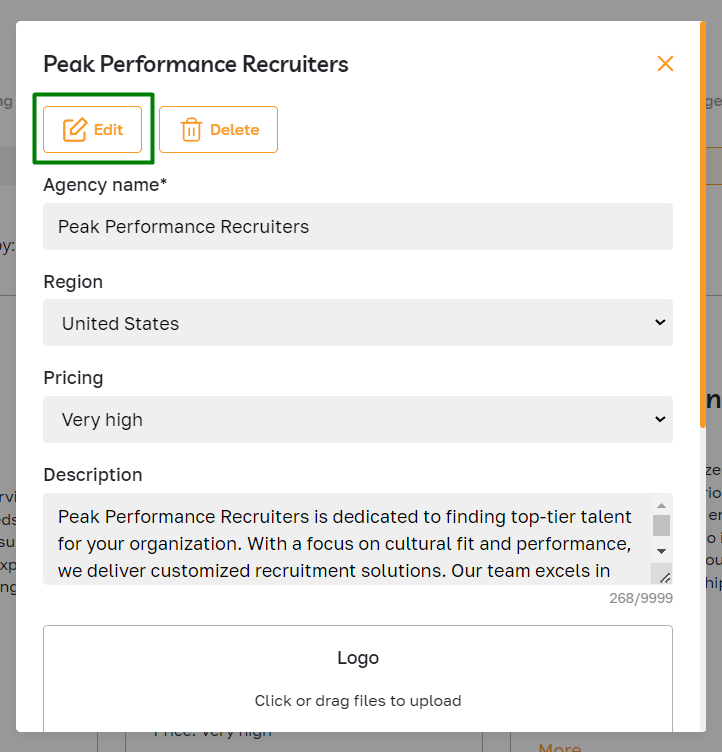
Deleting a recruitment agency
To delete the agency, click the "More" button and select "Delete".