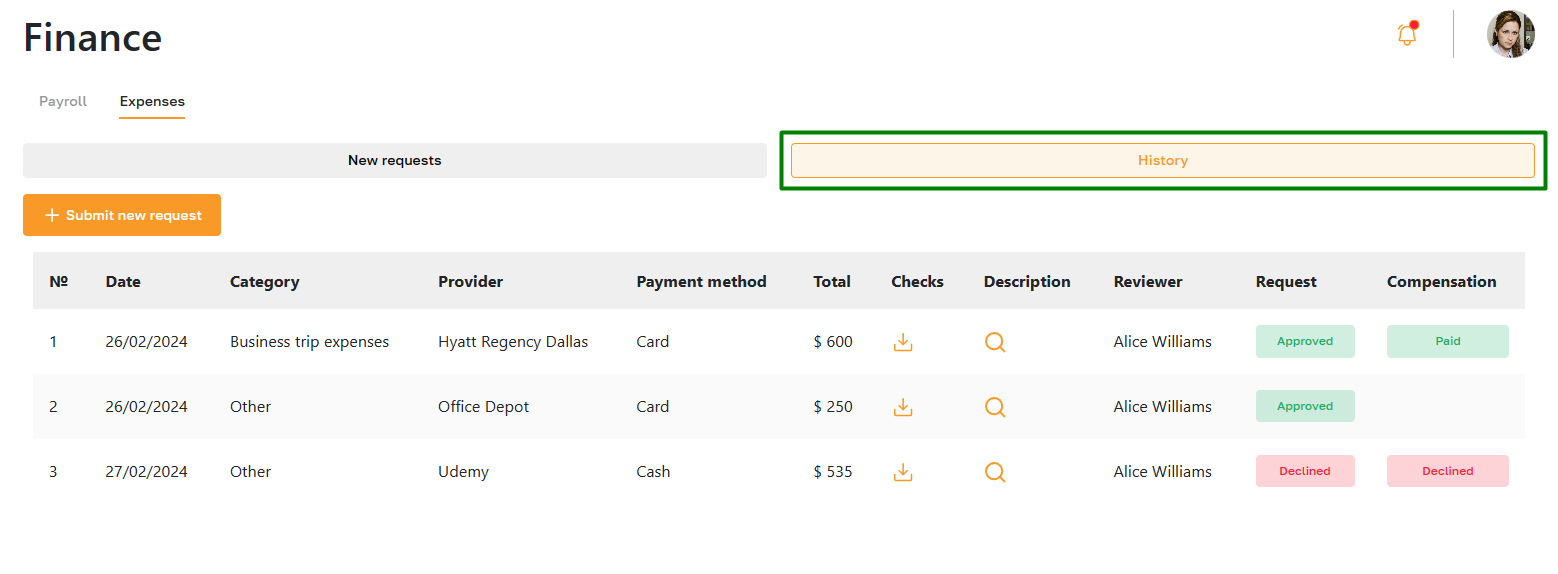Finance: Expenses Overview
Section description
The "Expenses" subsection within the "Finance" section allows employees to submit requests to the company to reimburse work-related expenses.
To submit a request, the employee fills out the corresponding form, providing details of the expenses and the reason for reimbursement. After submitting the request, the platform administrator reviews the application and either approves or rejects it. The employee can track the status of the request throughout the approval process.
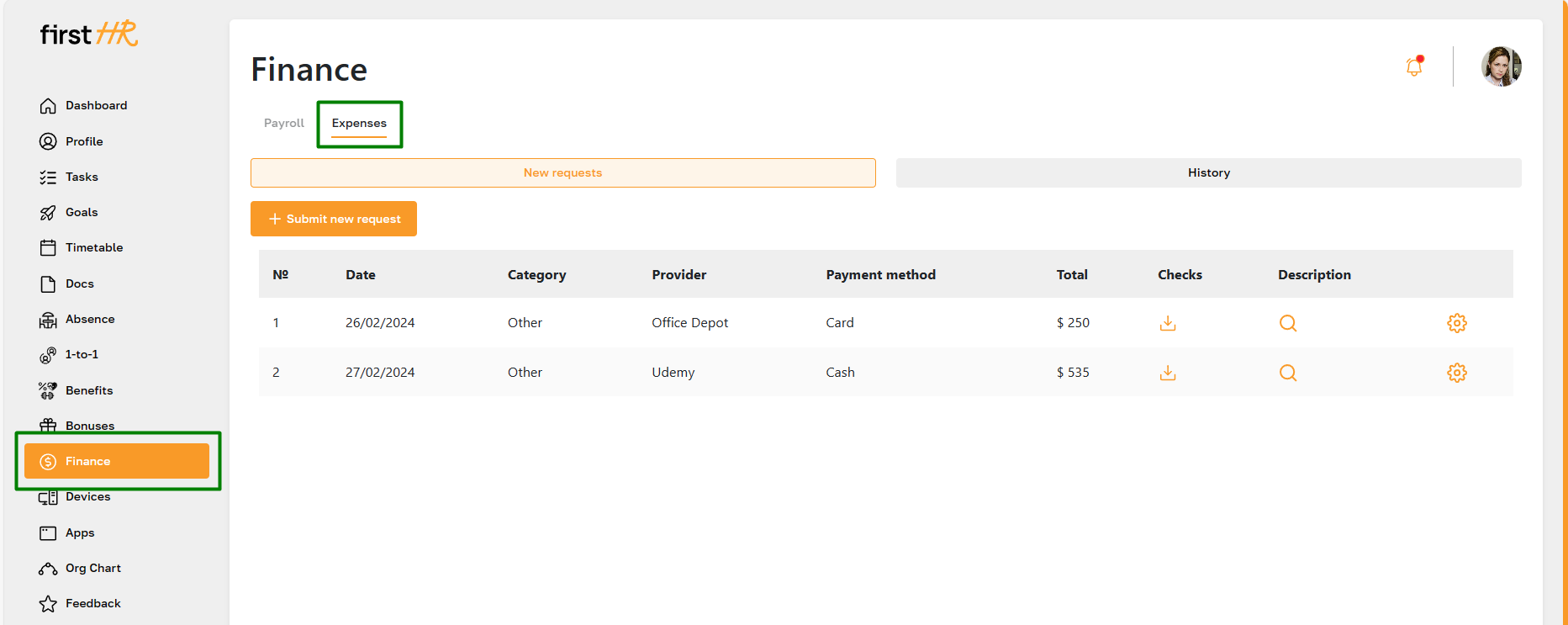
Features list
- Submit expense reimbursement request
- View submitted requests
- Editing request
- Deleting request
- View request history
Feature Overview
Submit expense reimbursement request
To submit a request, click the "Submit New Request" button.
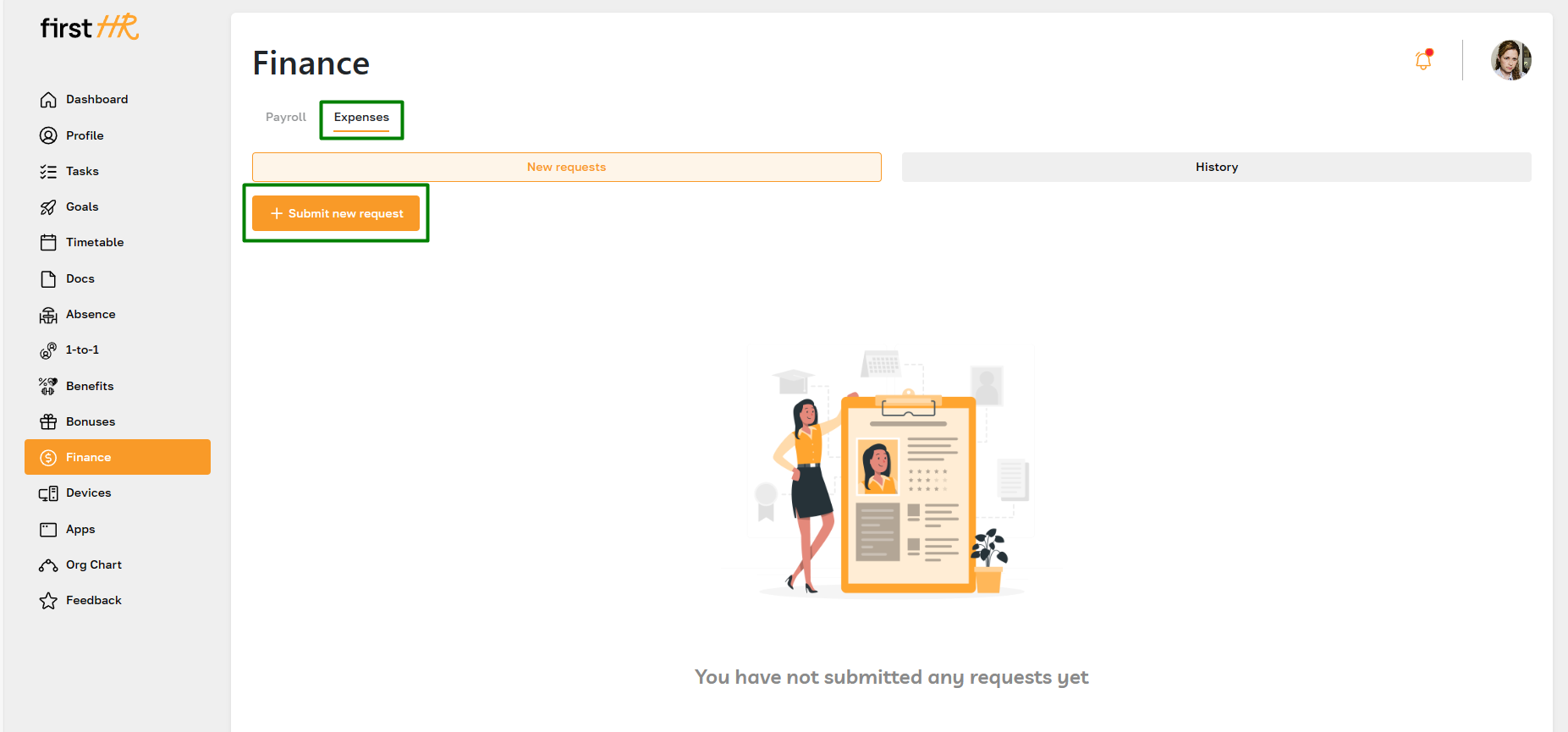
Fill out all required fields. Specify the expense category, provider, amount of the expense, currency, and payment method, and attach a receipt confirming the expense. The submitted request will appear in the "New Requests" tab.
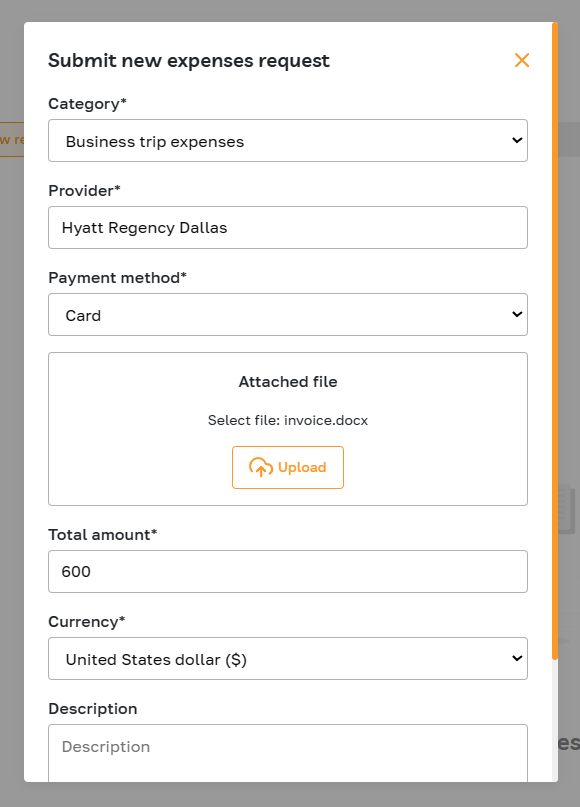
View submitted requests
The "New Requests" tab displays a list of submitted requests. The tab contains information about the request date, category, provider, expense amount, and payment method.
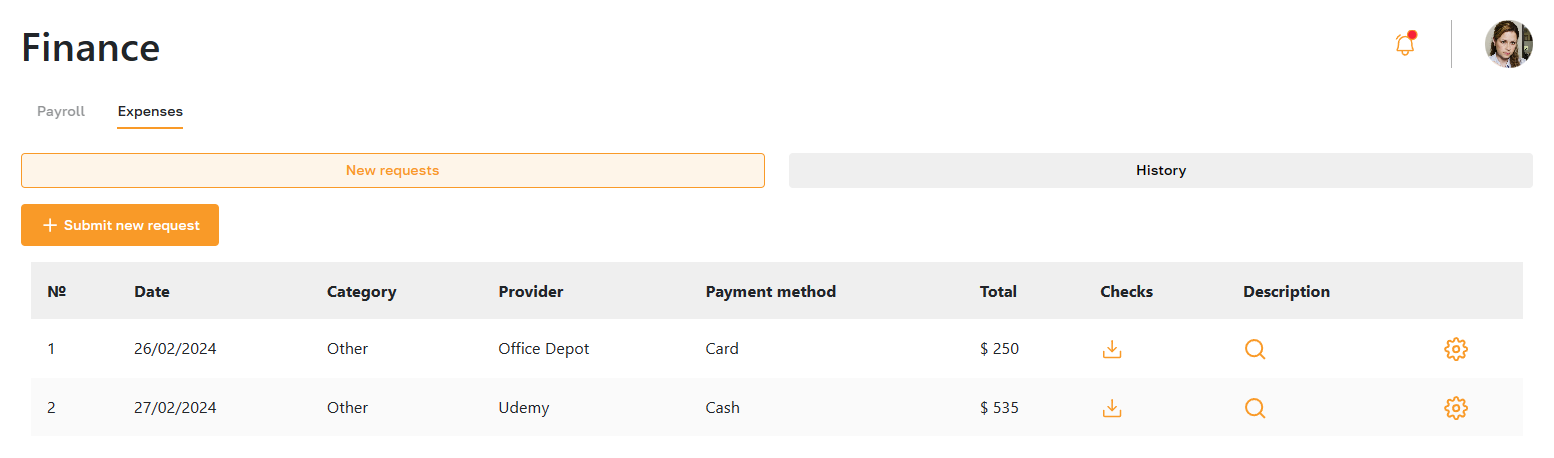
Additionally, the user can view the expense description and download the receipt to their device.
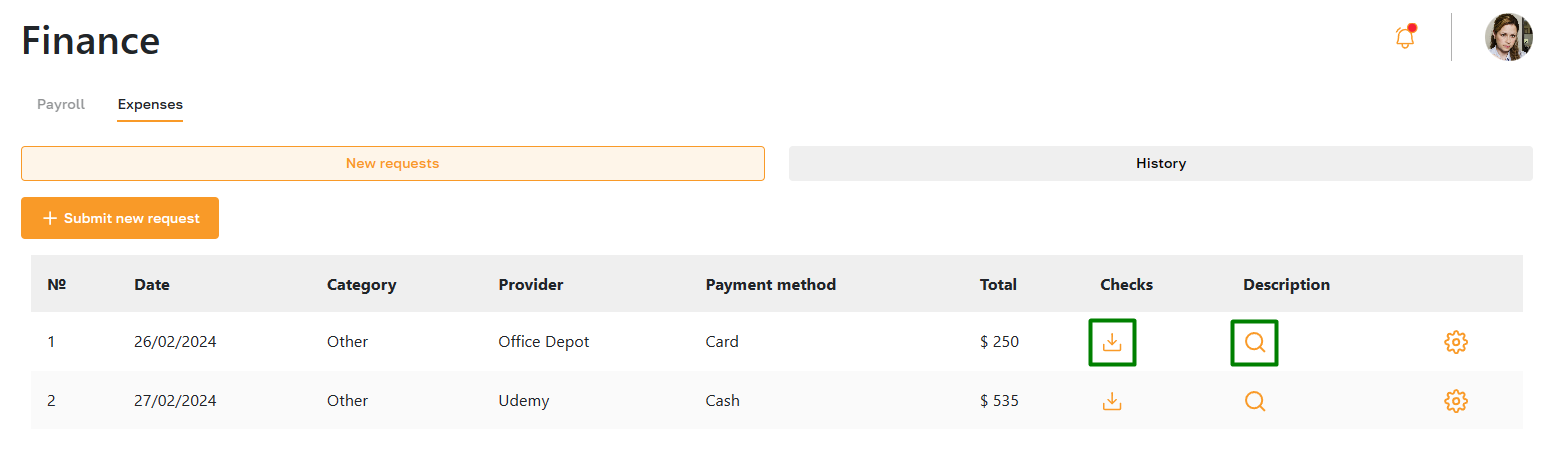
Editing request
Users can edit the request by clicking the highlighted icon and selecting the edit option.
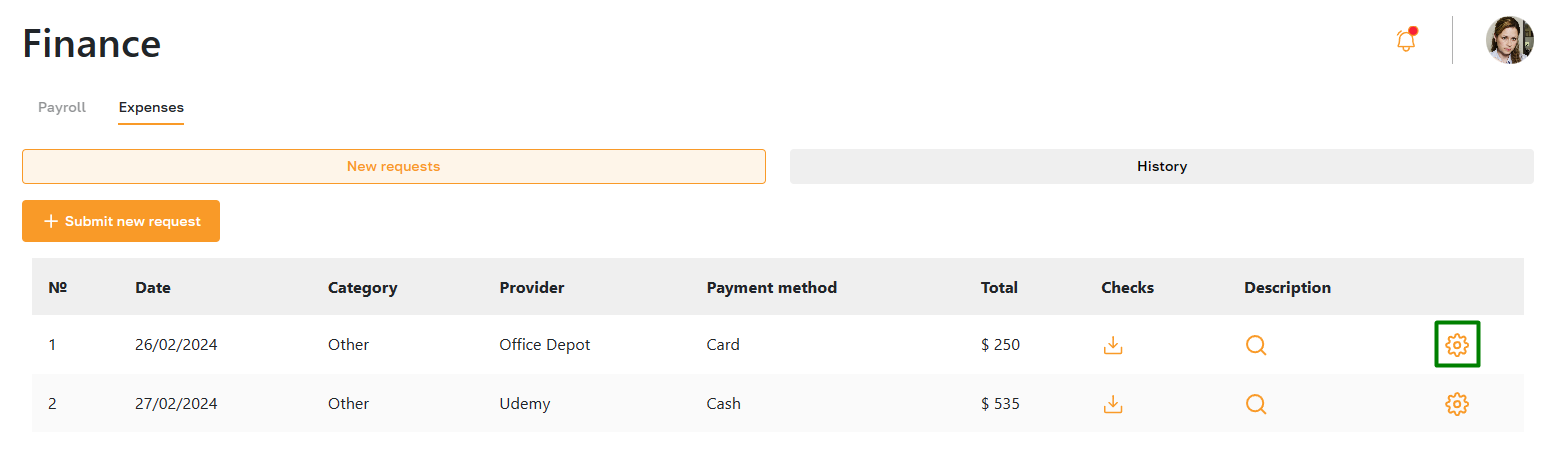
In the opened window, make the necessary changes and save them.
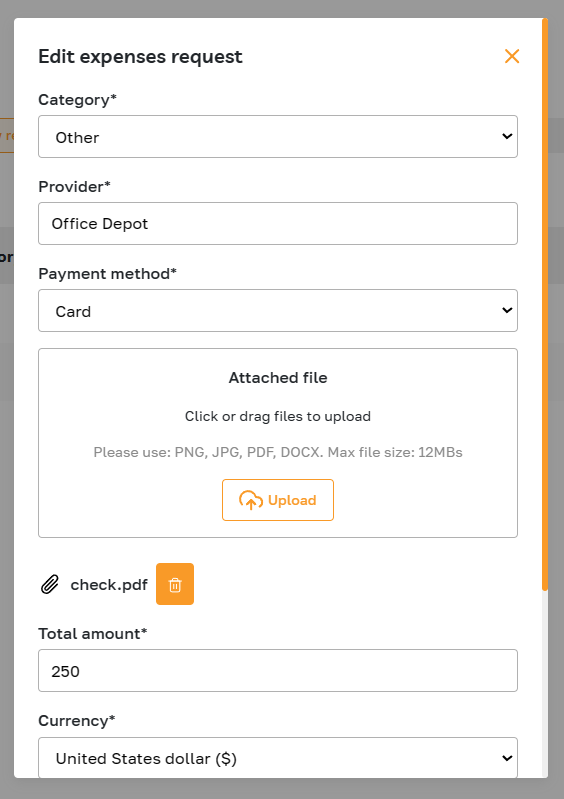
Deleting request
To delete a request, click on the highlighted icon and select the delete option from the list. Please note that the request will be permanently removed.
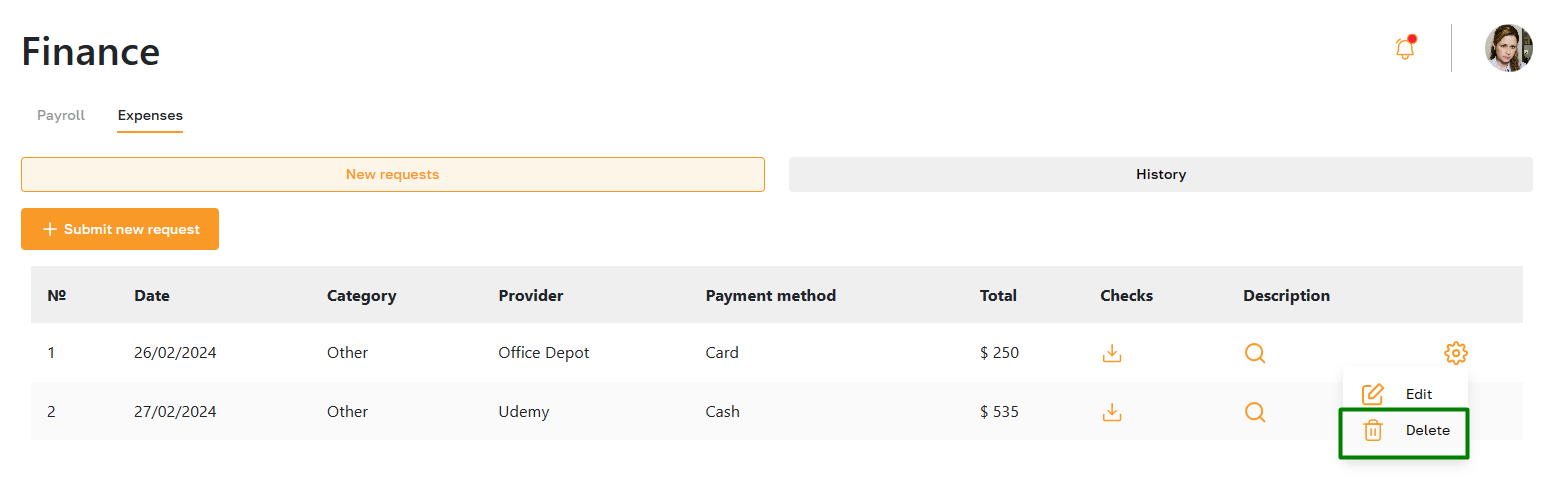
View request history
The "History" tab displays all of the employee's reviewed requests. Requests have several statuses:
- Approved: The platform administrator has approved the expense reimbursement request, but the money has not yet been transferred to your account.
- Approved and Paid: The money has been transferred.
- Declined: The platform administrator has rejected your request.