My Profile: Overview
Section description
Welcome to the My Profile section, where you can manage your account details and preferences. This section contains three subsections:
General Information: This section contains the user's general information, including their name, email address, and other relevant details.
Security: This subsection allows users to manage their account security settings. It includes options for changing passwords, setting up two-factor authentication for added security, and viewing the account activity history.
Date & Time: In this section, users can customize date and time formats according to their preferences. It allows adjustments for the display format of dates and times throughout the platform.
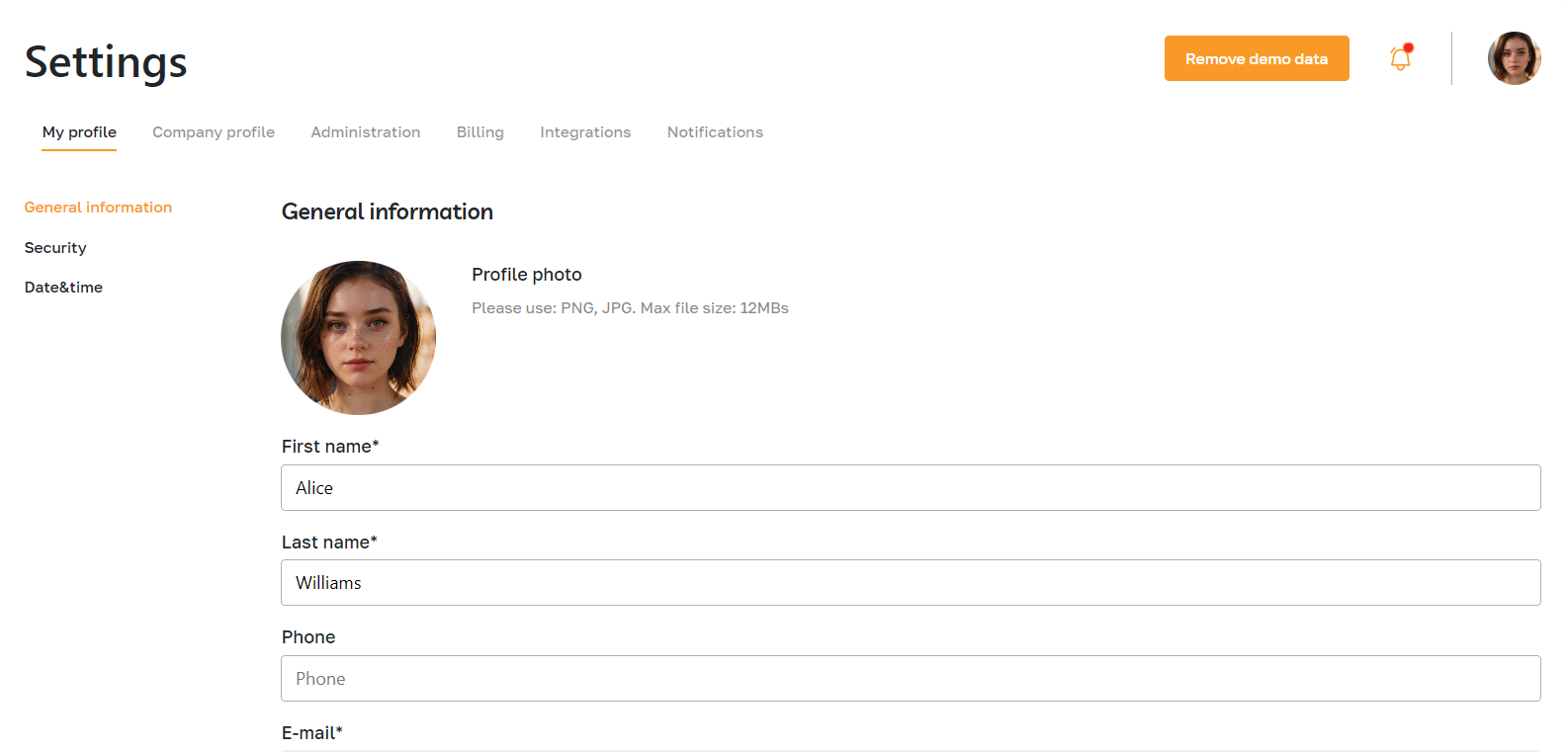
Features list
- Viewing and editing personal data
- Change Password
- Setting up two-factor authentication
- View profile activity history
- Setting the date and time formats
Feature Overview
Viewing and editing personal data
To access your profile settings, click the photo icon and select "Settings".
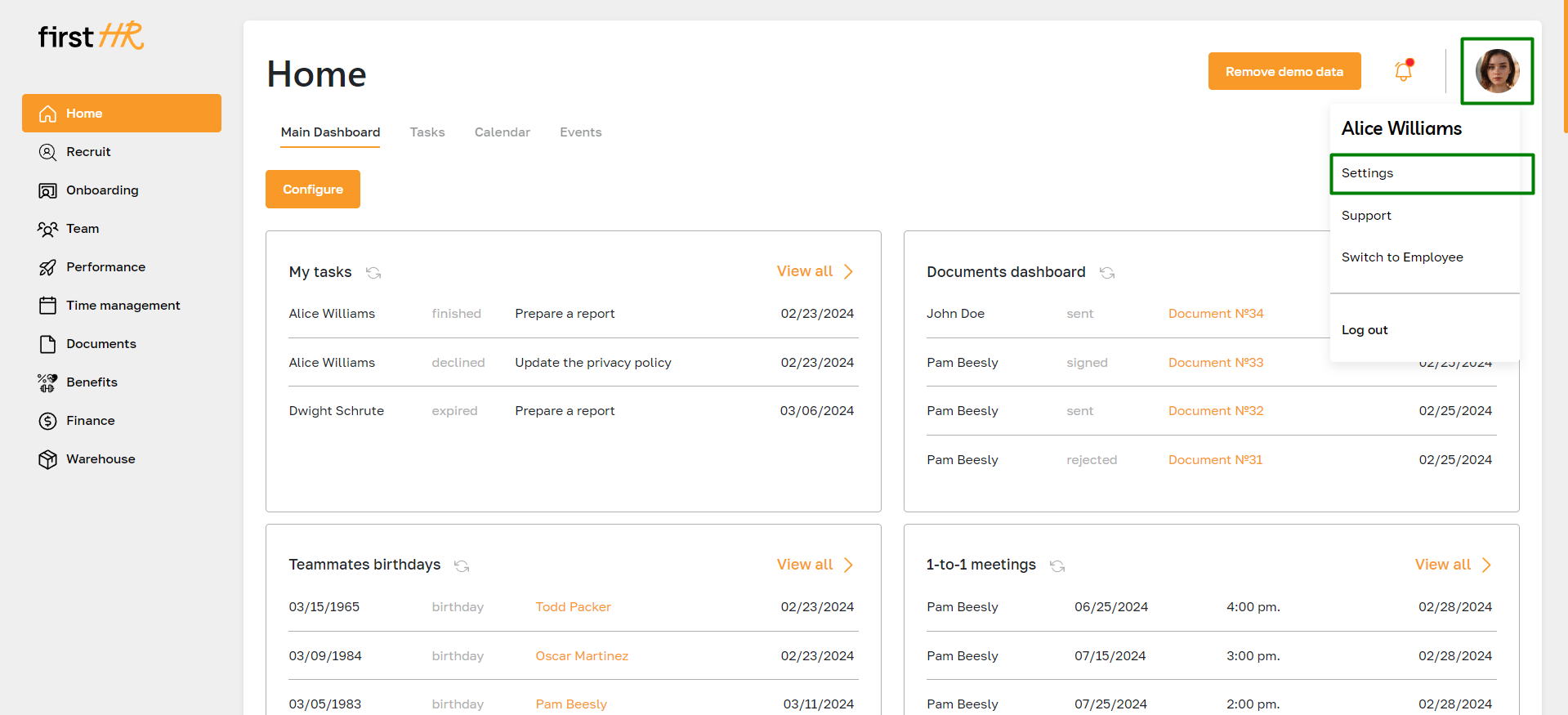
In the "General Information" section, you can view and update your basic personal details. Here is the list of fields in this section:
- Profile photo - the uploaded photo will be automatically added to your employee profile
- First name and last name
- Contact information (phone, email)
- Position
- Date of birth
- Social media links (Linkedin, Twitter, Facebook)
- Address (Full address: Enter your complete mailing address, Postal code, Country, State, City)
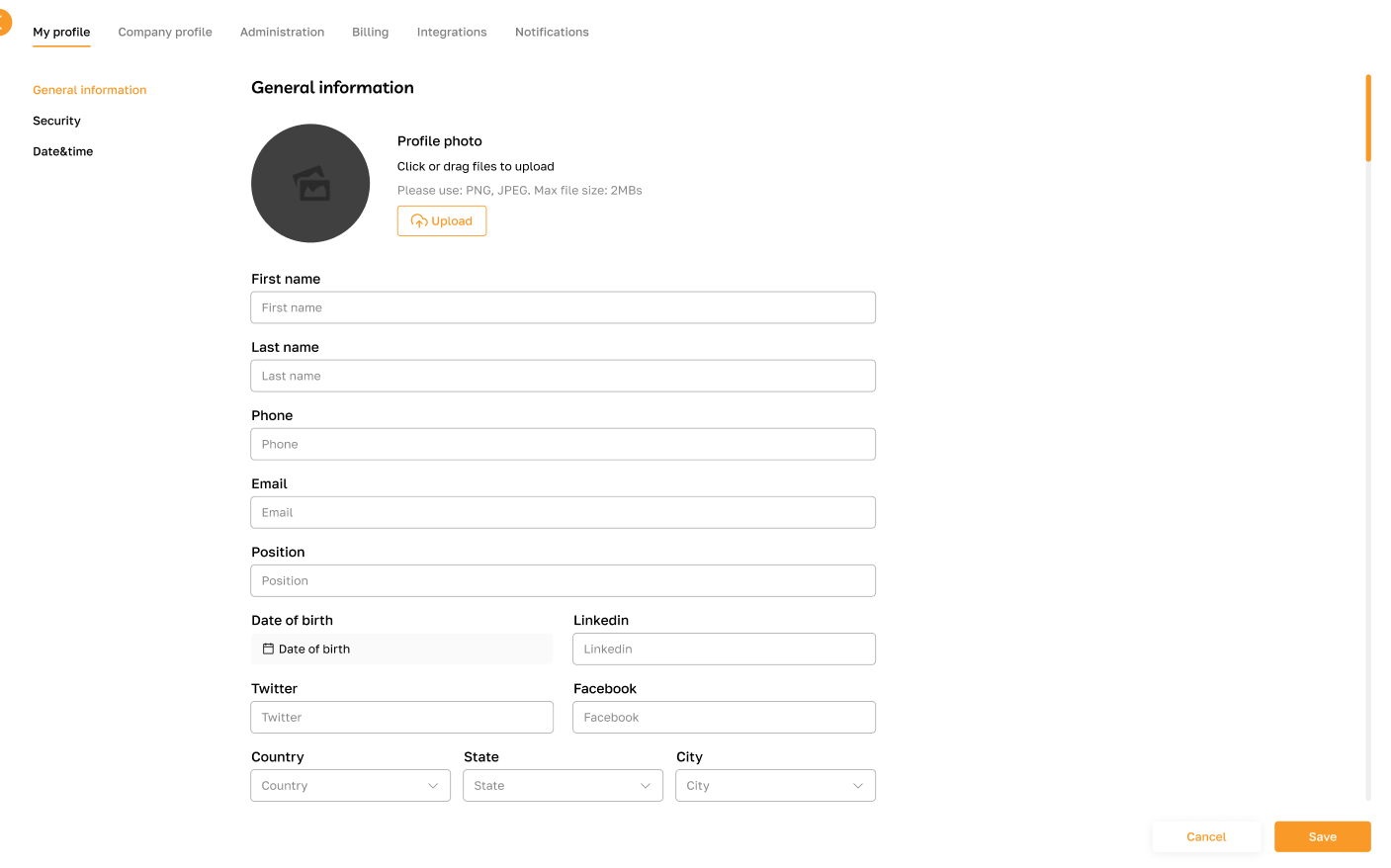
Change Password
To change your password, click on "Security".

Enter your old and new passwords, then save the changes.
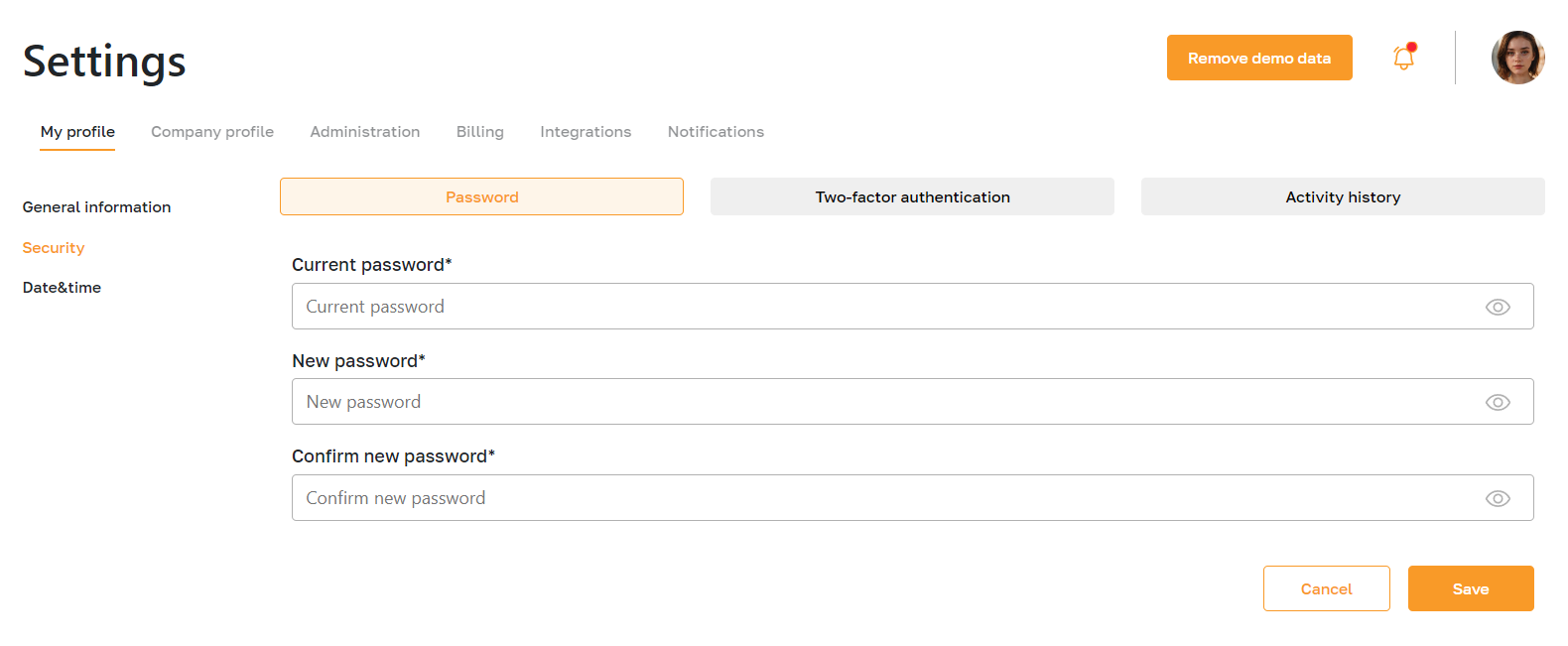
Setting up two-factor authentication
The two-factor authentication settings are in the second tab under "Security". To begin setting up, click the "Enable" button.
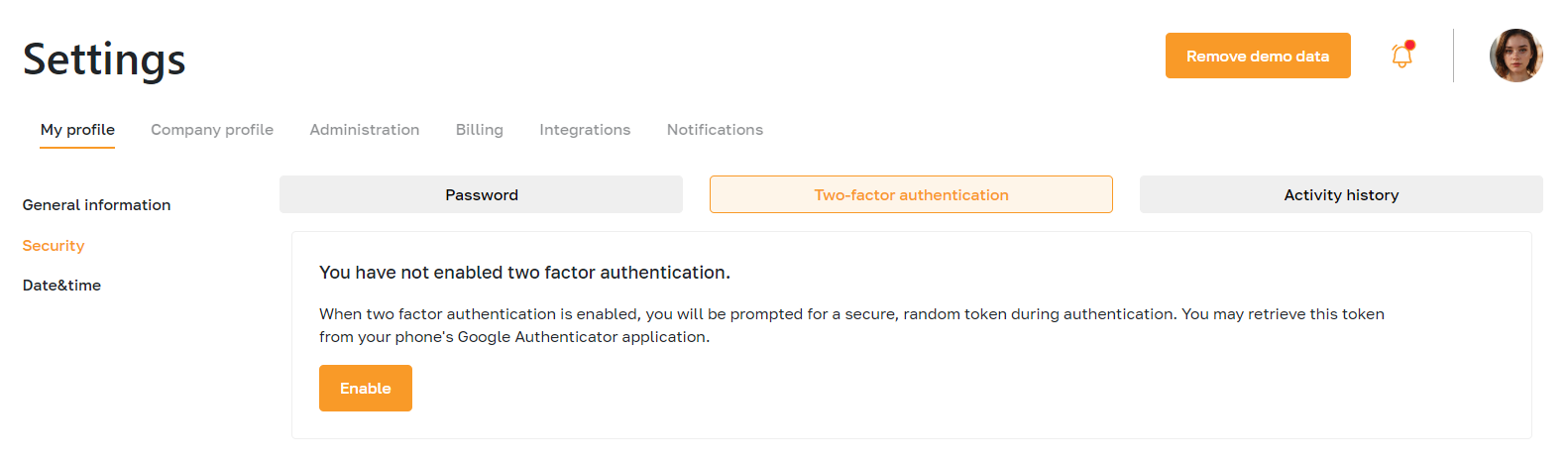
Enter your current password.
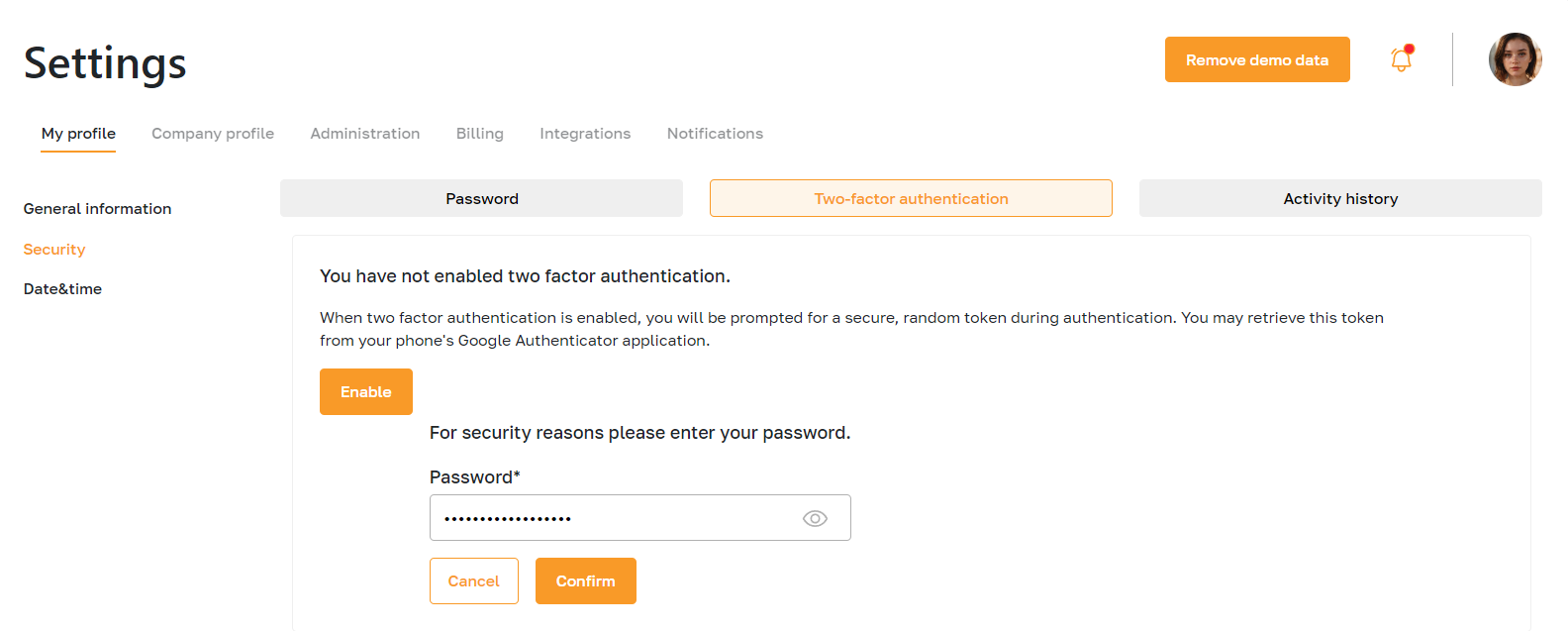
To complete the setup of two-factor authentication, follow these steps:
- Scan the QR code provided using your phone's authenticator application.
- Alternatively, manually enter the setup key into your authenticator application.
- Once the setup is complete, you will be prompted to provide the generated OTP code during authentication.

View profile activity history
The Activity history tab under the "Security" subsection stores records of all user sessions.
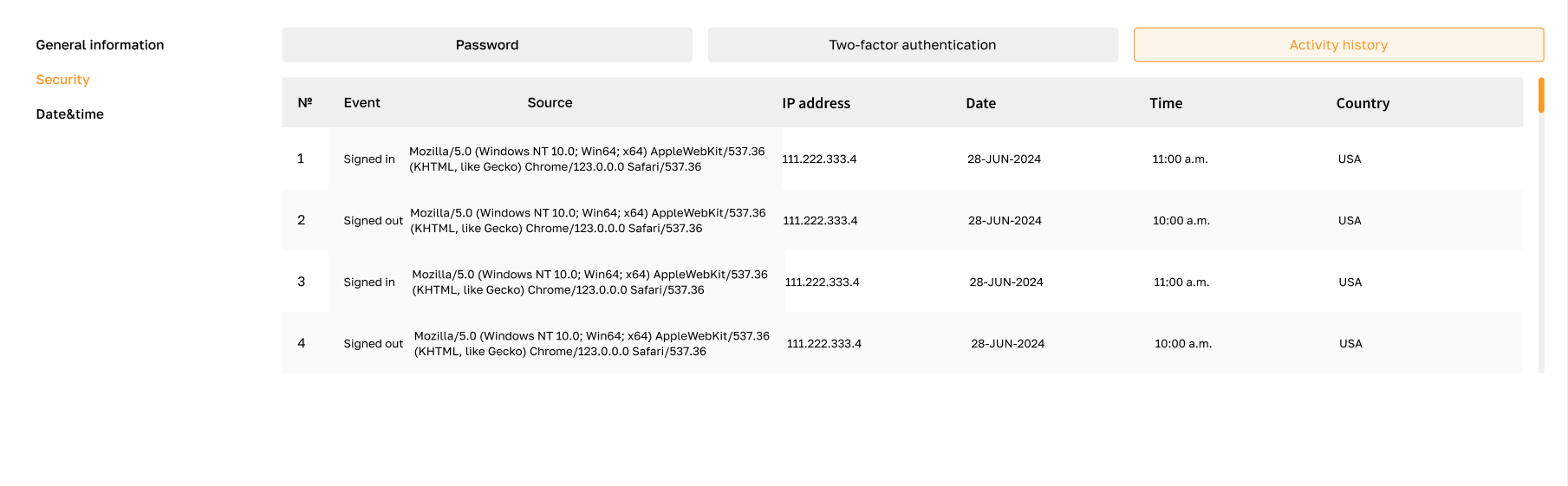
Setting the date and time formats
To access date and time settings, click on "Date&time."
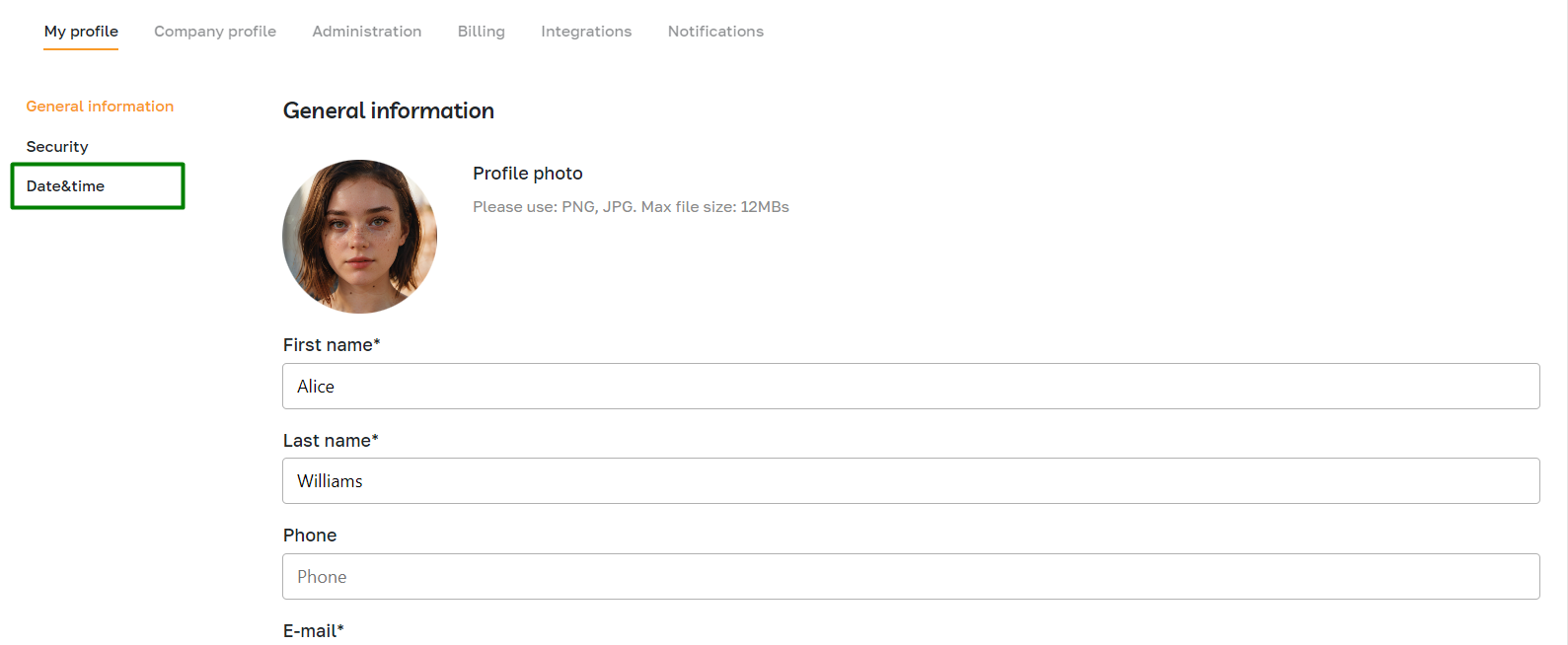
Select your preferred date and time format and your time zone, and save the changes.

