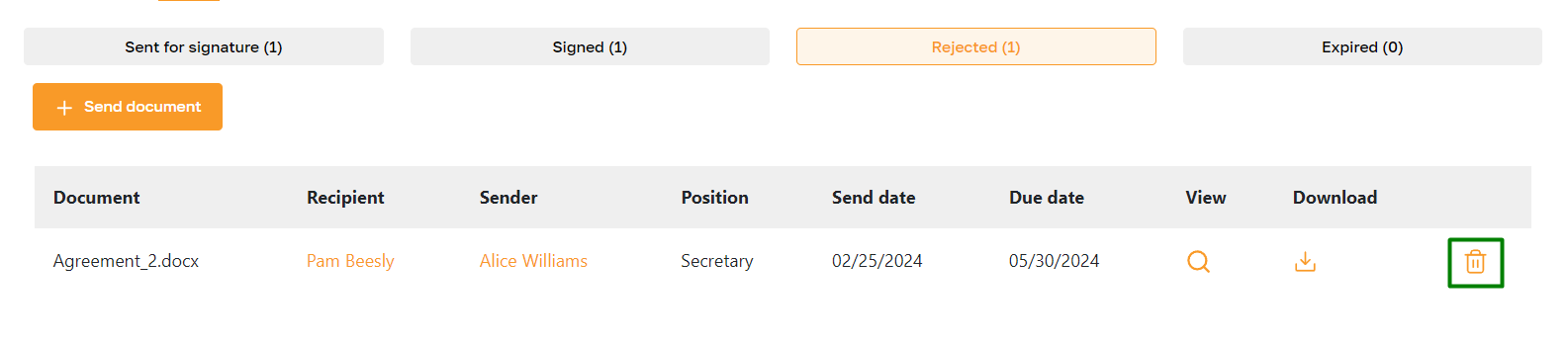Documents Pipeline: Overview
Section description
The Pipeline subsection in the Documents section allows admins to track sent, signed, rejected, and overdue documents and send them for signature. Thus, document management with employees becomes fully automated and transparent.
This tool helps platform admins organize document workflows with company employees, applicants, and candidates. Read the other article for more information about sending documents to candidates and applicants.
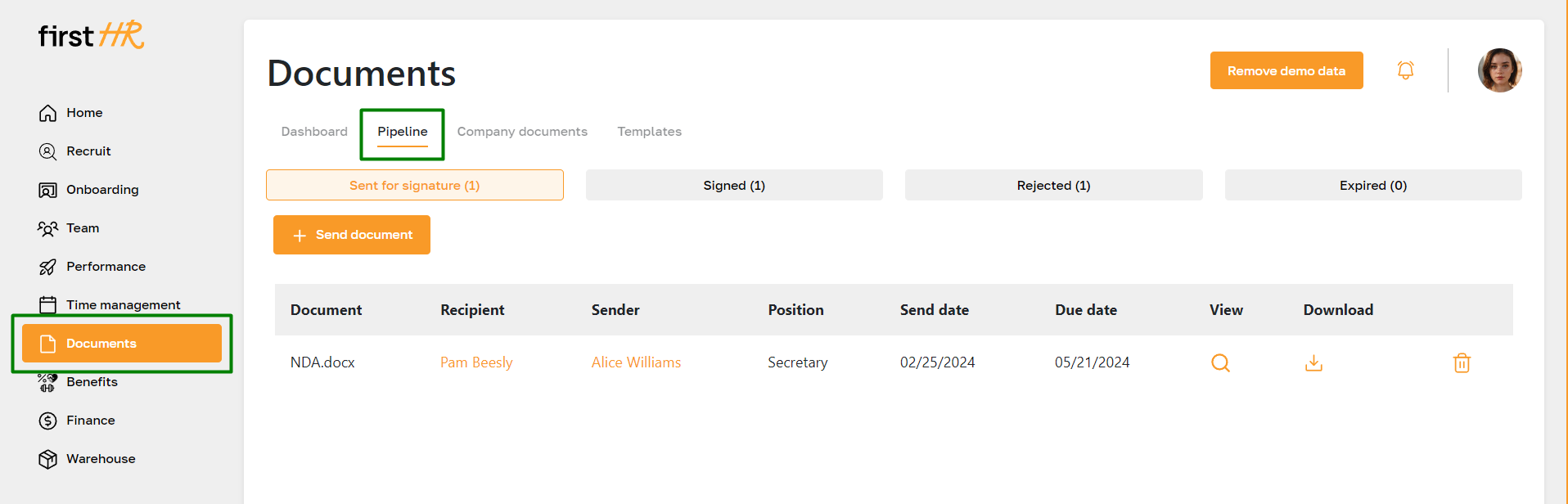
Features list
- Sending documents for singing
- Viewing the list of documents for signing
- Viewing and downloading the document
- Viewing the list of signed documents
- Viewing the list of rejected documents
- Viewing the list of overdue documents
- Deleting documents
Feature Overview
Sending documents for singing
The process for sending documents is described in this article.
Viewing the list of documents for signing
After sending documents for signature, they are displayed in the first tab of the "Pipeline" subsection. This page contains basic information about the document, including the recipient, sender, and deadline for signing.
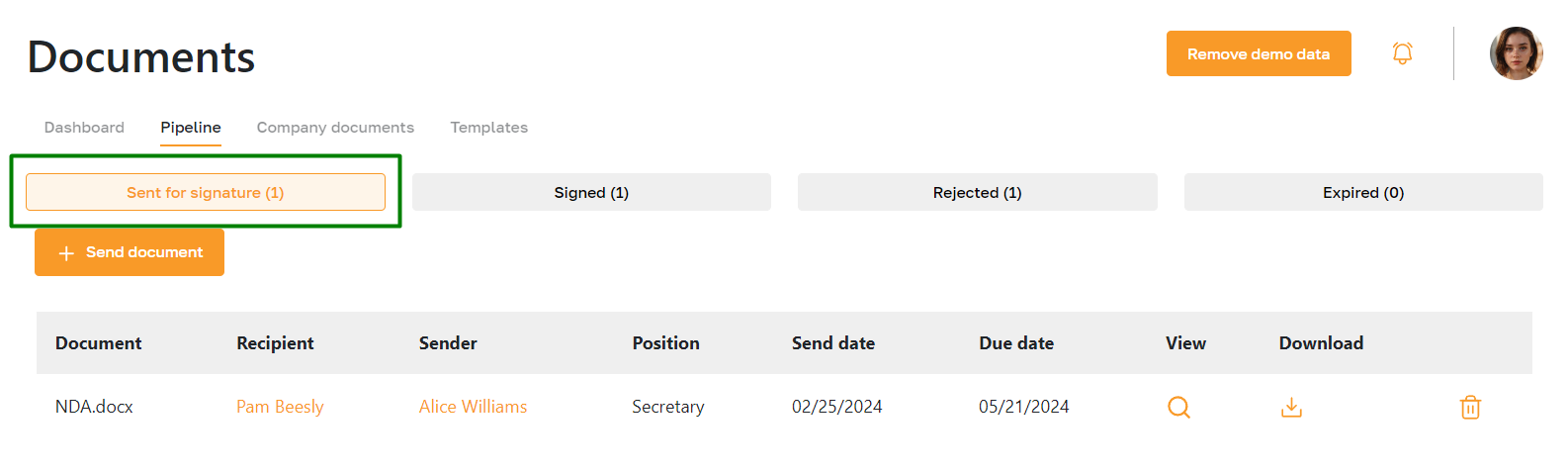
Viewing and downloading the document
An admin can view or download the document to their device. To do this, click on the icons in the document row.
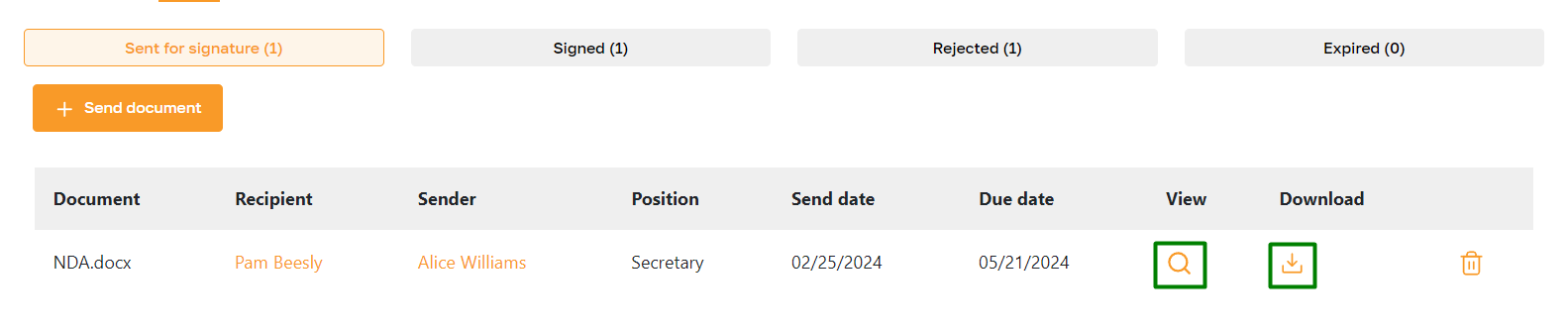
Viewing the list of signed documents
To view signed documents, go to the "Signed" tab. This tab also allows you to view and download the document.
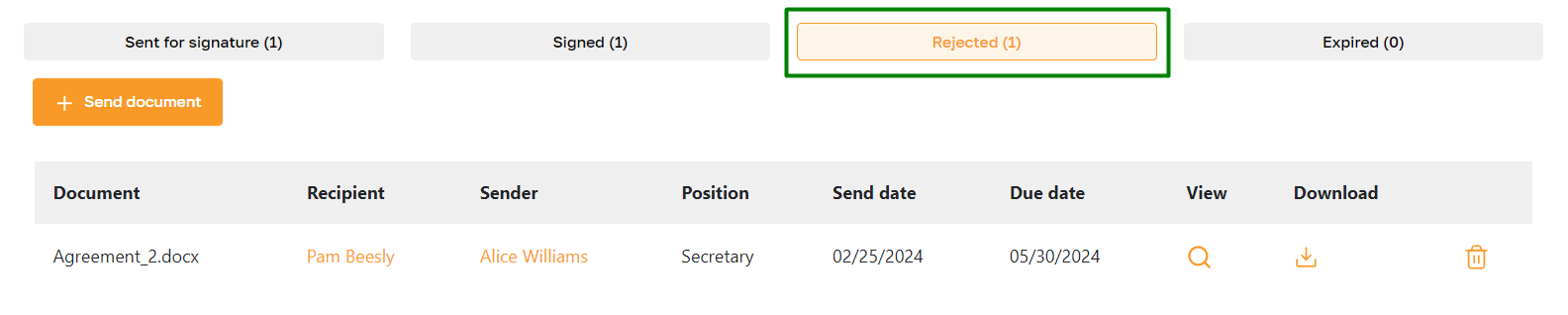
Viewing the list of rejected documents
To view rejected documents, go to the "Rejected" tab.
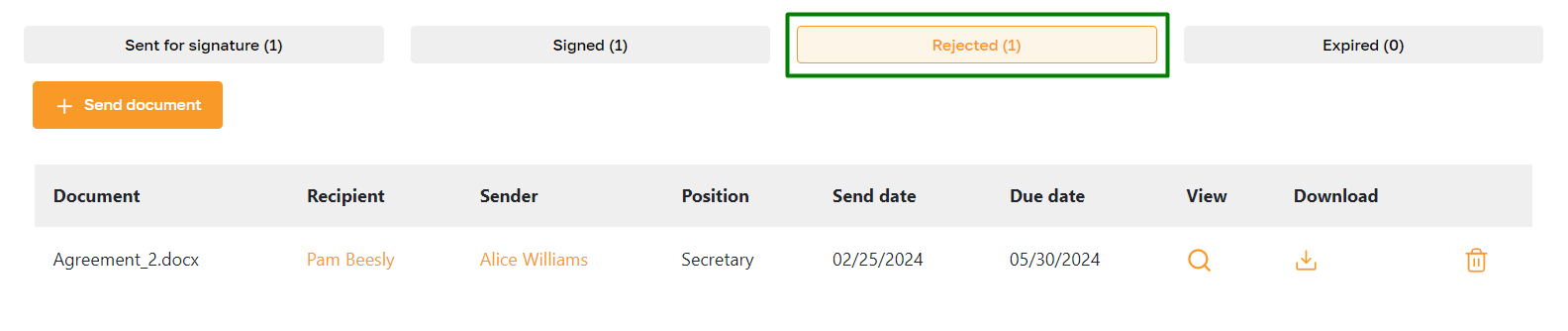
Viewing the list of expired documents
To view overdue documents, go to the "Expired" tab.
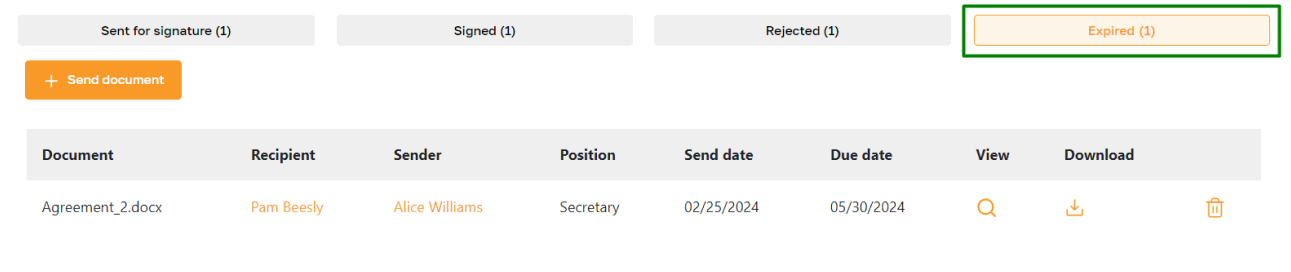
Deleting documents
To delete a document, click the highlighted icon and confirm the action. Please note that the document will be permanently removed.