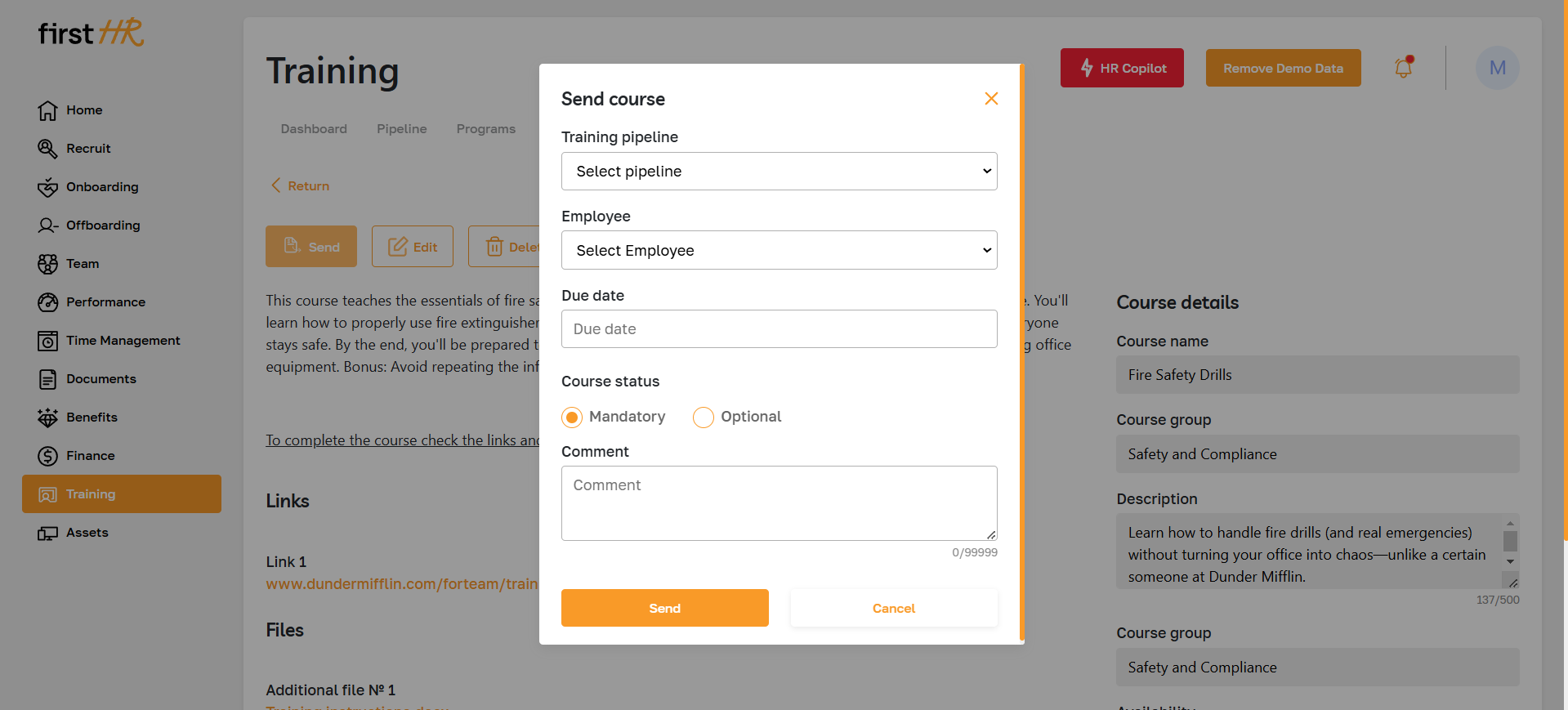Courses: Overview
Section Description
The Courses section allows administrators to efficiently manage and organize employee training courses. It provides tools for creating, editing, and deleting courses and course groups, as well as assigning courses to employees.
Training assigned to employees in the Pipeline section can be either Courses or Programs:
- Courses: Standalone training sessions that focus on a specific topic or skill. These are direct and concise learning units designed for quick and targeted employee development.
- Programs: Comprehensive training paths that consist of multiple courses combined into a structured learning sequence.
This structure allows administrators to tailor training assignments, ensuring employees receive the right combination of individual courses or broader programs suited to their development goals.
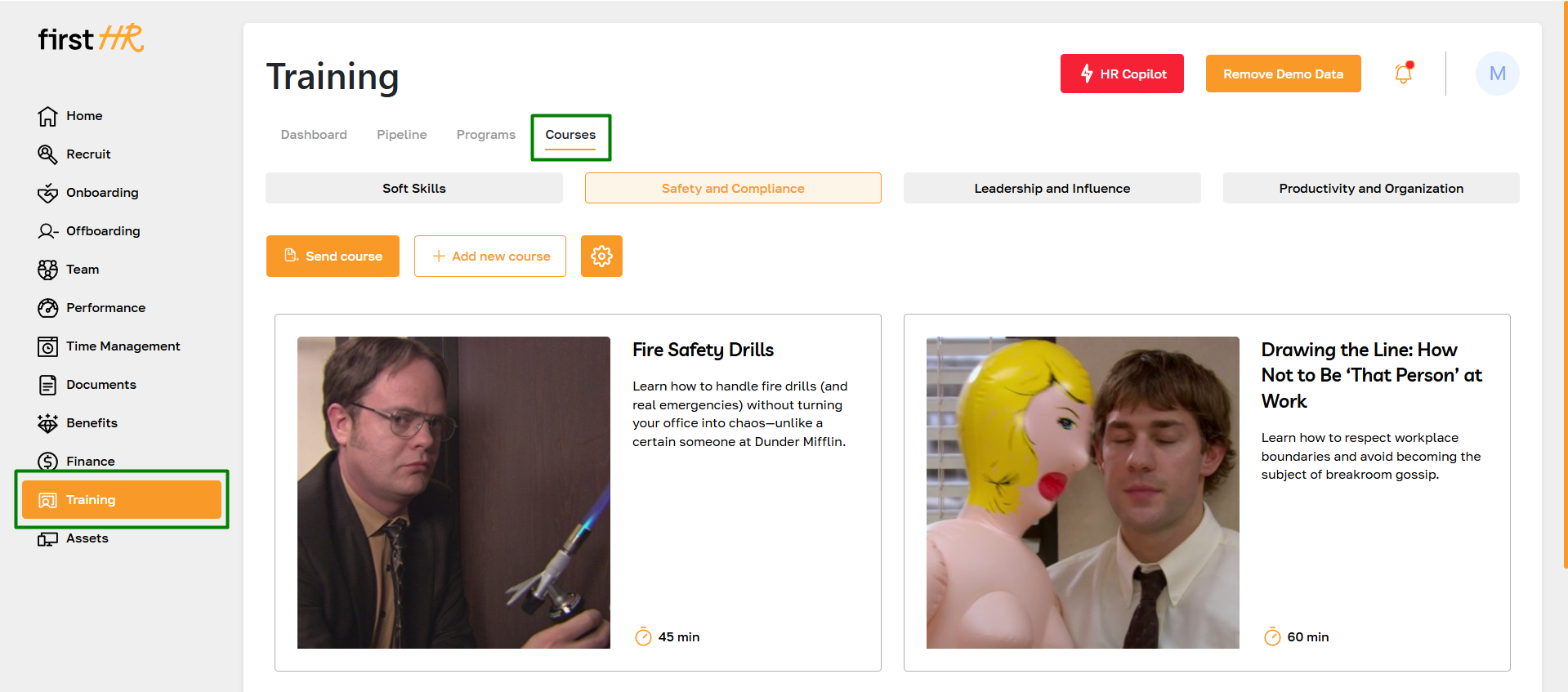
Features List
- Viewing the list of courses
- Adding a new course group
- Editing a course group
- Deleting a course group
- Adding a new course
- Viewing course details
- Editing a course
- Deleting a course
- Assign a course to an employee
Feature Overview
Viewing the List of Courses
Admins can access all courses organized into course groups on the Courses page. Each course is displayed as a card, showing its title, description, privacy status (Public/Private), and estimated duration. This layout provides an intuitive way to browse and manage available courses.
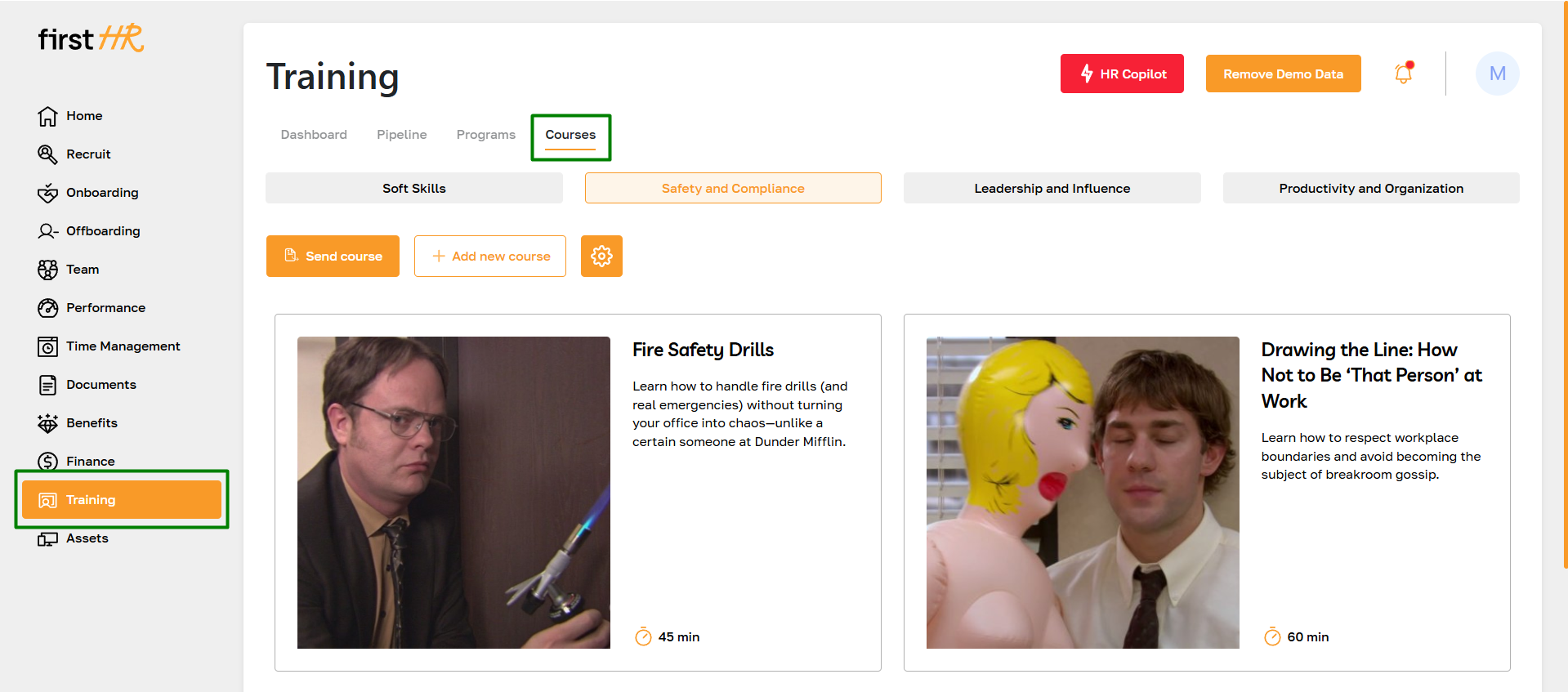
Adding a New Course Group
To create a new course group, click Add New Course Group in the dropdown menu. Enter a name, and the group will appear in the navigation panel, helping to better structure courses.
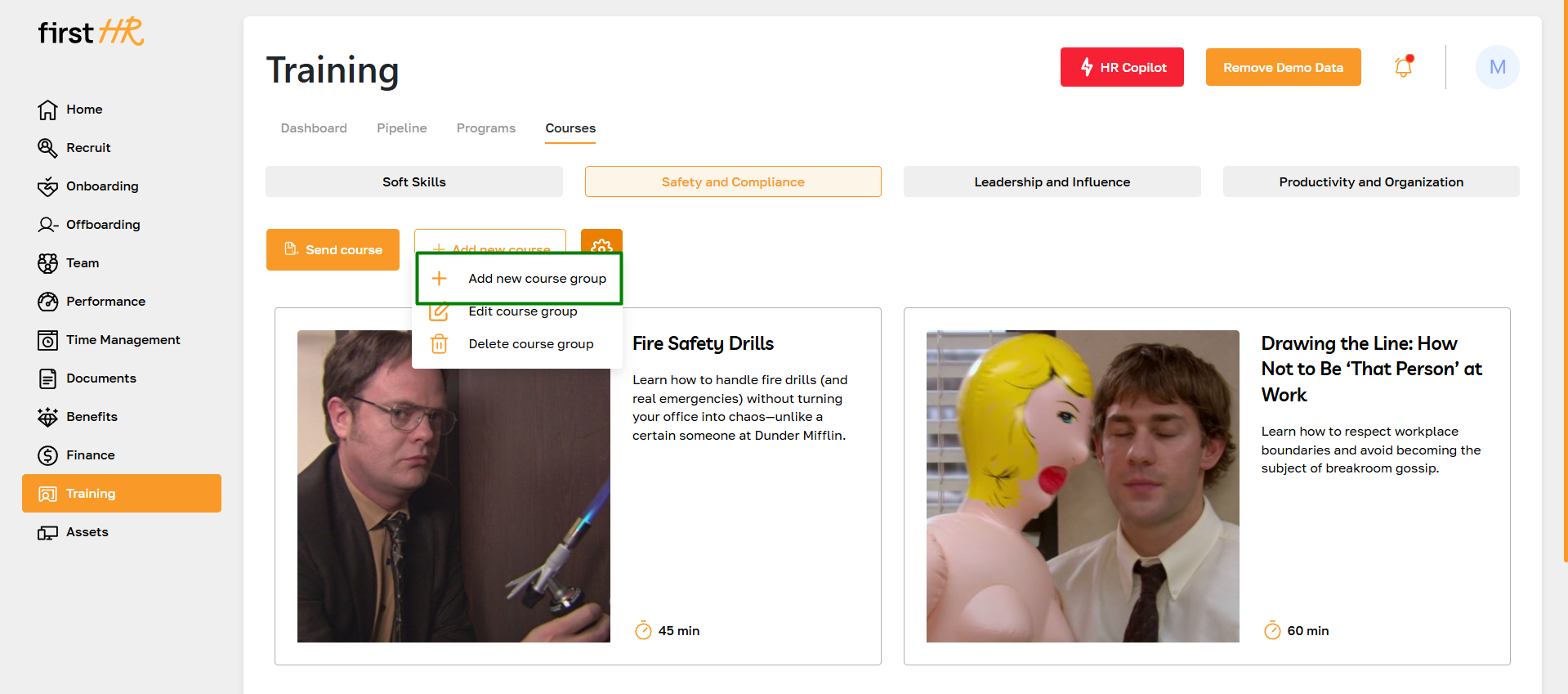
In the pop-up window, enter the tab name and confirm the creation. The new tab will be added to the page.
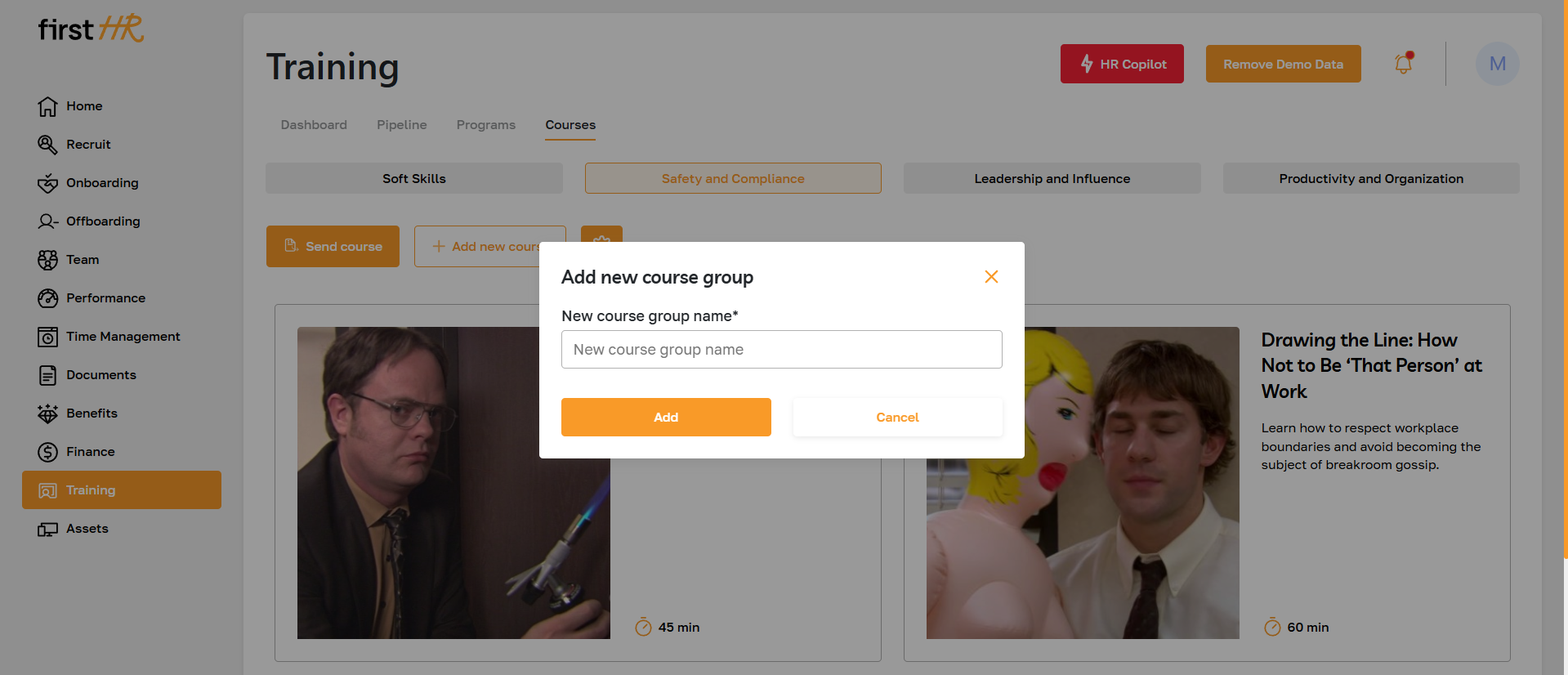
Editing a Course Group
Admins can rename or modify course groups by selecting Edit Course Group from the dropdown menu. This ensures course groups remain relevant to the organization’s evolving training needs.
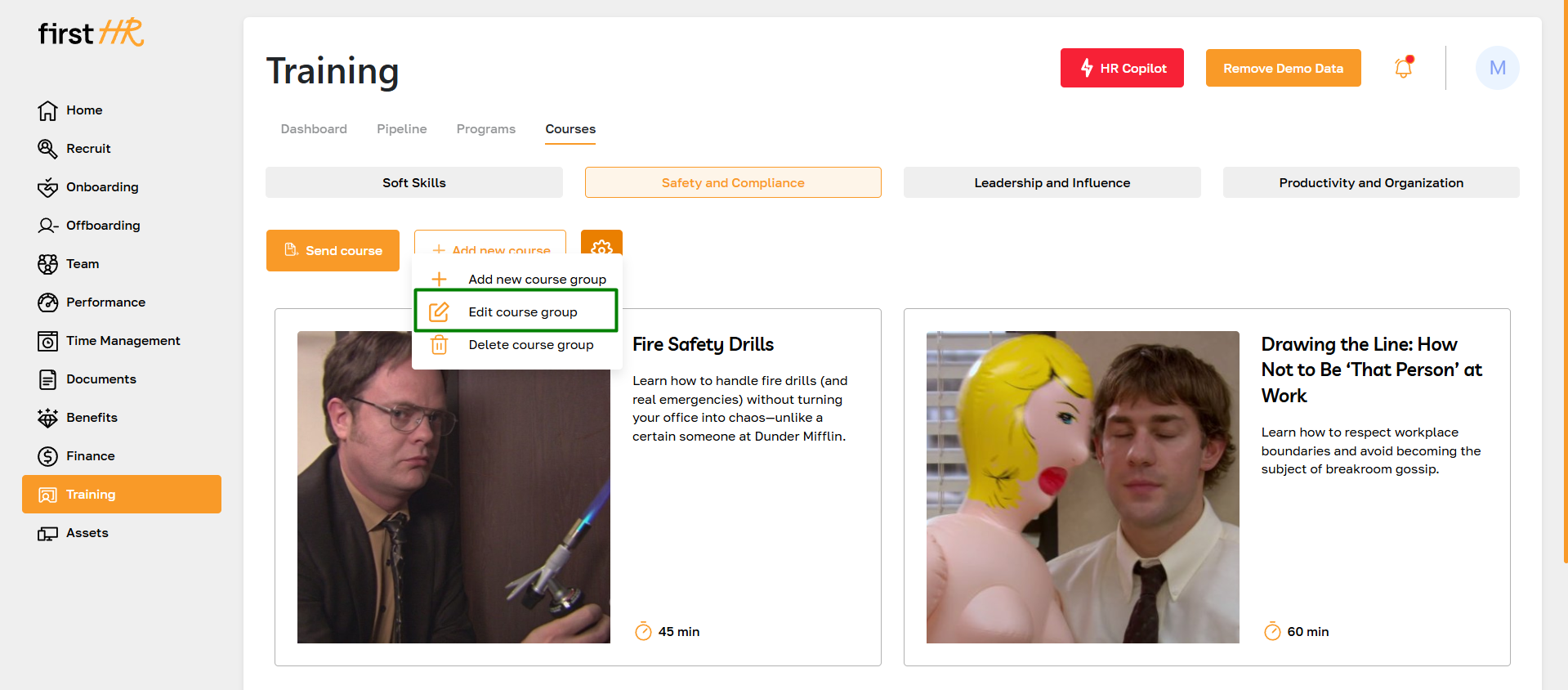
Deleting a Course Group
Unused or outdated course groups can be removed by clicking the Delete course group option. Once deleted, the group and any associated structure are permanently removed from the system.
Note: A course group cannot be deleted if it contains courses. First, delete or move all courses to another group.
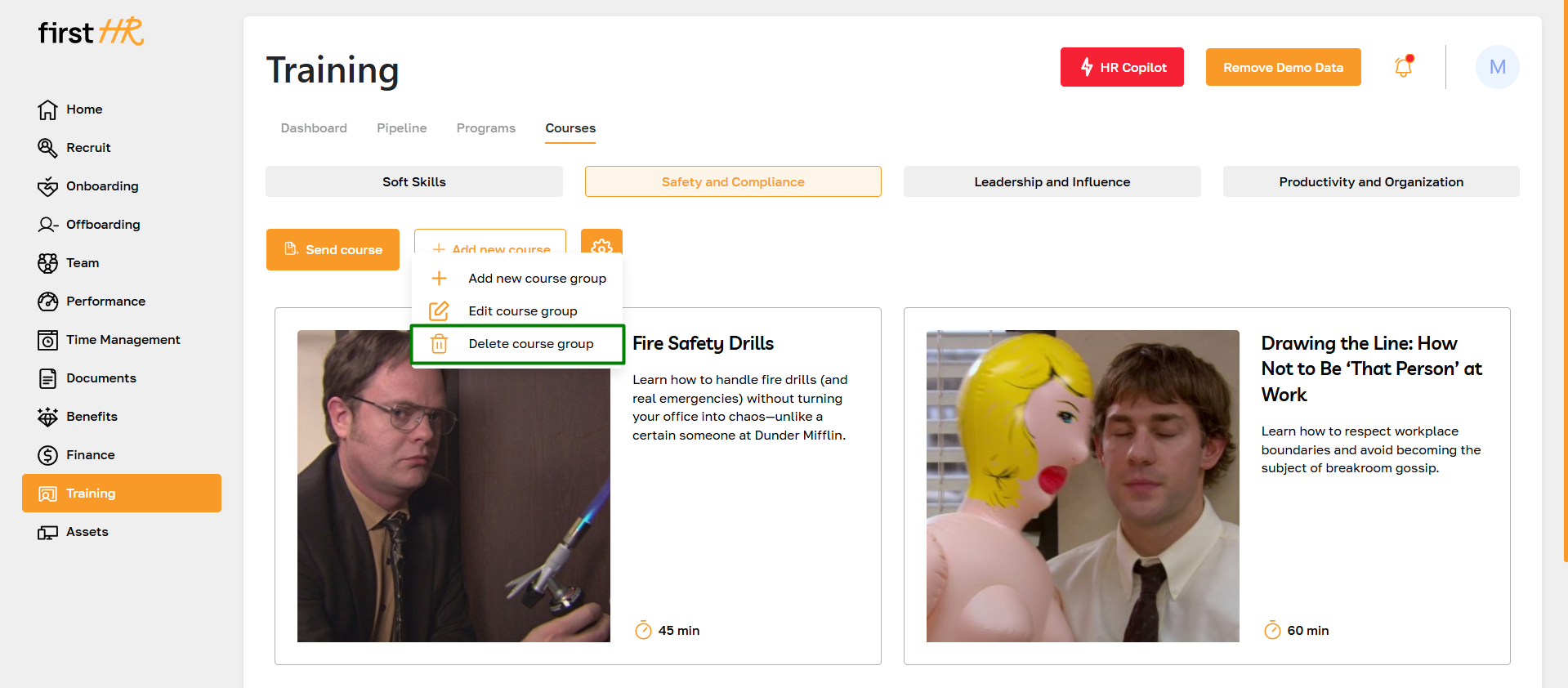
Adding a New Course
To create a new course, click the Add new course button.
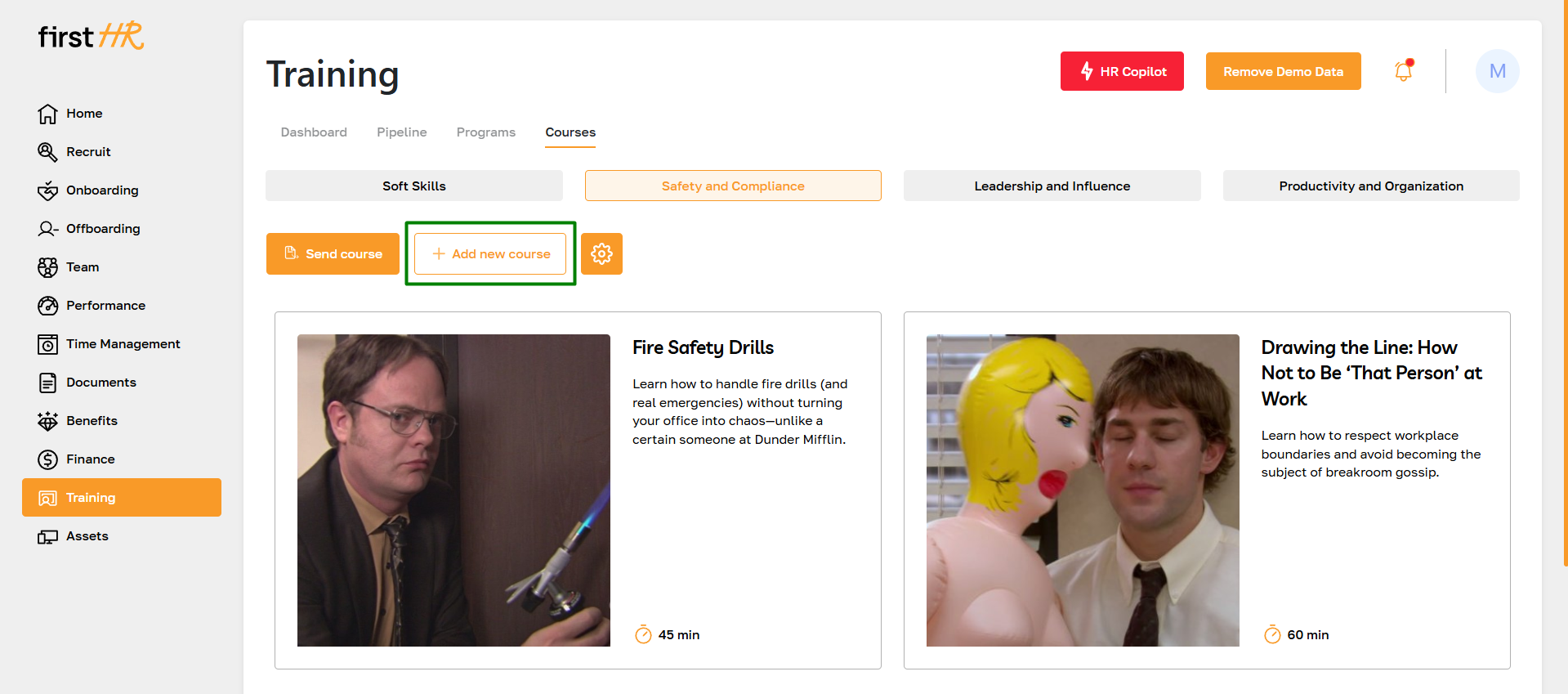
You will be prompted to fill out the following fields to define the course’s structure and content:
Course Fields:
- Course Name: The title of the course, which will appear in the courses list and on the Course Details page.
- Course Group: Select the group under which the course will be categorized. This helps organize courses for better navigation.
- Description: Provide a summary of the course's objectives and outcomes. This will be displayed on the course card.
- Detailed Description: Add a more comprehensive explanation of the course's goals, benefits, and key takeaways. This helps employees and admins understand the full scope of the training.
- Mandatory/Optional: Specify whether the course is mandatory or optional for participants.
- Links: Attach external URLs for additional resources, references, or supplementary materials.
- Additional Materials: Upload files such as PDFs, Word documents, presentations, or other resources that will support the training. These materials can be accessed by employees directly from the course page.
- Course Duration: Enter the estimated time required to complete the course.
- Add a Cover Image: Upload an image to visually represent the course.
- Availability: Define the visibility of the course:
- Public: Available to all employees.
- Private: Restricted to specific employees or teams.
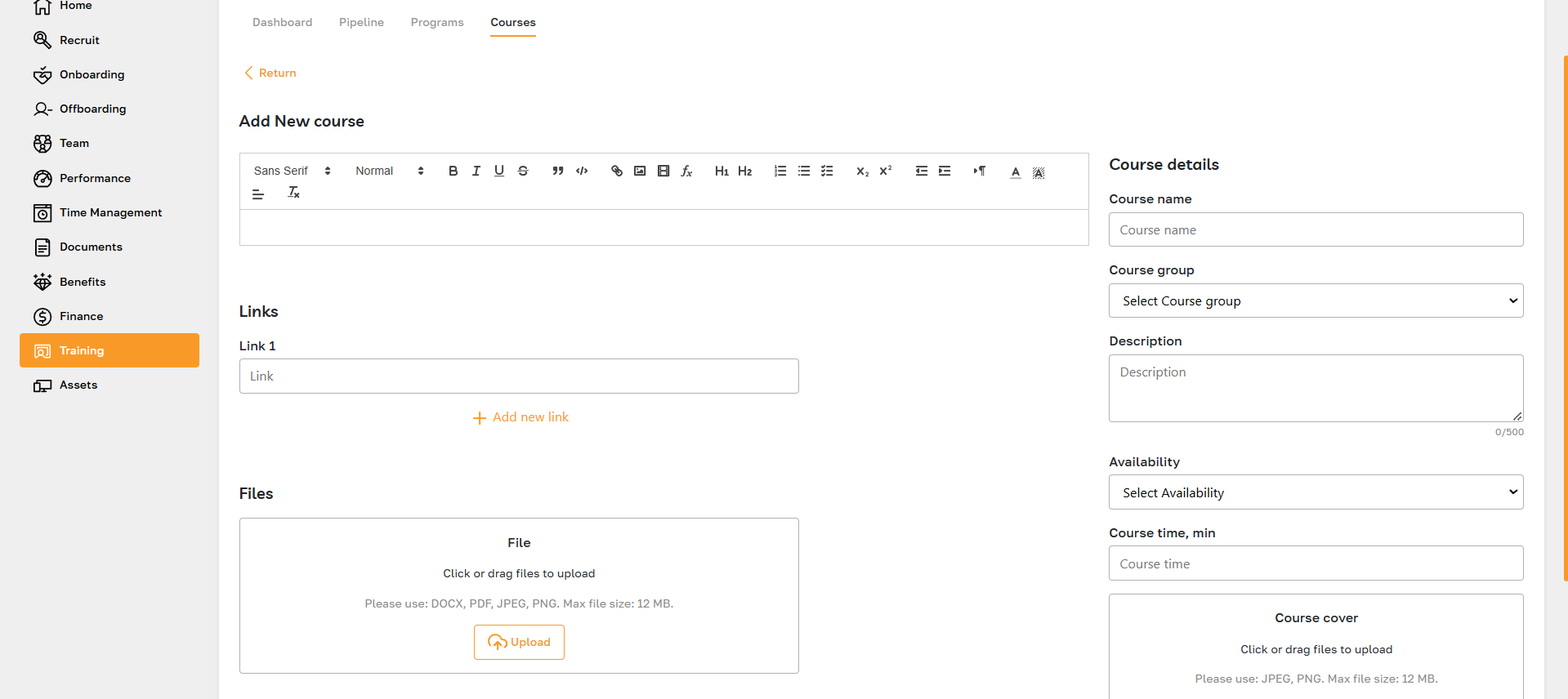
After filling out the necessary fields save the course. Once saved, the course will appear in the selected group and be accessible for assignments.
The course can then be edited, assigned, or managed further via the Course Details page.
Viewing Course Details
The Course Details page gives administrators a complete view and management tools for a course. The following details are displayed:
- Course Name
- Mandatory/Optional Status: Indicates whether the course is mandatory or optional.
- Description: A brief summary of the course's objectives.
- Course Group: The category to which the course belongs.
- Availability: Defines whether the course is public or private.
- Duration: The estimated time required to complete the course.
- Detailed Description: An expanded explanation of the course's goals and benefits.
- Links: External resources or references related to the course.
- Additional Materials: Uploaded files such as documents or presentations to support learning.
On this page, administrators have access to the following actions:
- Send Course: Assign the course to specific employees, setting due dates and adding comments.
- Edit Course: Update course details, structure, or resources.
- Delete Course: Remove the course permanently if no longer needed.
- Download Materials and Cover Image: Save associated files and the course's cover image locally.
- Follow Links: Open external resources directly from the page.
This centralized view ensures that all course-related details and management options are easily accessible to administrators, enabling efficient training delivery and oversight.
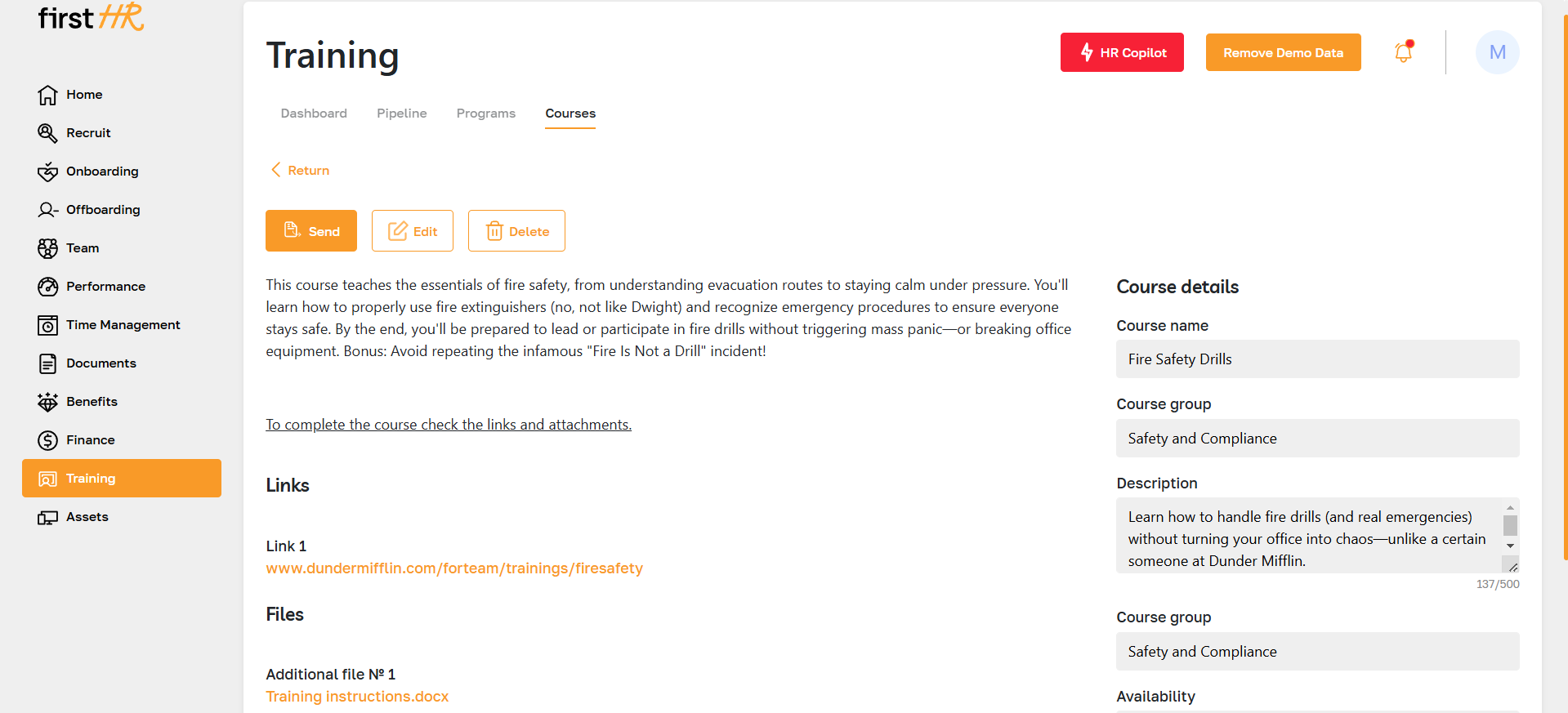
Editing a Course
To update a course, click the Edit button on the Course Details page. Admins can modify the course's name, description, group, resources, etc. These edits ensure courses stay aligned with organizational needs.
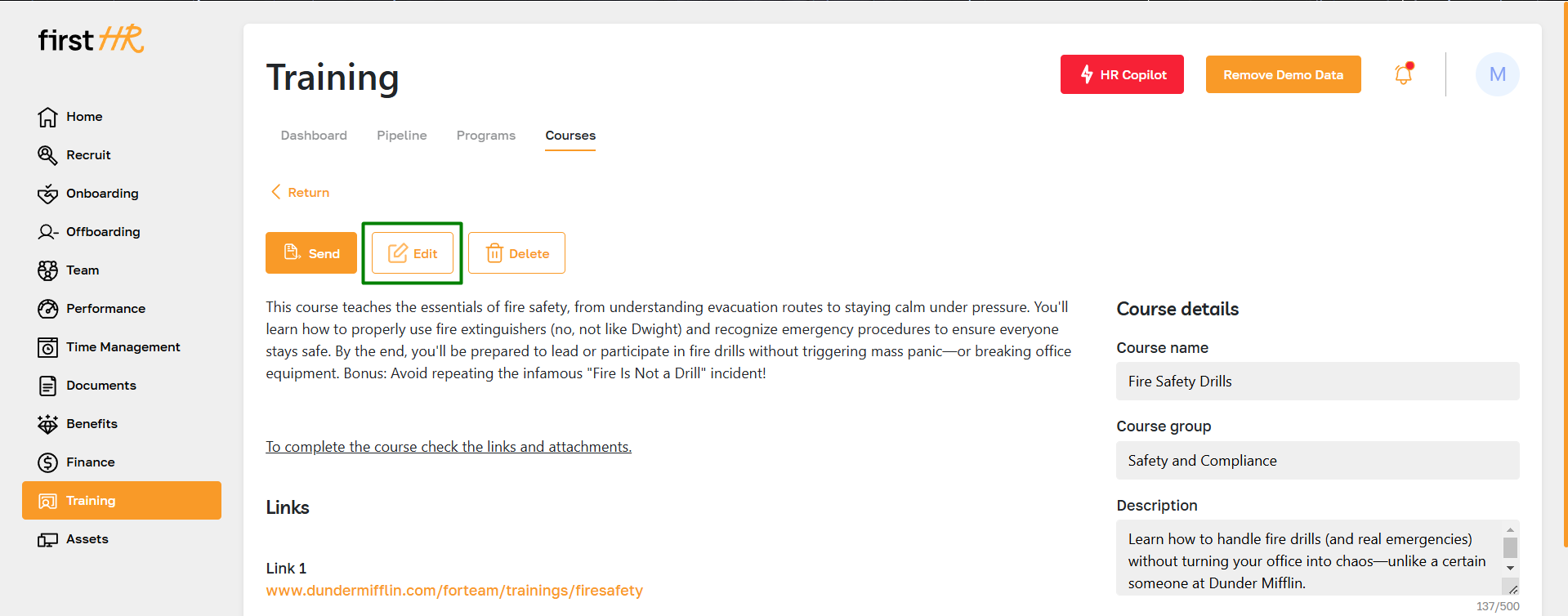
Deleting a Course
Admins can remove an outdated or unnecessary course by clicking the Delete button on the Course Details page. This action is permanent and should only be used for courses no longer needed.
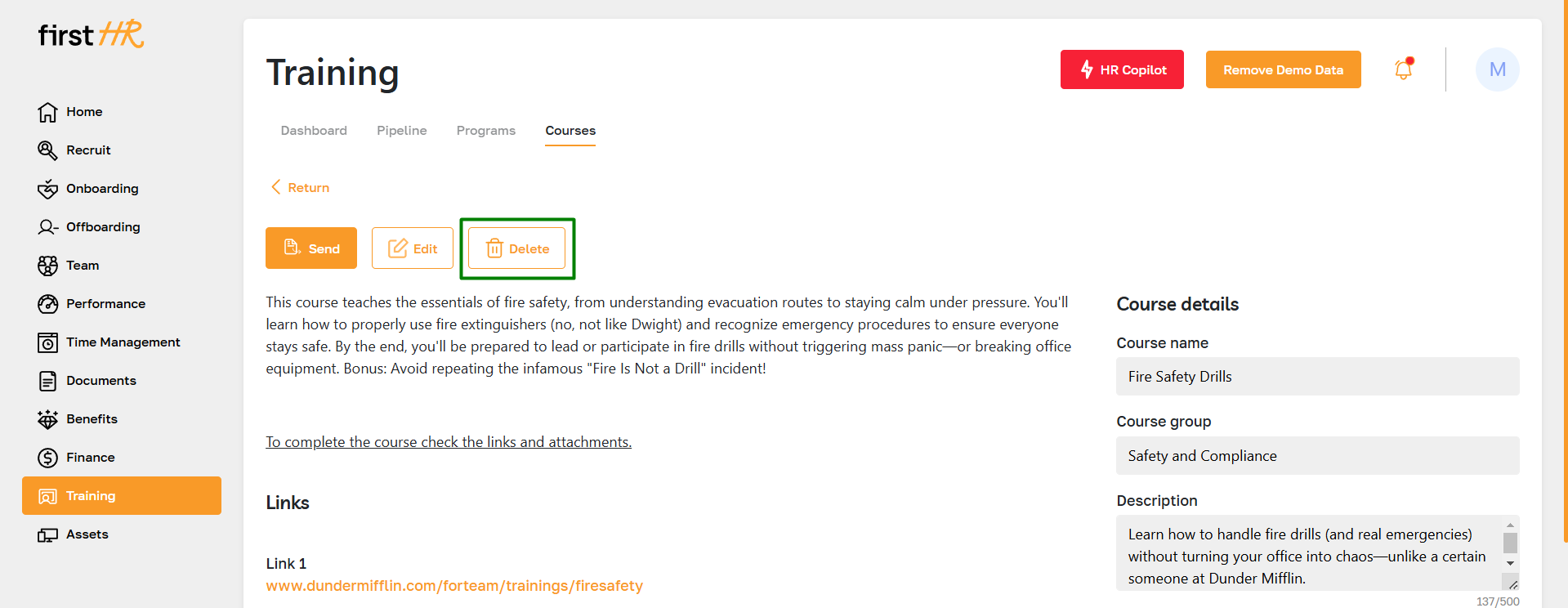
Assign a Course to an Employee
To assign a course to an employee, click the Send button on the Course Details page or Course page.
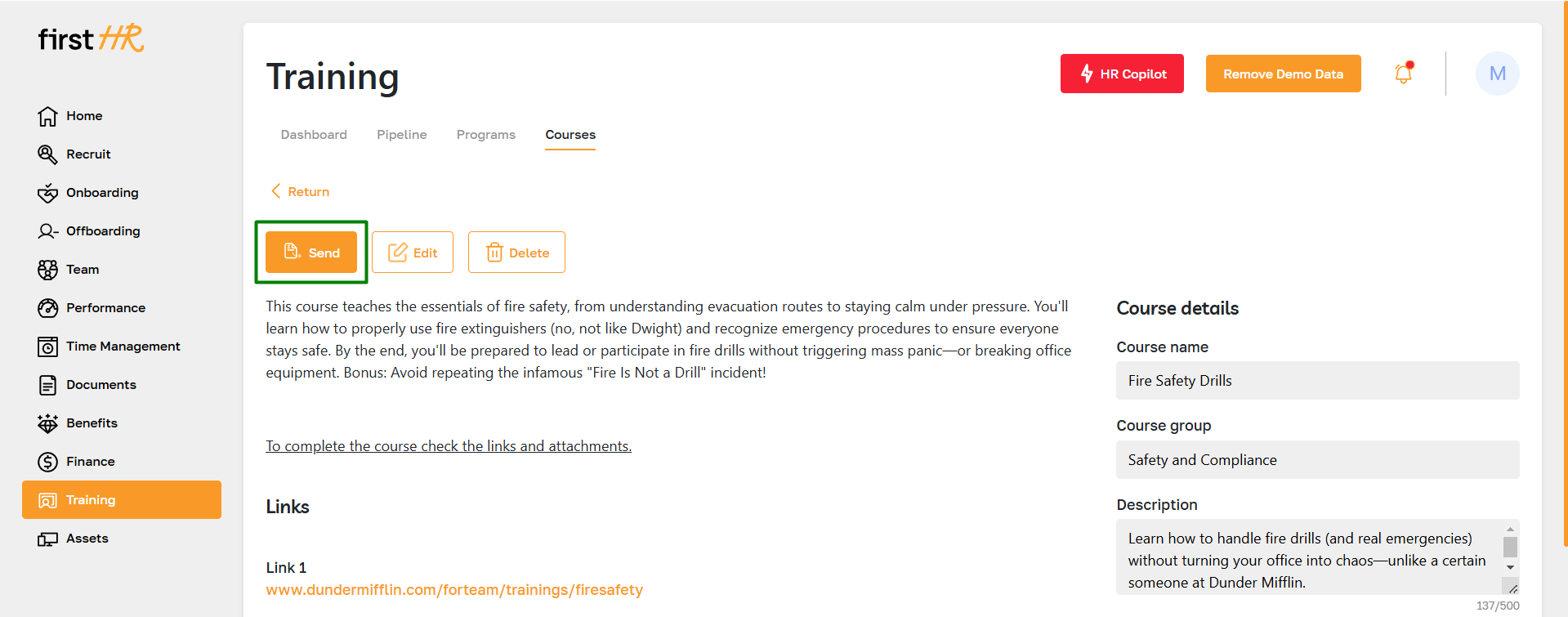
Follow these steps:
- Select Employee: Choose the employee who will receive the course.
- Set Mandatory or Optional: Define whether the course is Mandatory or Optional for the selected employee.
- Set Due Date: Specify the deadline for completing the course.
- Add Admin Comment: Optionally, include a comment to provide additional context or instructions for the employee.
After the assignment, the employee's training profile appears in the designated pipeline, allowing administrators to monitor progress and ensure follow-up.