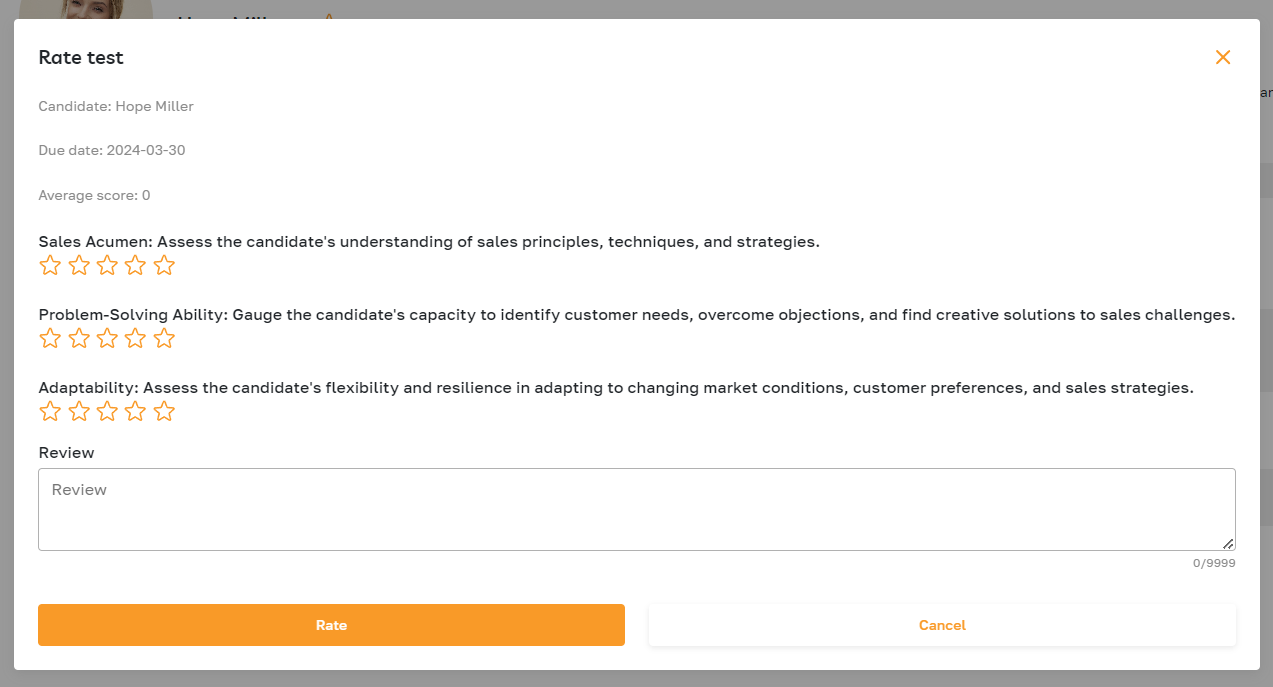Applicant Tracking: Candidate Assessment
Section description
The "Assessment" tab in the candidate's profile lets users dispatch tests from the Test Library or custom test assignments directly to applicants. All sent tests and assignments are stored within this tab, featuring crucial details such as test deadlines, completion dates, and status updates (e.g., pending, passed, rejected, expired). Notably, custom tests are reviewed and evaluated independently by the admin.
Furthermore, upon completion of tests, an AI system automatically generates a comprehensive summary of the applicant's performance. This summary provides valuable insights into the applicant's abilities and suitability for the position, assisting recruiters and hiring managers in making informed decisions during the applicant evaluation process.
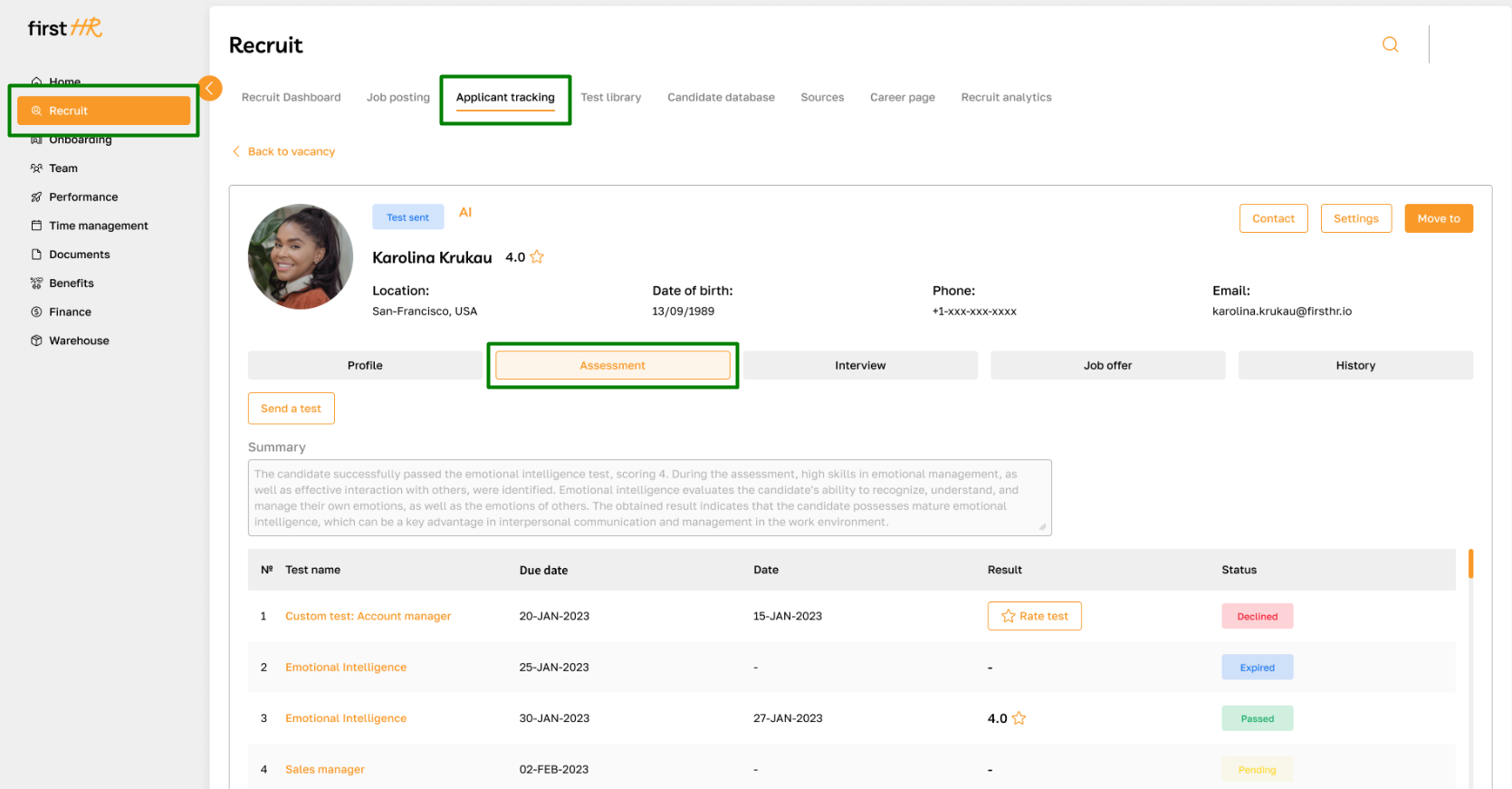
Features list
- Sending a test from the Test Library
- Creating Evaluation criteria
- Sending a custom test
- Viewing the list of sent tests
- Scoring a custom test
Feature Overview
Sending a test from the Test Library
To send a test, simply navigate to the "Assessment" tab and click the "Send test" button.
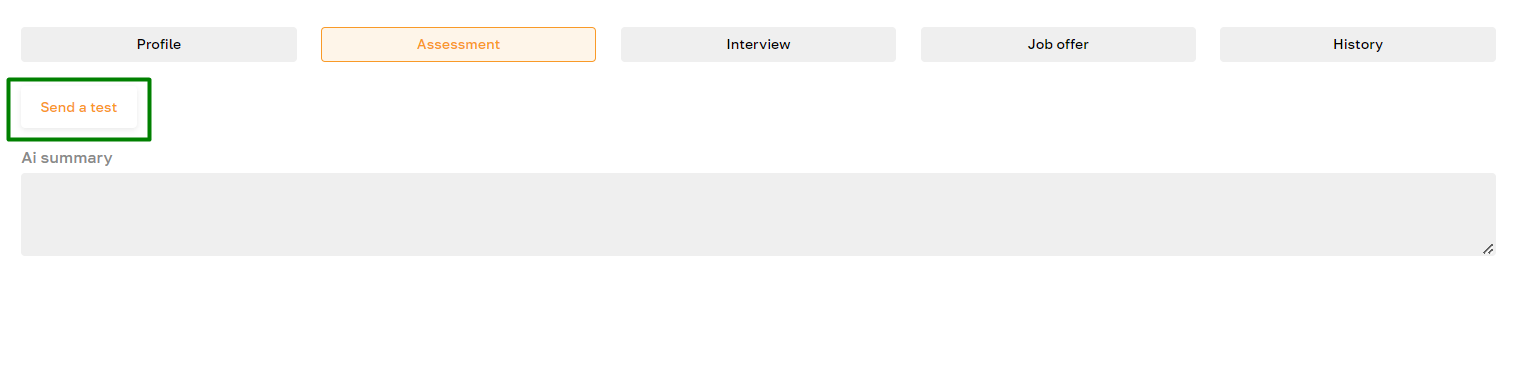
From there, choose the desired test from the Test library, specify a deadline, and confirm.
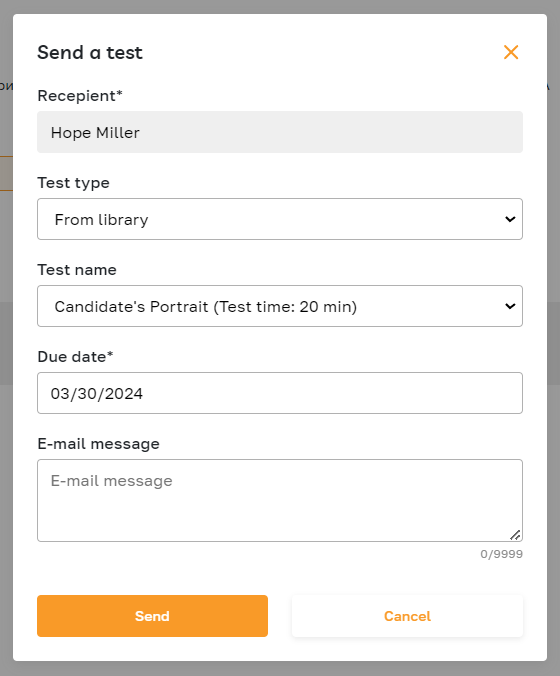
Once submitted, the test will be listed in the "Assessment" tab with a status of "Pending". Upon completion by the applicant, the results and test report will be promptly displayed. Furthermore, our AI tool will provide a detailed summary of the test outcomes.
Creating Evaluation criteria
Before sending a custom test, the admin must establish evaluation criteria that the hiring team will use to assess the applicants based on the test assignment results.
To do this, navigate to the "Applicant Tracking" subsection within the "Recruit" section and click on the "ATS Settings" button.
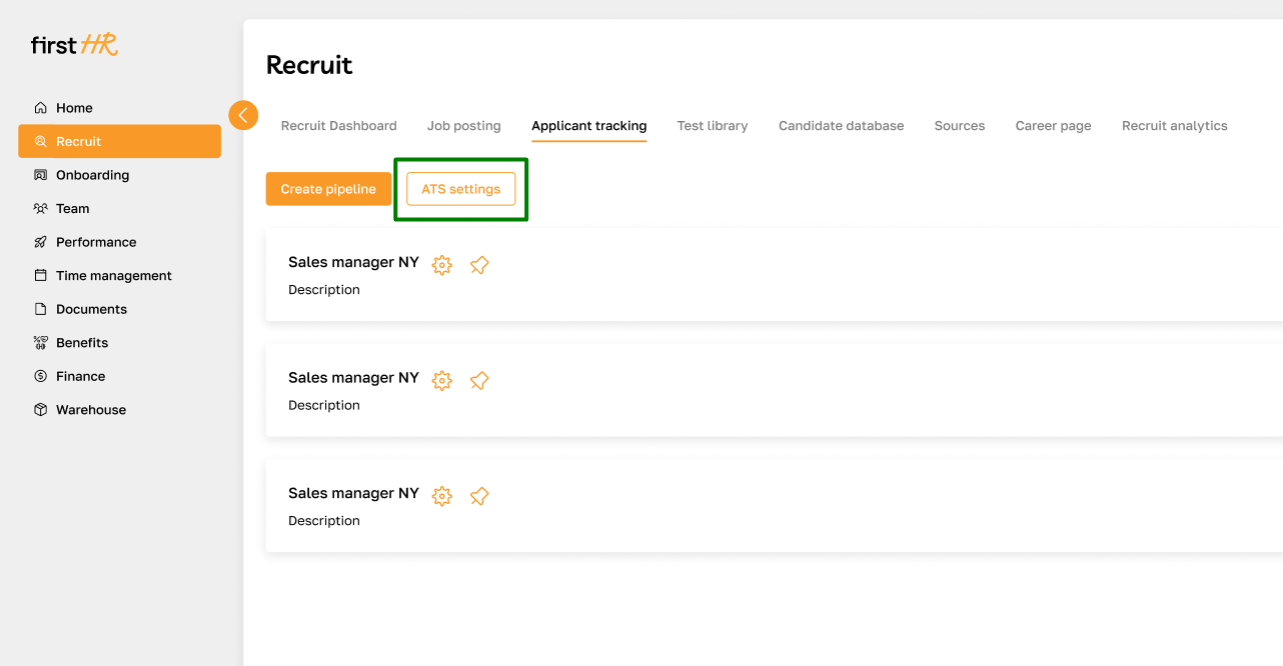
In the "Custom Test Evaluation" tab, click on the "Add New Test Evaluation Template" button.
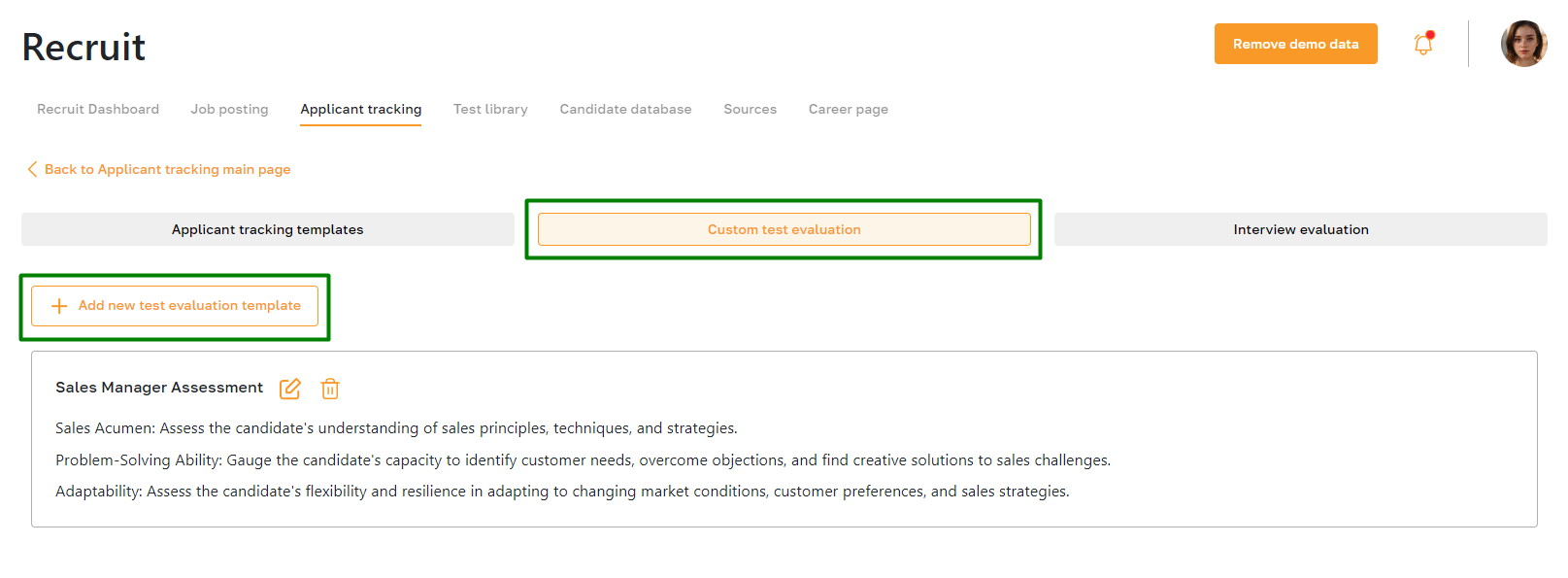
Enter the template name and the evaluation criteria. The "Add Criteria" button allows you to add additional criteria.
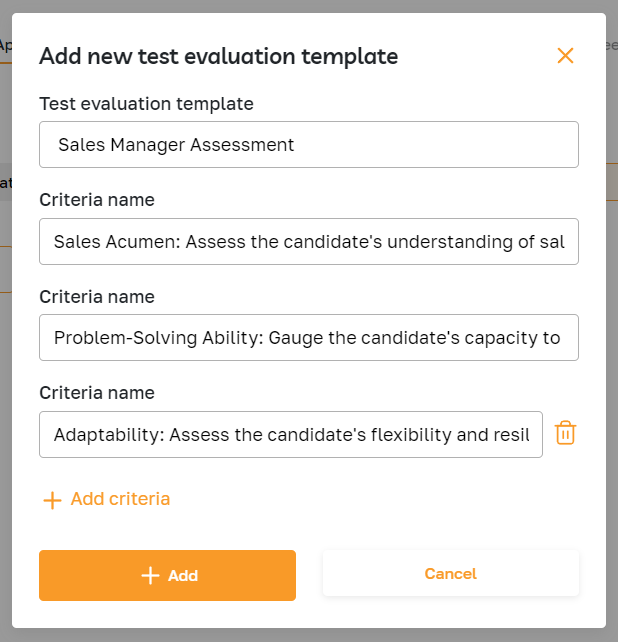
You can delete and edit created templates using the highlighted icons.
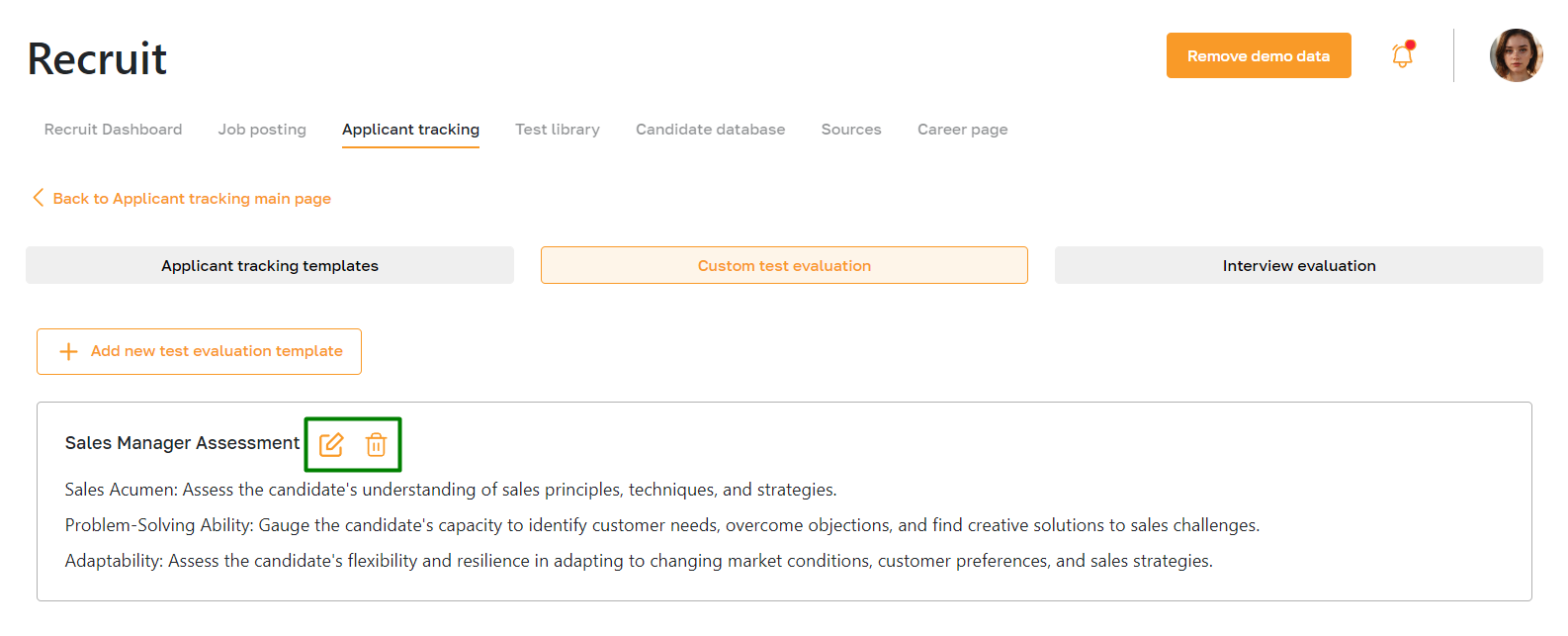
Sending a custom test
Click the "Send test" button to send a custom test assignment.
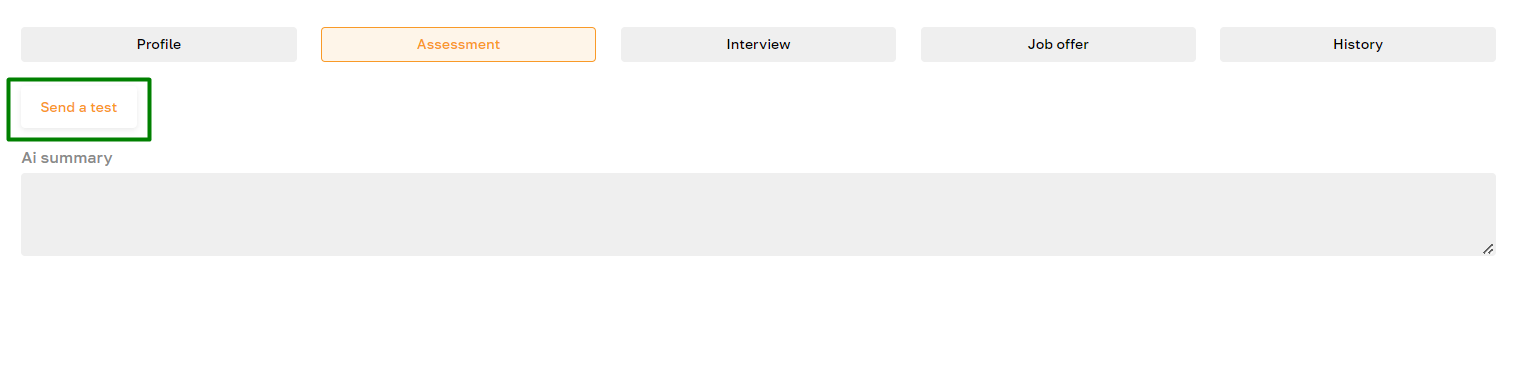
Then, select the "Custom" option in the "Test type" field. Fill in the required fields, attach the test assignment file, and specify the evaluation criteria. For more details on evaluation criteria, please refer to the previous section.
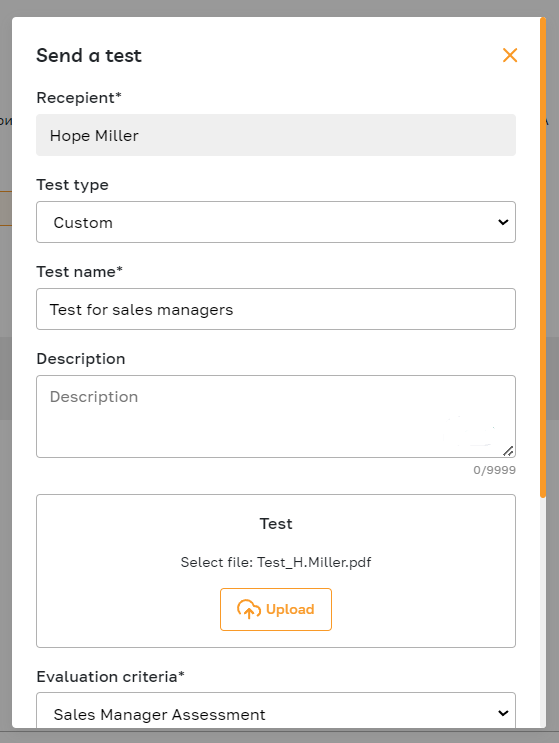
Once feedback is received from the applicant, the hiring team can assess the test assignment using a five-point scale.
Viewing the list of sent tests
Within the "Assessment" tab, you'll find a repository of all dispatched tests. Here's a breakdown of the test statuses:
Pending: The test has been dispatched to the applicant and awaits completion.
Passed: The candidate has effectively concluded the test, enabling the hiring team to review outcomes via the generated report.
Declined: The applicant opted out of taking the test.
Expired: The applicant missed the test deadline. The admin can disqualify the applicant or resend the test in such instances.
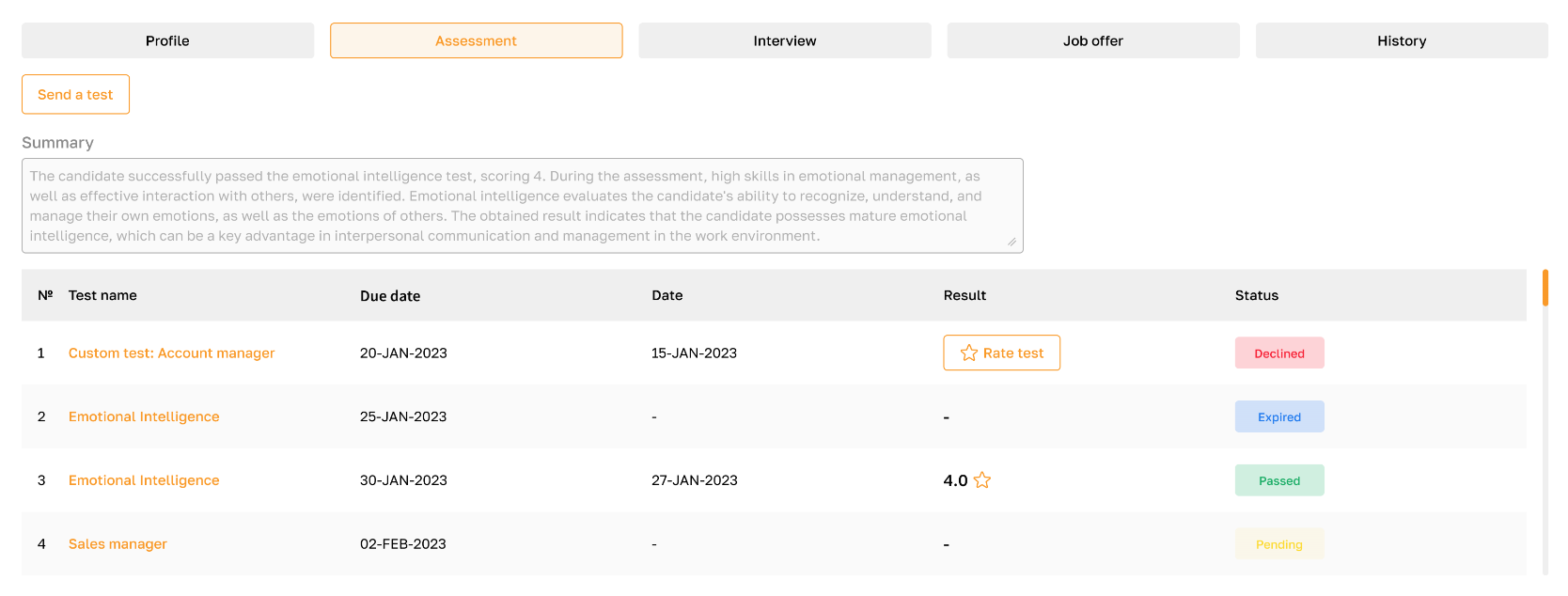
Scoring a custom test
Upon completing the custom test, the hiring team evaluates the candidate's performance based on predefined evaluation criteria and assigns a rating. Subsequently, this rating is factored into the candidate's overall profile rating and displayed at the top of the profile.
To evaluate the assignment, click on the "Rate test" button.
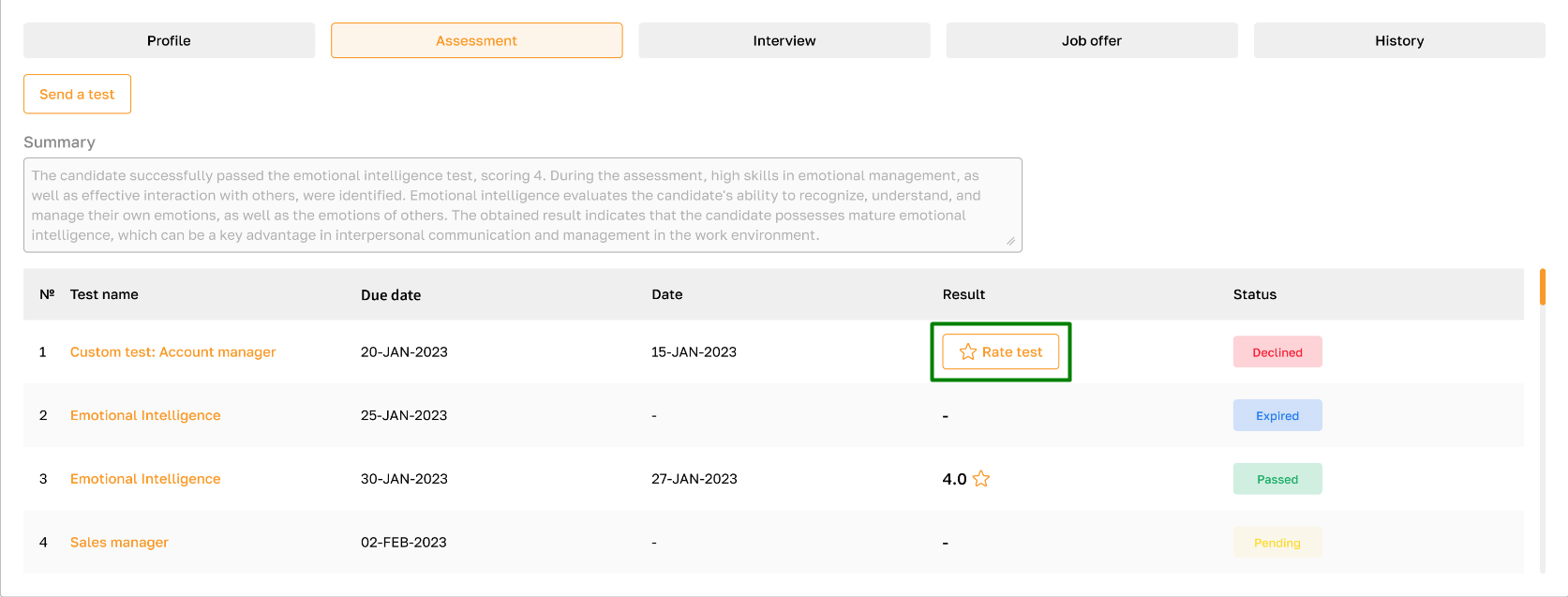
Evaluate the test assignment based on each evaluation criteria and provide additional information as necessary. The assessment will then be considered in the candidate's overall rating.