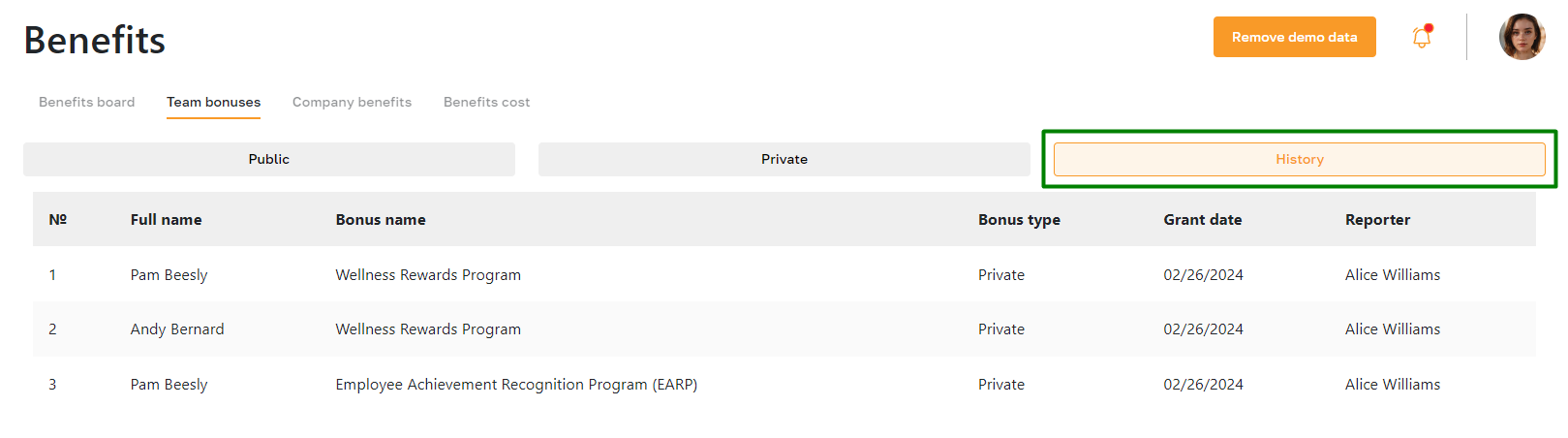Bonuses: Overview
Section description
The "Bonuses" subsection allows admins to manage rewards the company extends to its employees. Here, admins can manage public and private bonuses and distribute them among employees.
These bonuses encompass a range of company perks, including complimentary food or beverages, massage services, access to the office gym, professional development and training initiatives, and involvement in team-building activities and corporate programs.
Each bonus comes with specific activation conditions and eligibility criteria. Admins can access detailed information about each bonus in its description.
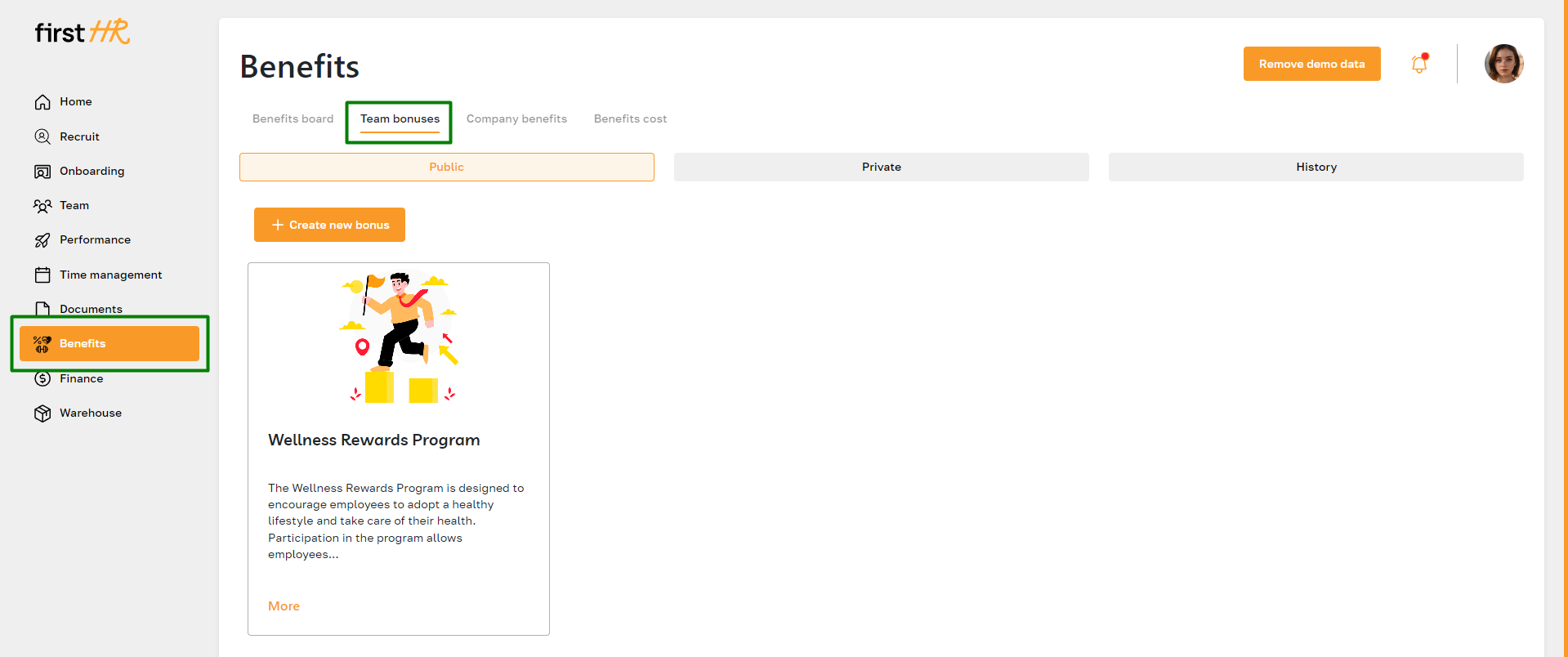
Features list
- Viewing public bonuses
- Viewing private bonuses
- Viewing bonus card
- Editing bonus
- Deleting bonus
- Creating a new bonus and sending it to an employee
- Viewing history
Feature Overview
Viewing public bonuses
The "Public" tab houses bonuses accessible to all company employees. Any employee with an account on the platform can peruse the list of public bonuses. Within this tab, the admin can create new public bonuses, review existing ones, and perform edits or deletions as needed.
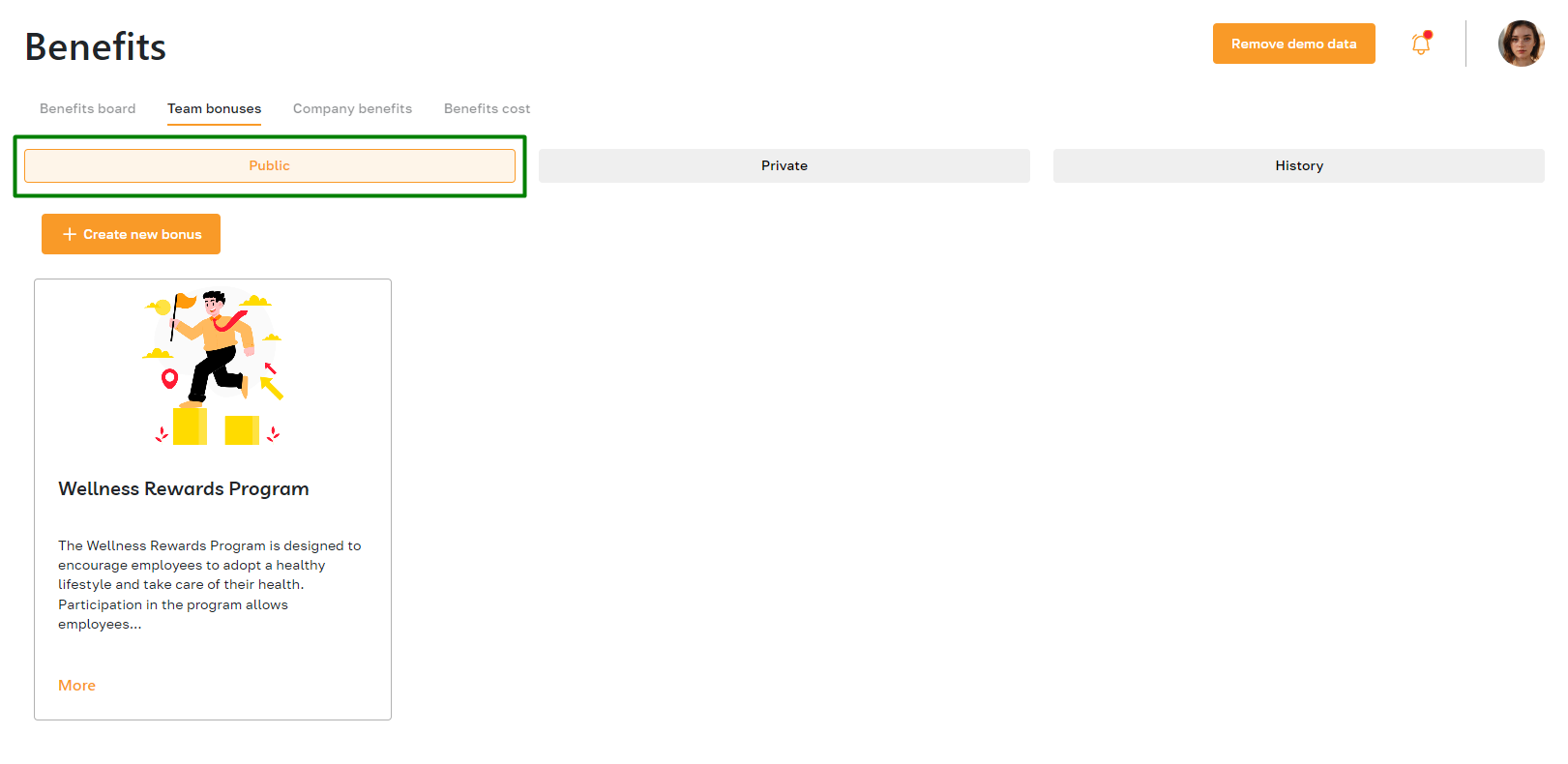
Viewing private bonuses
The "Private" tab contains bonuses that regular employees cannot see. To enable an employee to use a bonus, the admin must send it directly to that employee. Within this tab, admins can create a new bonus or send an existing one.
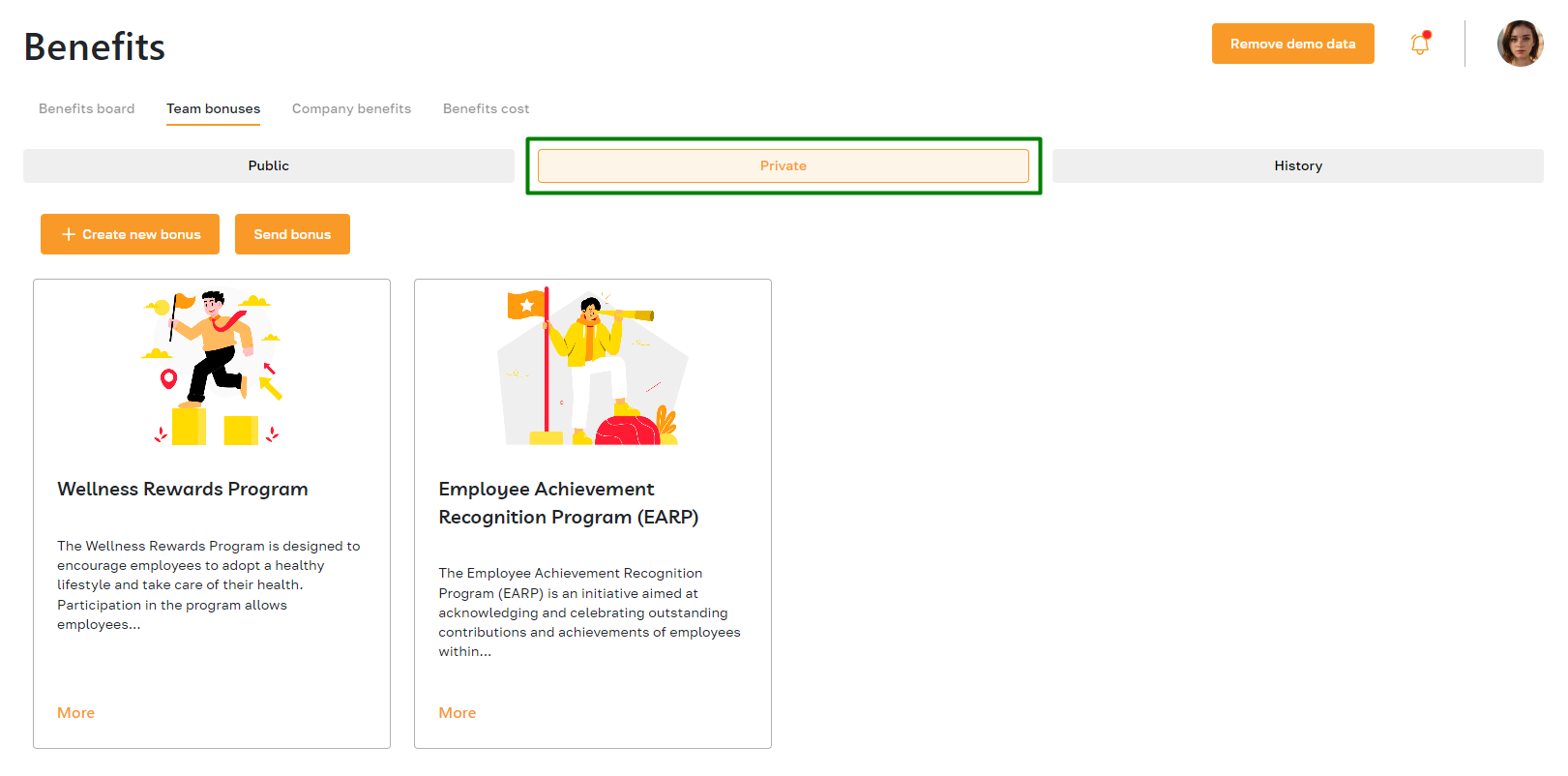
Viewing bonus card
To access the specifics of a bonus, simply click on the button within the bonus card.
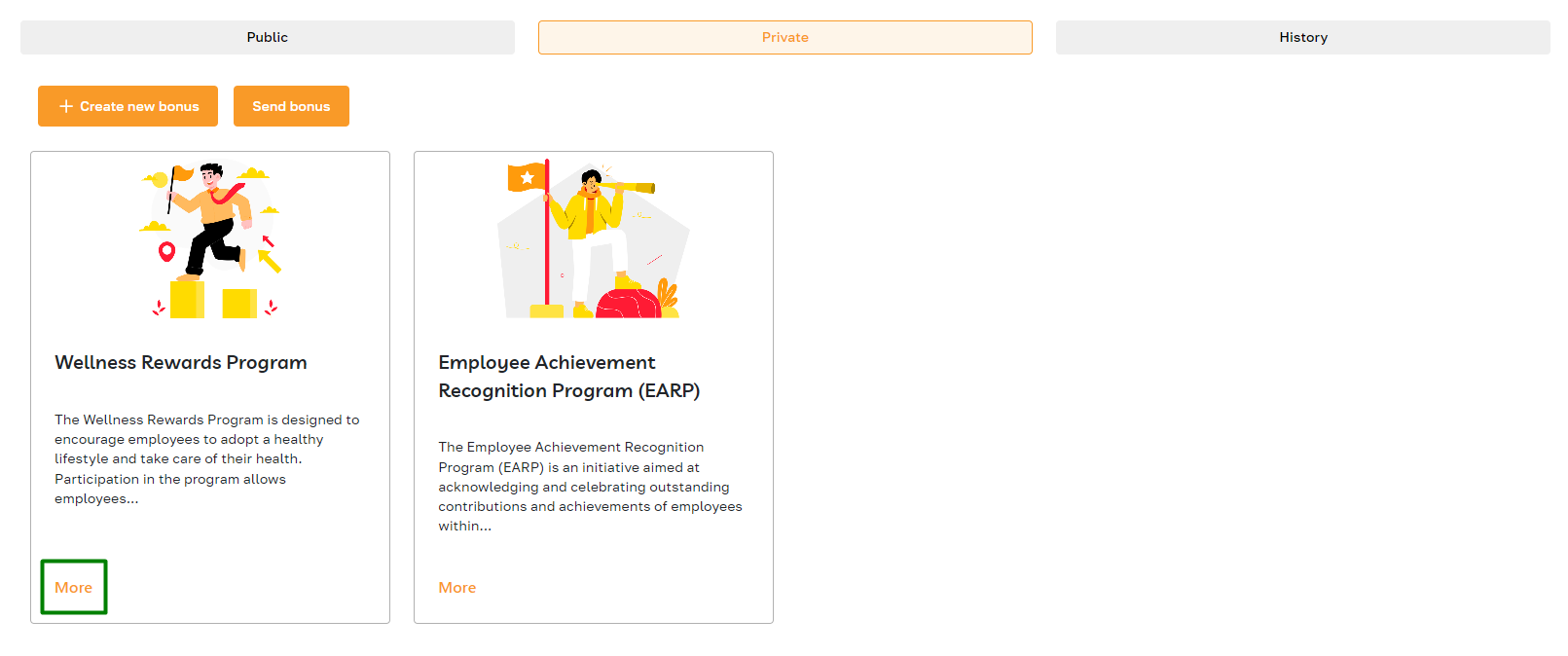
Once opened, you'll find a detailed description, activation criteria, and a list of employees. Moreover, you can edit and send or delete the bonus directly from this interface.
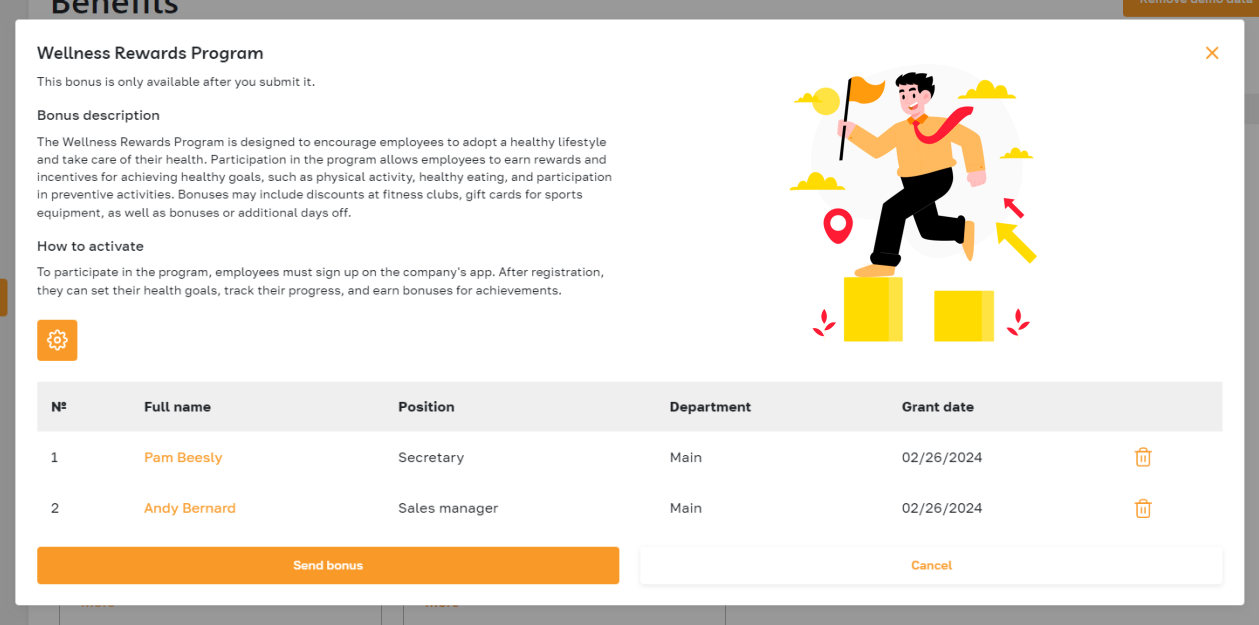
Editing bonus
To edit a bonus, open the bonus card.
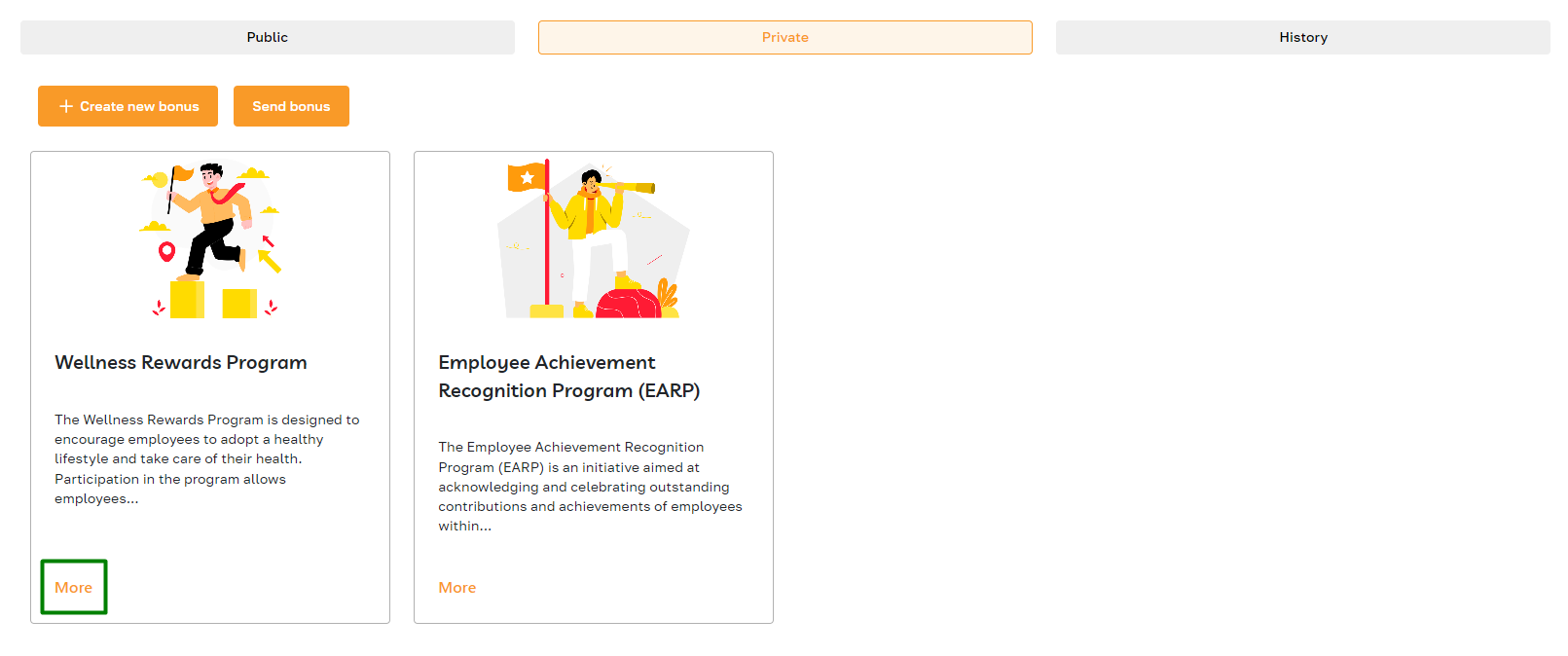
Once opened, click on the highlighted icon and select the editing option.
Make the necessary changes and save them.
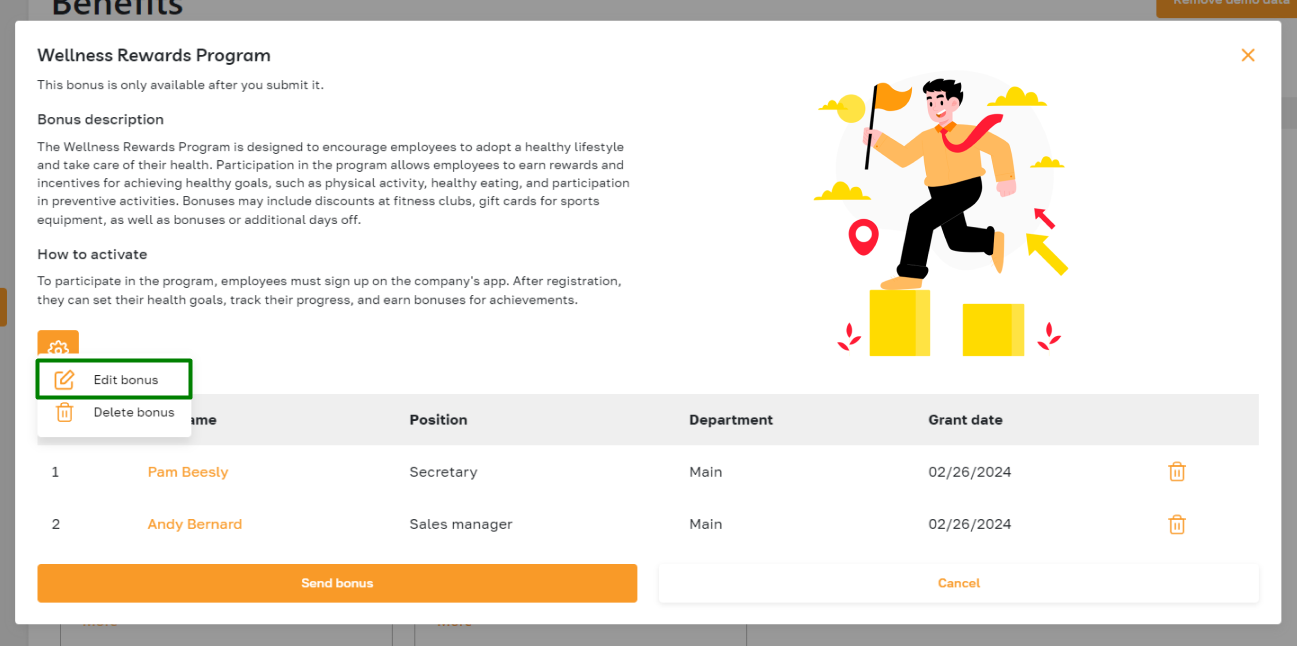
Deleting bonus
To delete a bonus, open the bonus card.
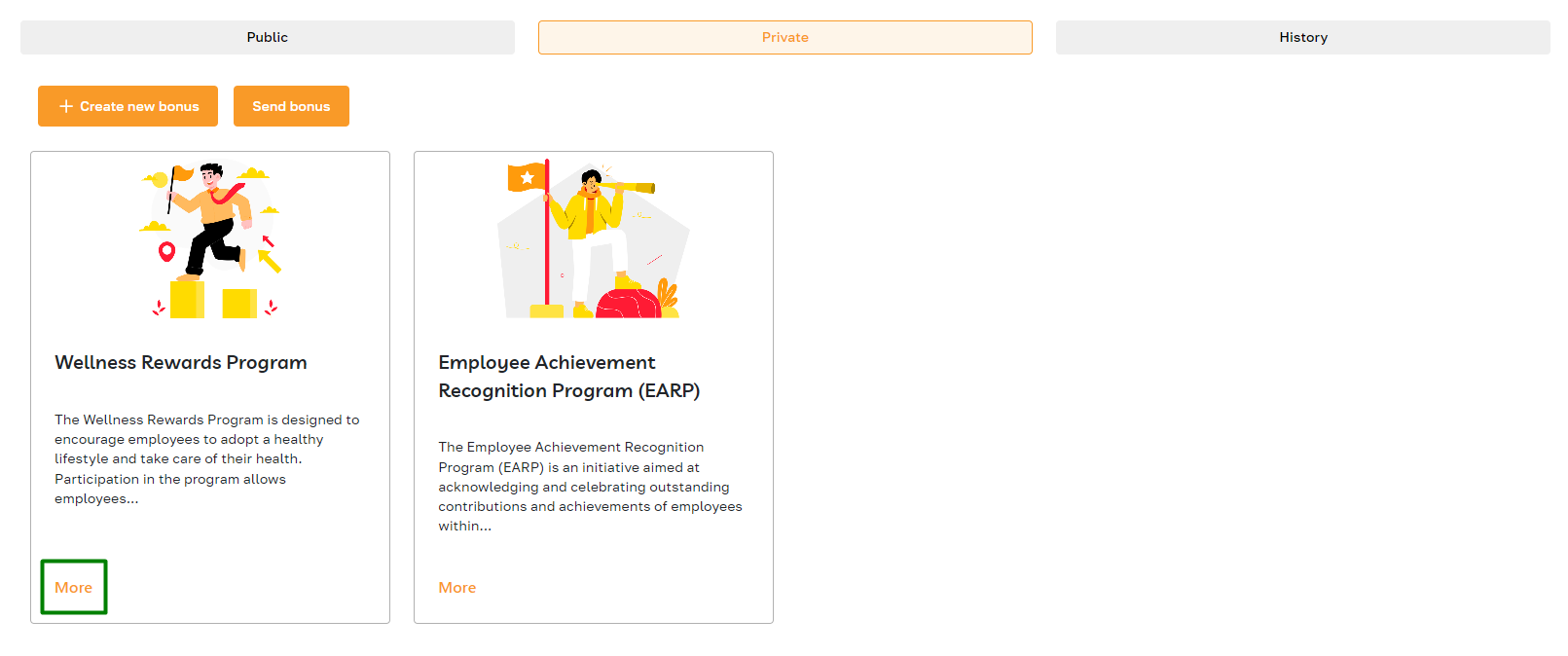
Once opened, click the highlighted icon, select the deleting option, and confirm the action.
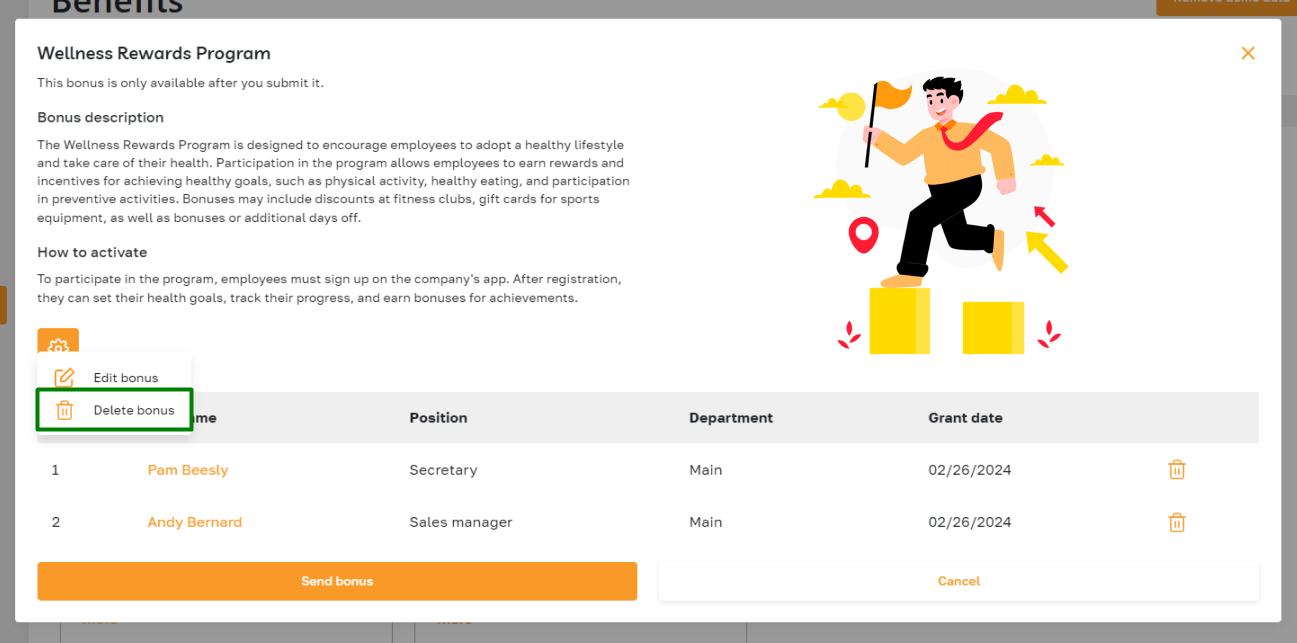
Creating a new bonus and sending it to an employee
Please refer to this article for complete information on creating and sending bonuses.
Viewing history
The "History" tab allows admins to review the details of bonuses sent to employees. The tab includes information about the recipient and sender, the sending date, and the bonus's name and type.