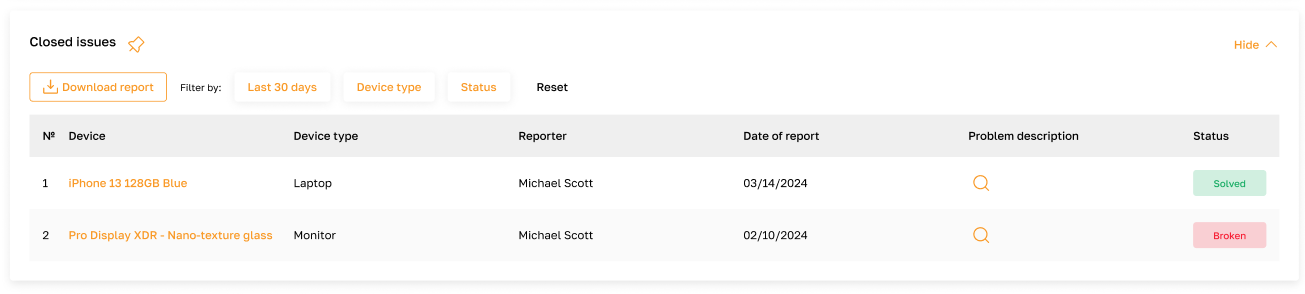Issue Reports: Overview
Section description
This section of the Assets module serves as a repository for handling reported issues related to equipment malfunction. It comprises two main blocks: "Opened issues" and "Closed issues". In the "Opened issues" block, incoming problem reports from employees regarding equipment malfunctions are displayed, allowing admins to review the issue details, navigate to the device page, mark the problem as resolved, or move the device to the "Broken" subsection. The "Closed issues" block presents a history of issue reports, showcasing requests with statuses such as "solved" or "broken." Additionally, admins have the option to export a report from this section.
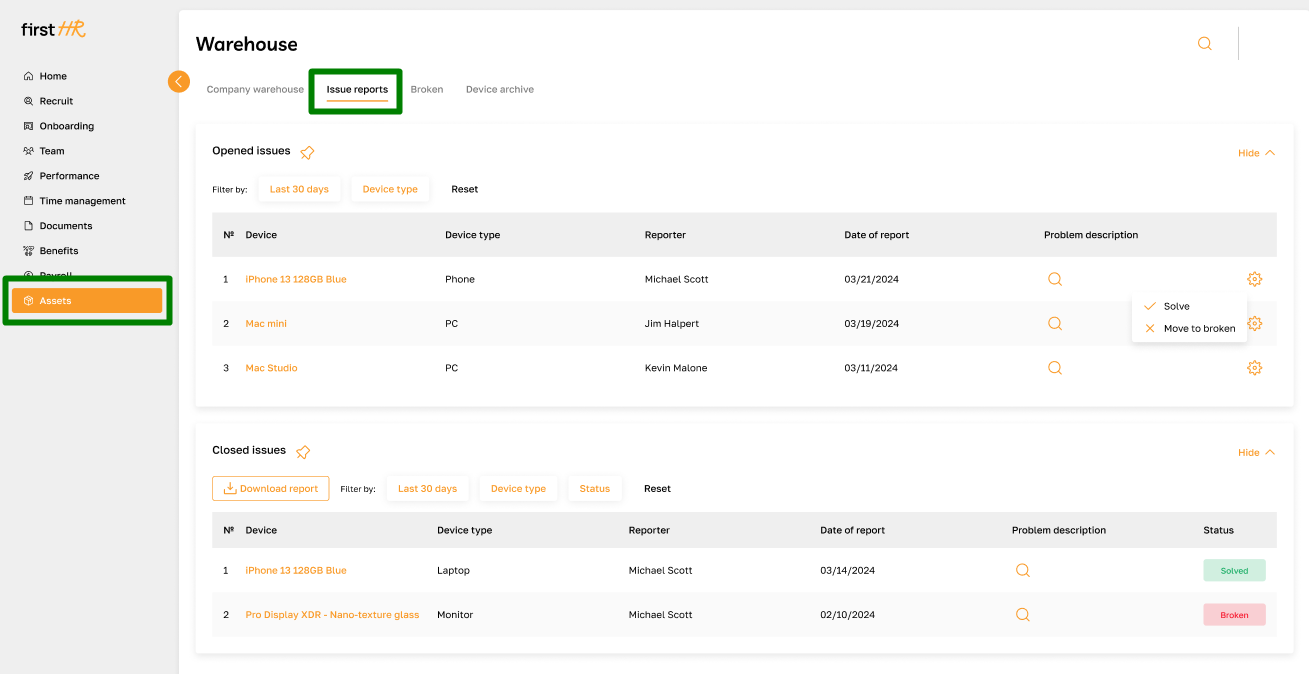
Features list
- Viewing incoming requests
- Viewing information about the malfunction
- Marking the issue as resolved
- Moving to "Broken"
- Viewing closed requests
Feature Overview
Viewing incoming requests
In the "Opened Issues" section, the admin can view a list of incoming employee requests regarding broken equipment. Here, the admin can review the details of the malfunction or navigate to the device page for further analysis. After reviewing the issue, the admin can move the device to "Broken" or mark the problem resolved.
To navigate to the device page, click on the device name.
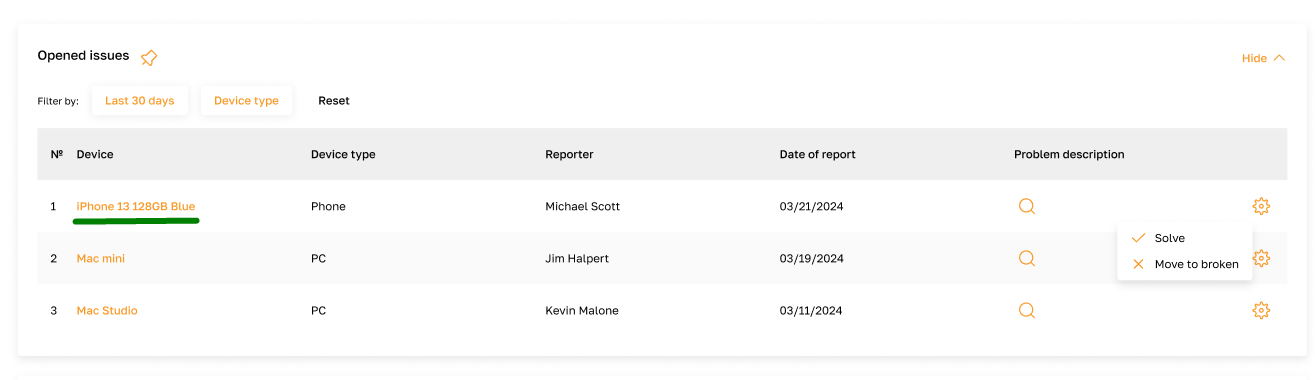
Viewing information about the malfunction
Admins can examine detailed information about the reported malfunction, including its description and any additional notes provided by the employee.
To view the details of the malfunction, click on the highlighted icon.
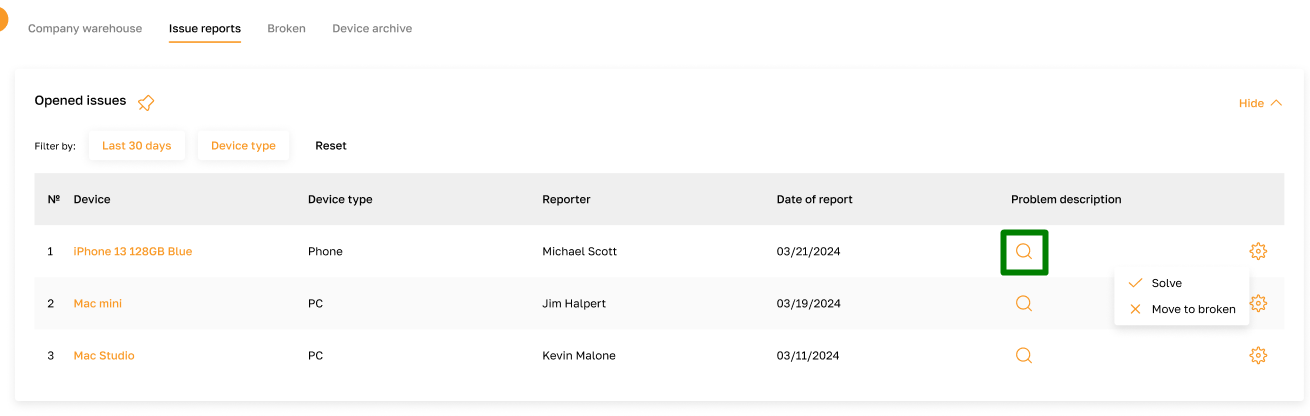
Marking the issue as resolved
The admin can mark the device issue as resolved after the problem has been fixed. To do this, click on the designated icon and select the corresponding option from the list.
After this, the device will be returned to its previous owner.
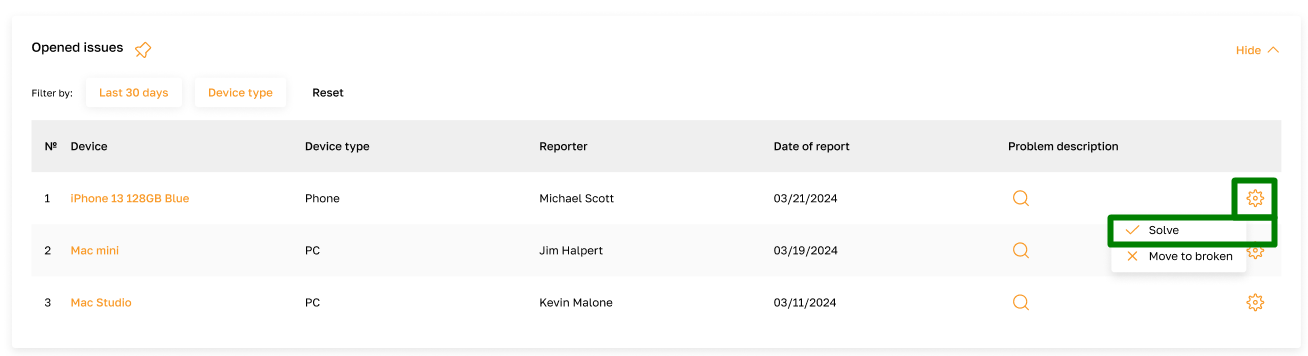
Moving to "Broken"
If the reported issue indicates that the equipment is irreparable or requires further attention, admins can move the device to the "Broken" subsection. To do this, click on the designated icon and select the corresponding option from the list. After this, the device will be moved to the “Broken” subsection.
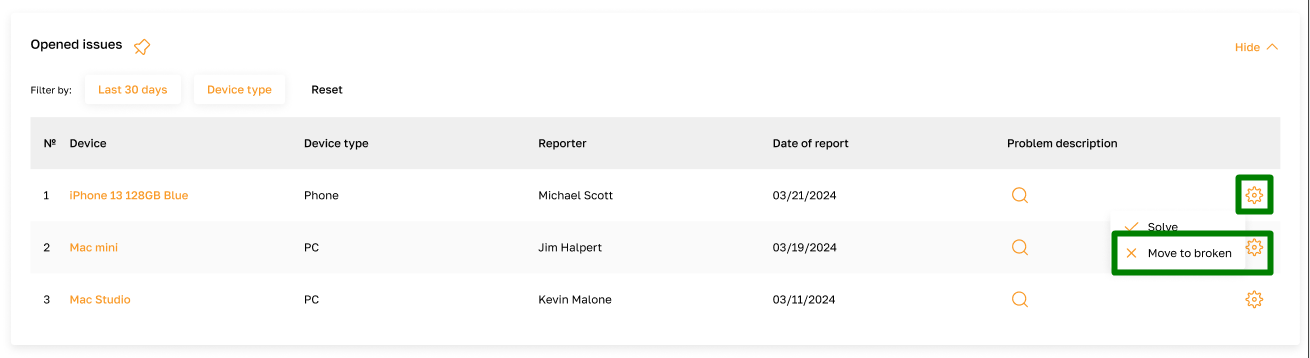
Viewing closed requests
In the "Closed Issues" block, the admin can review the history of closed requests. Here, both resolved issues and devices marked as broken are displayed. Additionally, the admin can view the details of the malfunction or navigate to the device page for further analysis.