Payroll: Adding a New Payroll
Section description
The "Add New Payroll" function within the "Payroll" subsection enables you to categorize payroll payments into different types, which proves beneficial when managing employees with varying rates, currencies, or paydays according to contractual terms distinct from those of other employees.
Feature Overview
Click the "Add new payroll" button to add a new payroll.
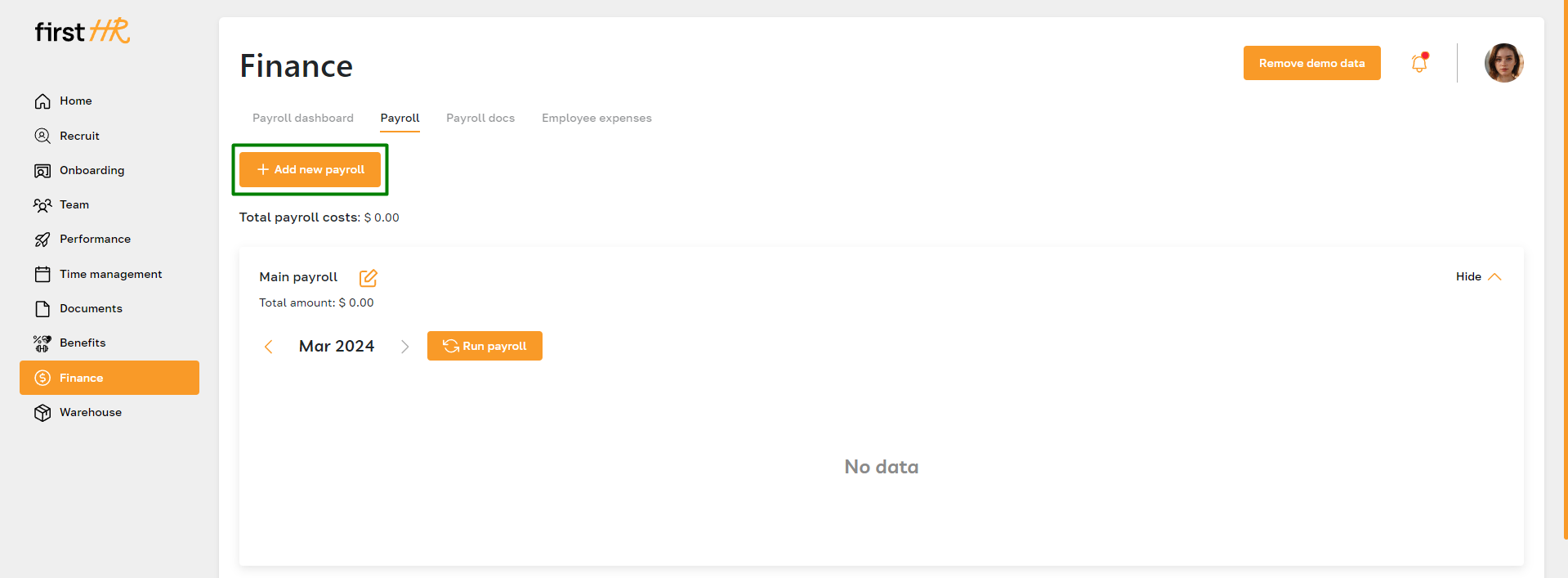
In the opened popup window, fill in the following fields:
- Payroll name
- Payday: Specify the day (or days) when payroll payments are made. The admin can add multiple days if payments occur on various days within a month. To add payday, click on the "Add payday" button.
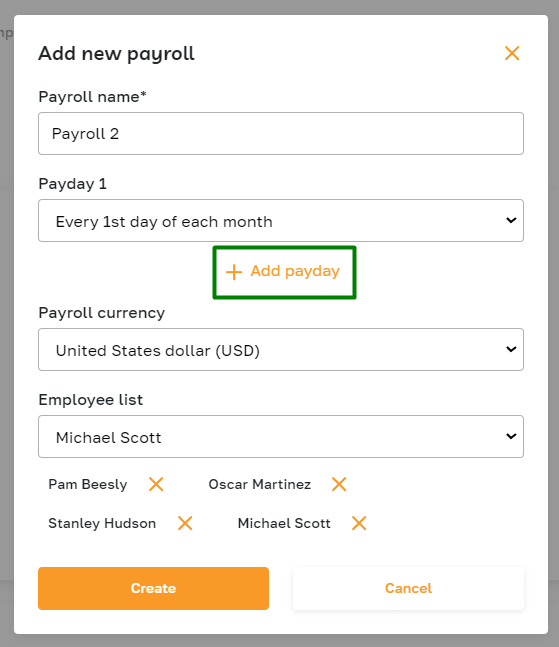
If you need to delete a field, use the highlighted icon.
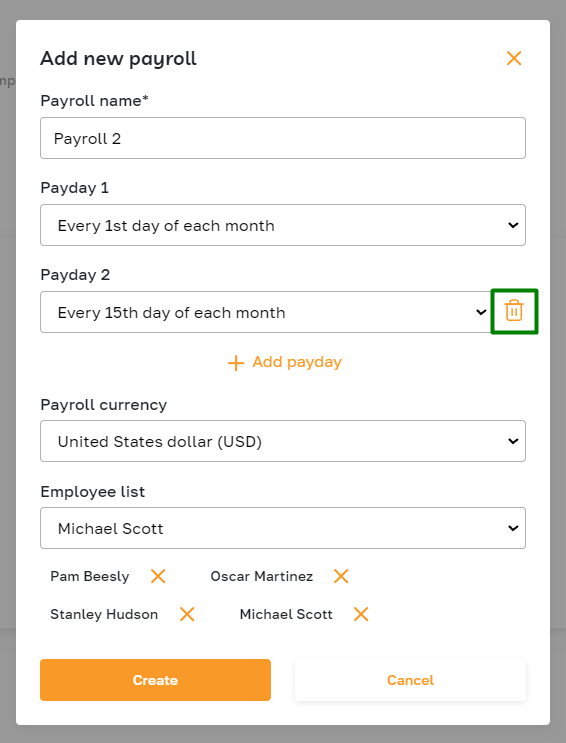
- Currency: the currency in which payroll payments are made (e.g., USD, EUR, GBP, etc.). Once the currency is selected, you can select employees. The popup window will display only those employees whose profile specifies this currency.
- Employees: Choose the employees whose salaries will be calculated based on the new payroll.
After filling out these fields, the admin saves the information, and the new payroll becomes available in the "Payroll" subsection.
The admin can change the employee's payroll type by accessing the employee's profile and navigating to the "Payroll" tab.
