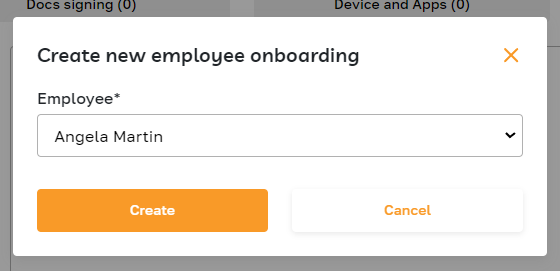Onboarding Pipeline: Adding a New Employee
Section description
The function of adding a new onboarding process provides the admin with several ways to add new employees:
Choosing a candidate from the candidate database: The admin can select a candidate who has already signed a job offer from the candidate database.
Selecting an applicant from the ATS subsection: The admin can choose an applicant from the Approved Applicants tab in the Applicant Tracking System (ATS).
Creating a new employee from scratch: The admin can create a profile for a new employee by entering their details into the system.
Choosing an existing employee profile: If the employee already exists in the system, the admin can select an employee profile from the "My Team" subsection.
Each method allows the admin to efficiently add new employees to the system for the subsequent onboarding process.
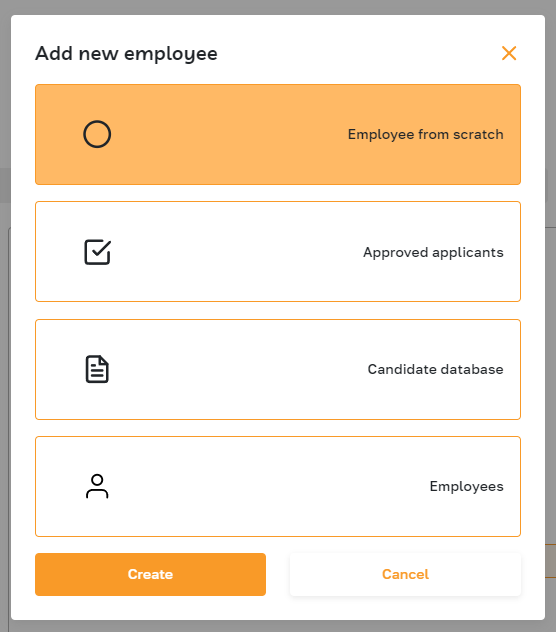
Features list
- Creating a new employee from scratch
- Selecting an applicant from the ATS subsection
- Choosing a candidate from the candidate database
- Choosing an existing employee profile
Feature Overview
To initiate a new onboarding process, navigate to the Onboarding Pipeline subsection within the Onboarding section and click on the "Add employee onboarding" button.
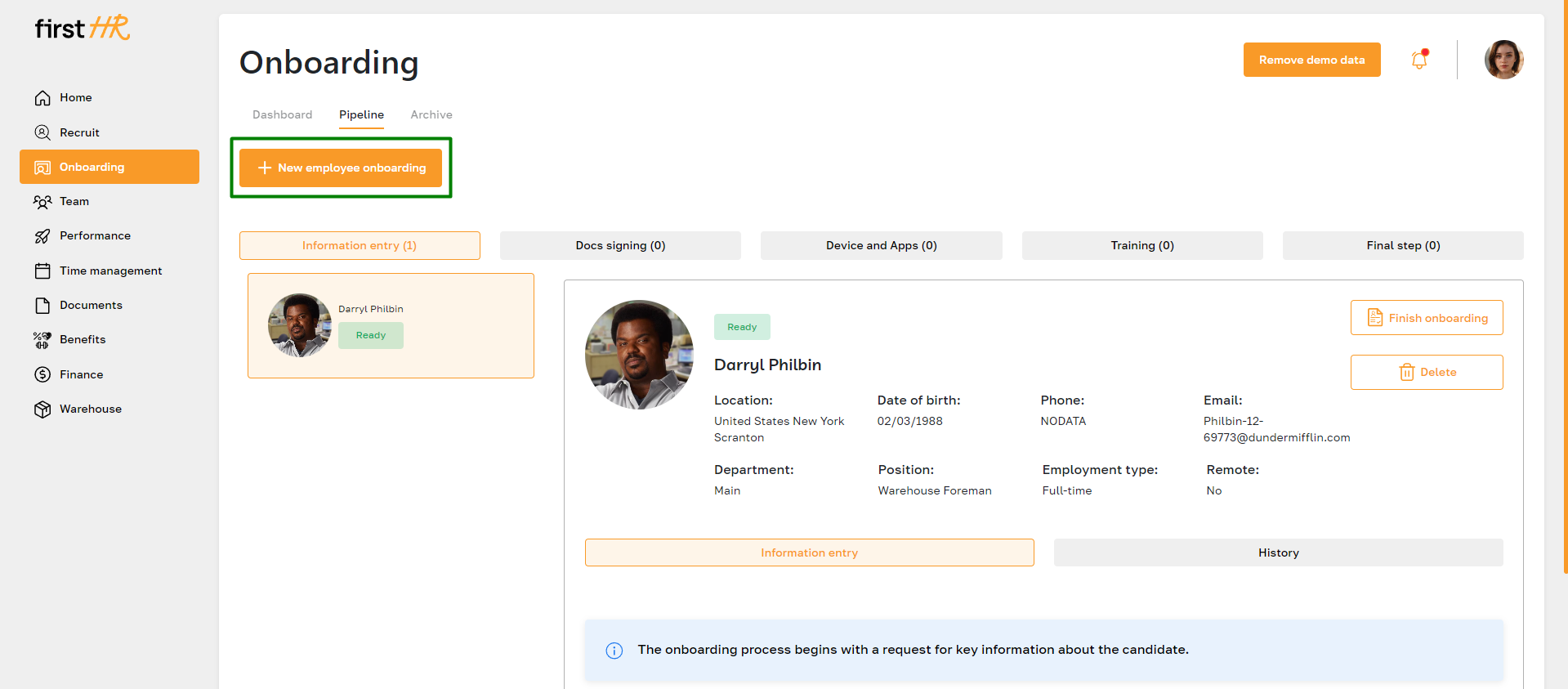
After adding a new onboarding process using any method, the system will add the employee's card to the first tab, called "Information entry." Additionally, the new employee will receive a notification about the start of the onboarding process.
Creating a new employee from scratch
Select "Employee from scratch" from the list.
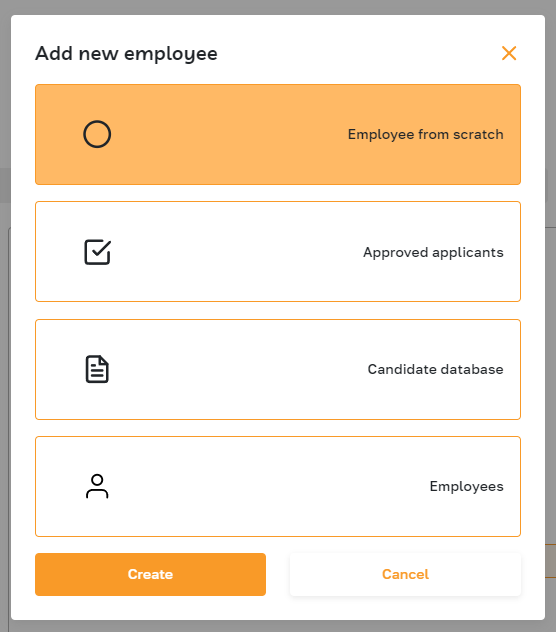
In the popup that appears, fill in the mandatory fields about the employee. Enter their name, date of birth, contact details, and address. Specify employment information and confirm the action.
Please note that using this option, the admin will automatically create the employee's profile in the "My team" subsection.
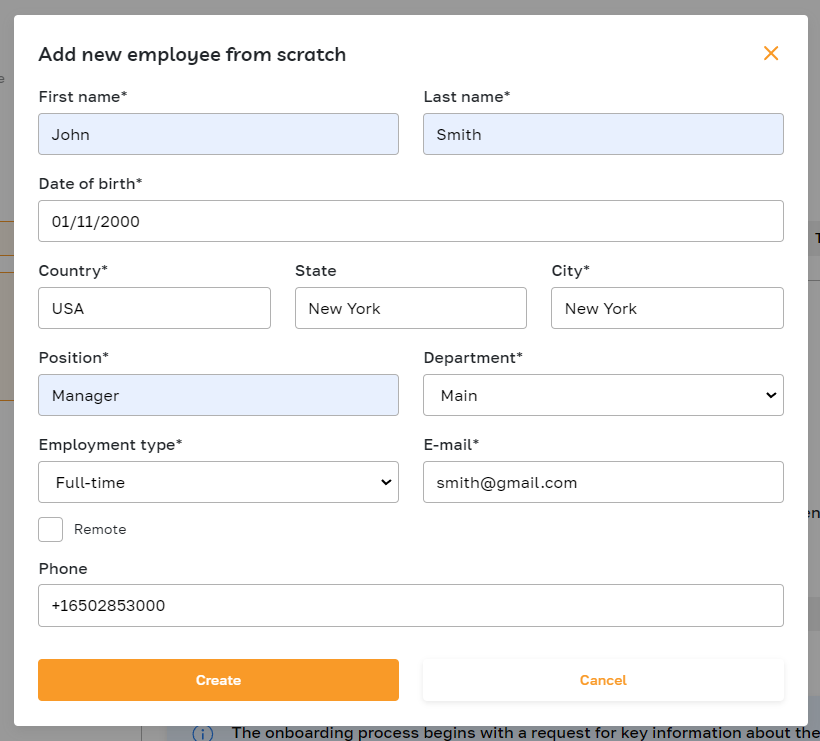
Selecting an applicant from the ATS subsection
Another option is to select "Approved applicants" from the list.
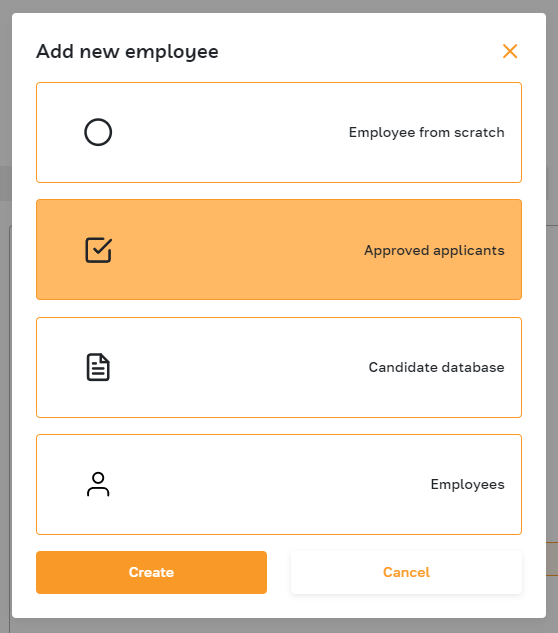
In the popup, choose an applicant from the list, specify the employment start date, and confirm the action.
Please note that using this option, the admin will automatically create the employee's profile in the "My team" subsection.
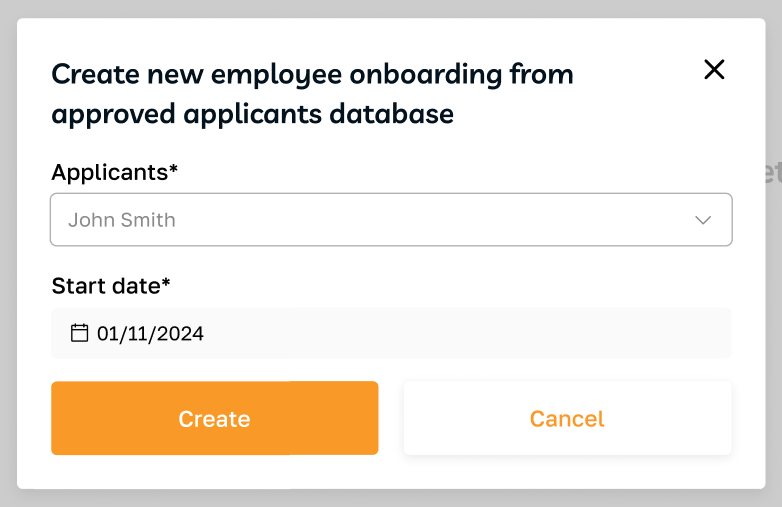
Choosing a candidate from the candidate database
Additionally, you can select "Candidate database" from the list.
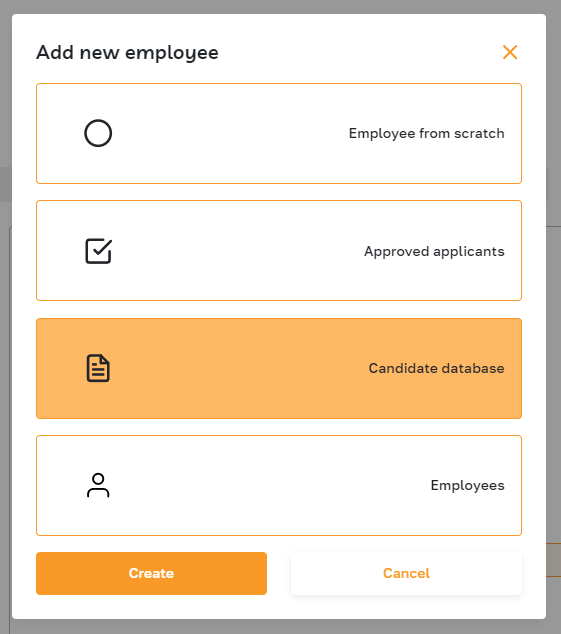
In the popup, select a candidate from the list, specify the employment start date, and confirm the action.
Please note that using this option, the admin will automatically create the employee's profile in the "My team" subsection.
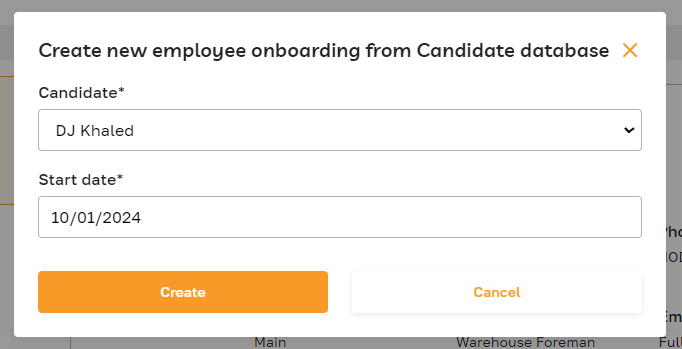
Choosing an existing employee profile
Lastly, you can choose "Employees" from the list.
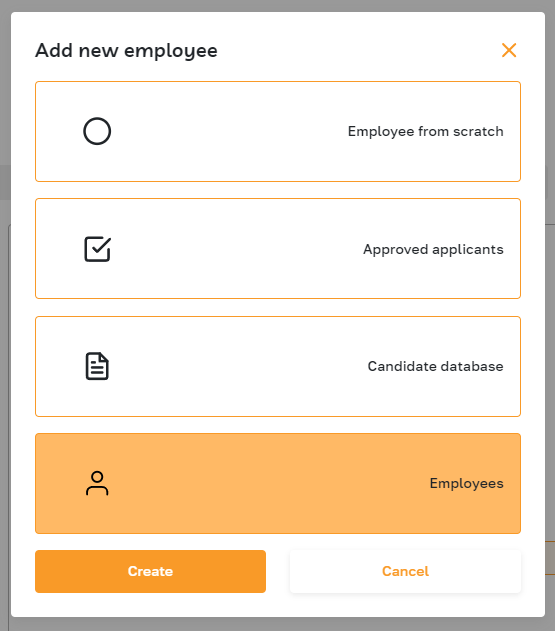
Select an employee from the list in the popup and confirm the action.