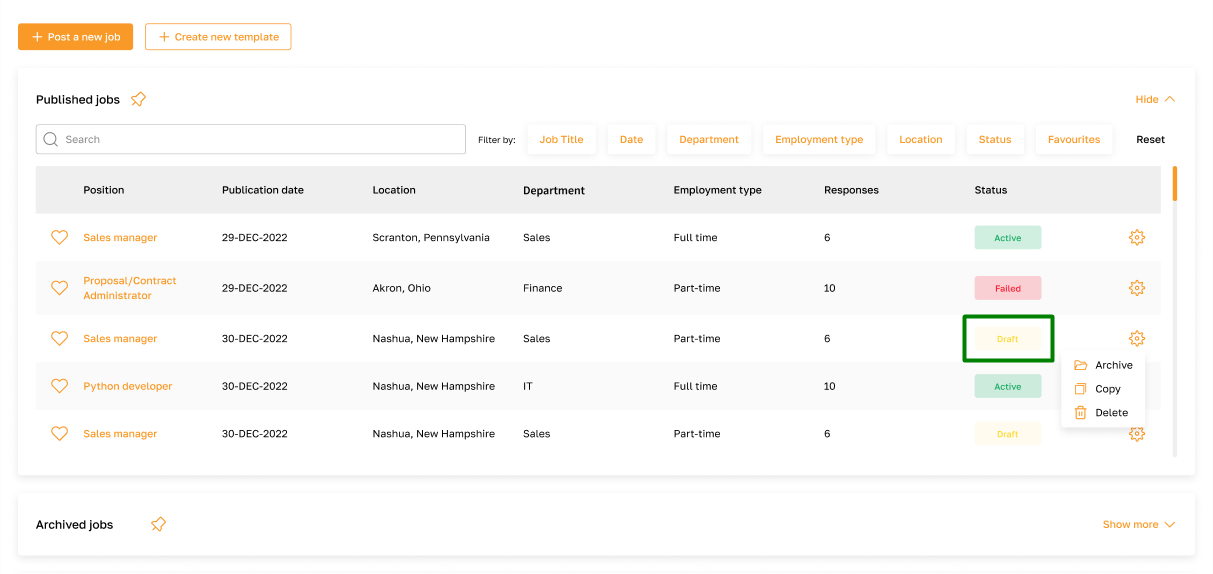Job Posting: Post a New Job
Section description
The "Post а new job" feature is a flexible and multifunctional solution that ensures maximum efficiency in job postings. It enables admins to publish job openings on the career page and the most popular job boards. This feature allows companies to expand their audience reach and attract more candidates effectively.
Moreover, the "Post а new job" feature provides the opportunity to interact with recruitment agencies, allowing the company to enhance its resources in candidate sourcing further.
One key advantage of this feature is the ability to leverage artificial intelligence to streamline the job posting process. AI assists in automating text creation, saving admins time and effort. Additionally, users can utilize job posting templates, further simplifying and accelerating the posting process.
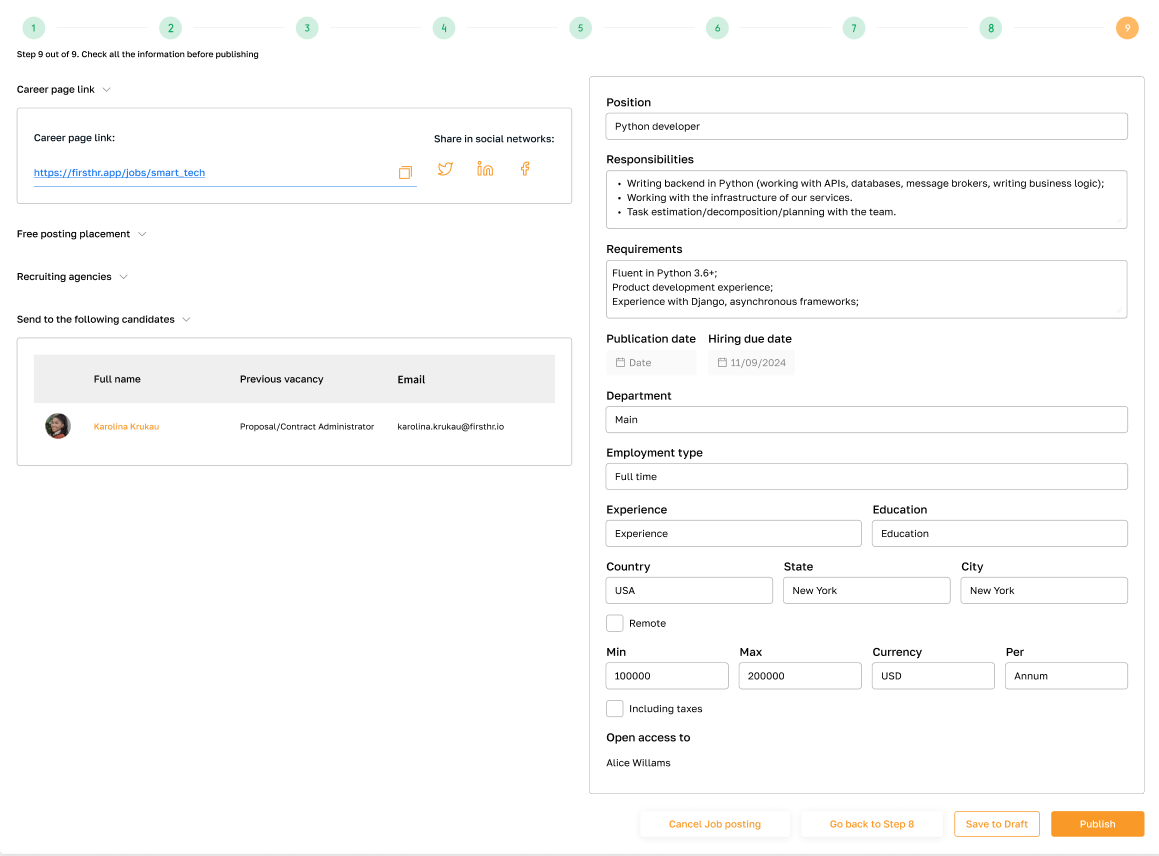
Features list
- Entering basic job information
- Filling Responsibilities and Requirements
- Choosing posting platforms
- Selecting recruitment agencies
- Inviting candidates to apply
- Reviewing job data and publishing
- Saving a draft
Feature Overview
To publish a new job vacancy, go to the "Job posting" subsection in the "Recruit" section and click on the "Post a new job" button.
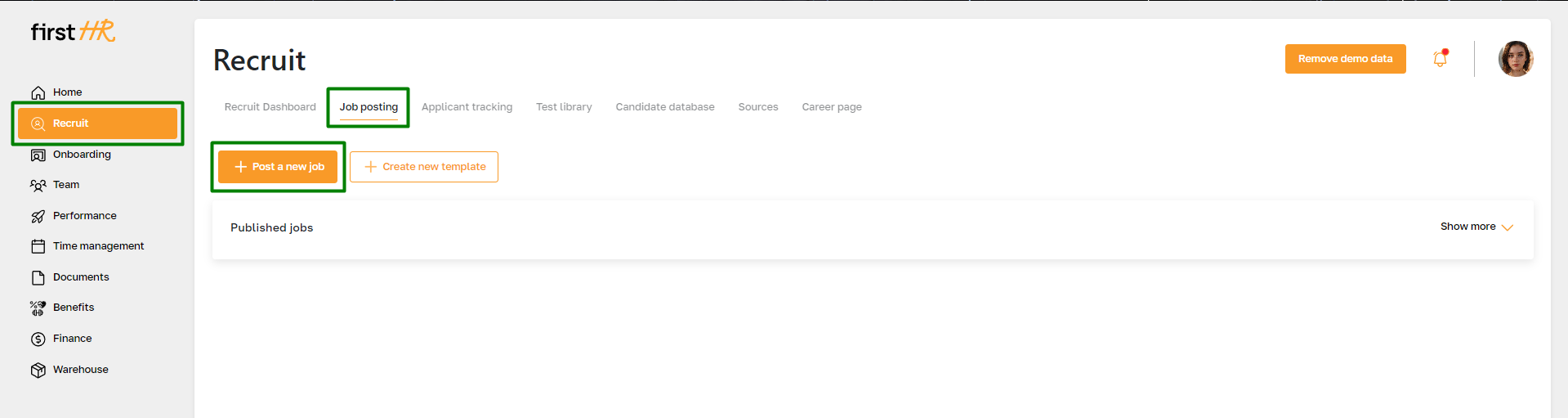
Entering basic job information
At this stage, the admin inputs the basic information regarding the vacancy. Here's a comprehensive breakdown of each field:
- Vacancy template: This involves selecting a template tailored to the specific vacancy. For instance, this template might correspond to a particular job position. For more insights on vacancy templates, refer to the corresponding article.
- Applicant Tracking Template: The admin selects a template from the Applicant Tracking System (ATS), determining the format and structure for tracking candidates and overseeing the hiring process.
- Hiring Team: Team members who actively participate in the recruitment and candidate selection process for the given vacancy.
- Job Title: The official title assigned to the vacancy.
- Department: This refers to the department or division within the company to which the vacancy pertains.
- Employment Type: It denotes the nature of employment associated with the vacancy, such as full-time, part-time, temporary, etc.
- Hiring Deadline: The end date by which the company intends to fill a vacancy with a suitable candidate.
- Country, State, City, Postal Code: These fields encompass the geographical location of the vacancy.
- Job Category: It specifies the job category, defining the field of activity to which the vacancy belongs.
- Occupation: This highlights the specialization or professional area attributed to the vacancy.
- Experience: It outlines the requisite work experience expected from candidates applying for the vacancy.
- Education: This delineates the minimum educational qualifications required for the vacancy.
- Minimal Salary, Maximum Salary, Currency, Per: These fields capture the anticipated salary range, currency, and payment frequency (e.g., hourly, monthly).
Additionally, the admin can leverage the salary recommendation functionality powered by artificial intelligence (AI) for the vacancy. The AI system analyzes various parameters, including region, position, and experience, to ascertain a recommended salary level, ensuring the company's competitiveness in the labor market.
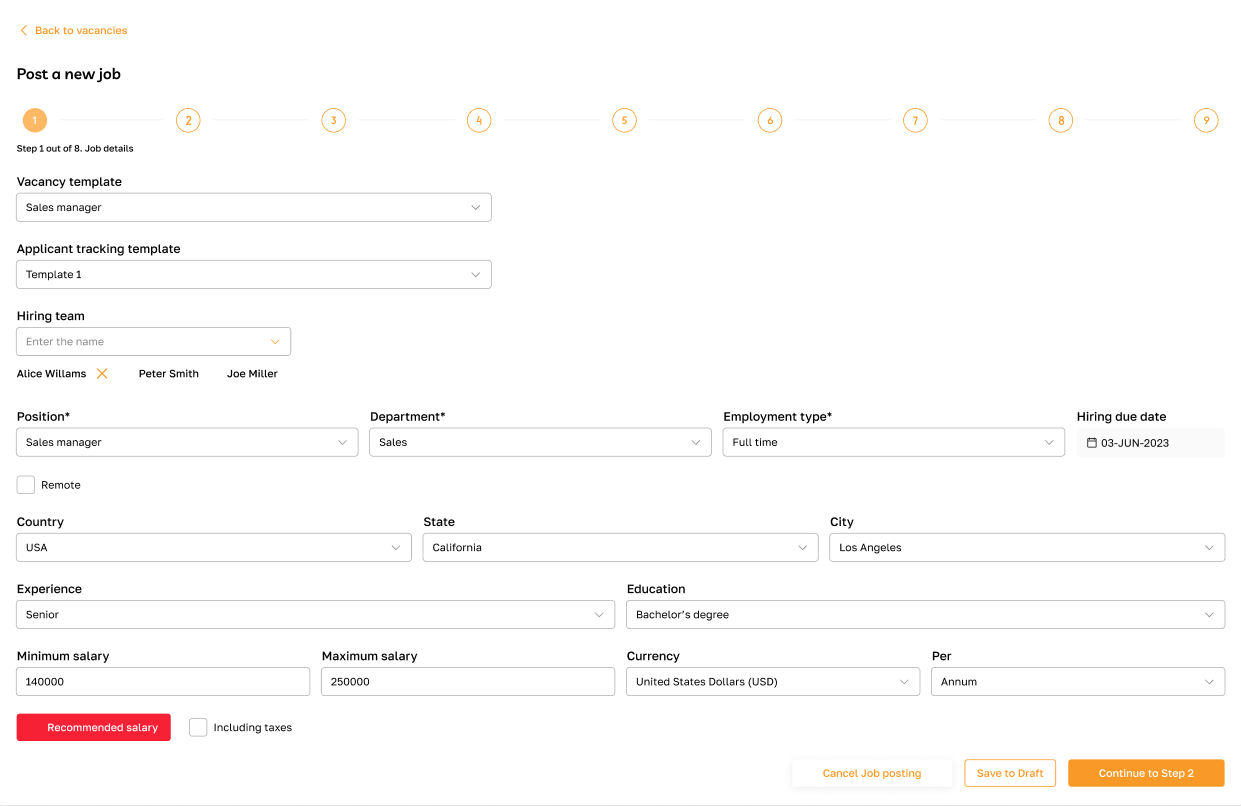
Filling Responsibilities and Requirements
In this stage, the admin describes the job responsibilities and skill qualifications required for the role. Text generation through artificial intelligence can be utilized to expedite this process.

Choosing posting platforms
At this stage, the admin selects the platforms where the vacancy will be published. Options include the career page and integrated third-party job boards. Synchronization must be activated beforehand to publish on external platforms.
Synchronization activation can be done via this stage or through the Sources subsection.

To view a detailed description of the job board, click on the "More" button.
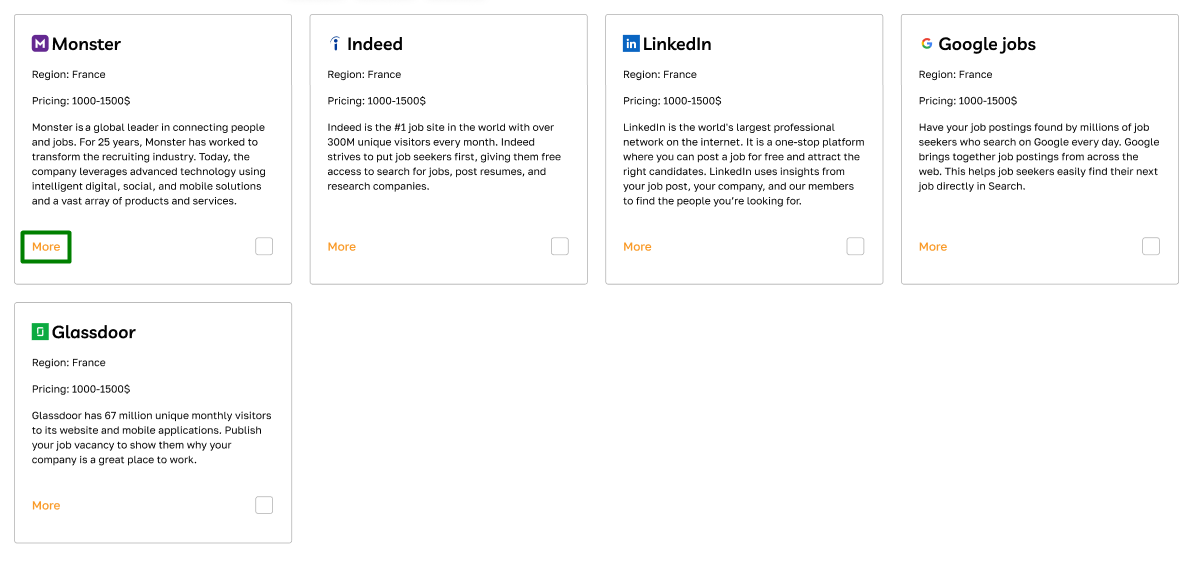
To select a job board, click on the corresponding checkbox.
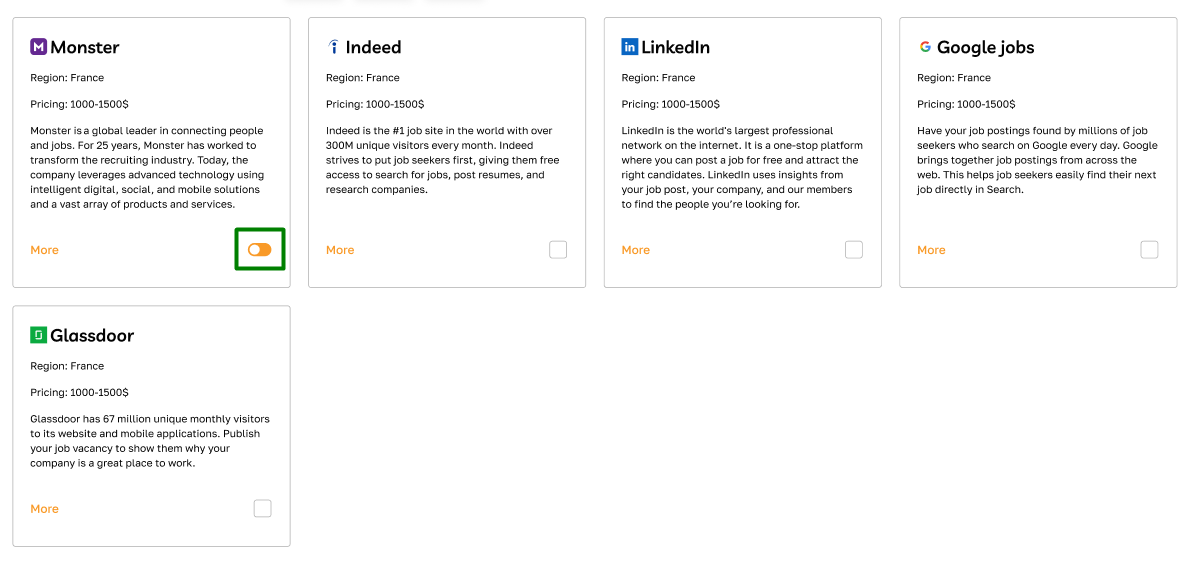
Selecting recruitment agencies
Here, the admin can select a recruiting agency to assist your company in finding and attracting candidates for this vacancy. The admin must pre-add available agencies to the platform's system through the Sources subsection.
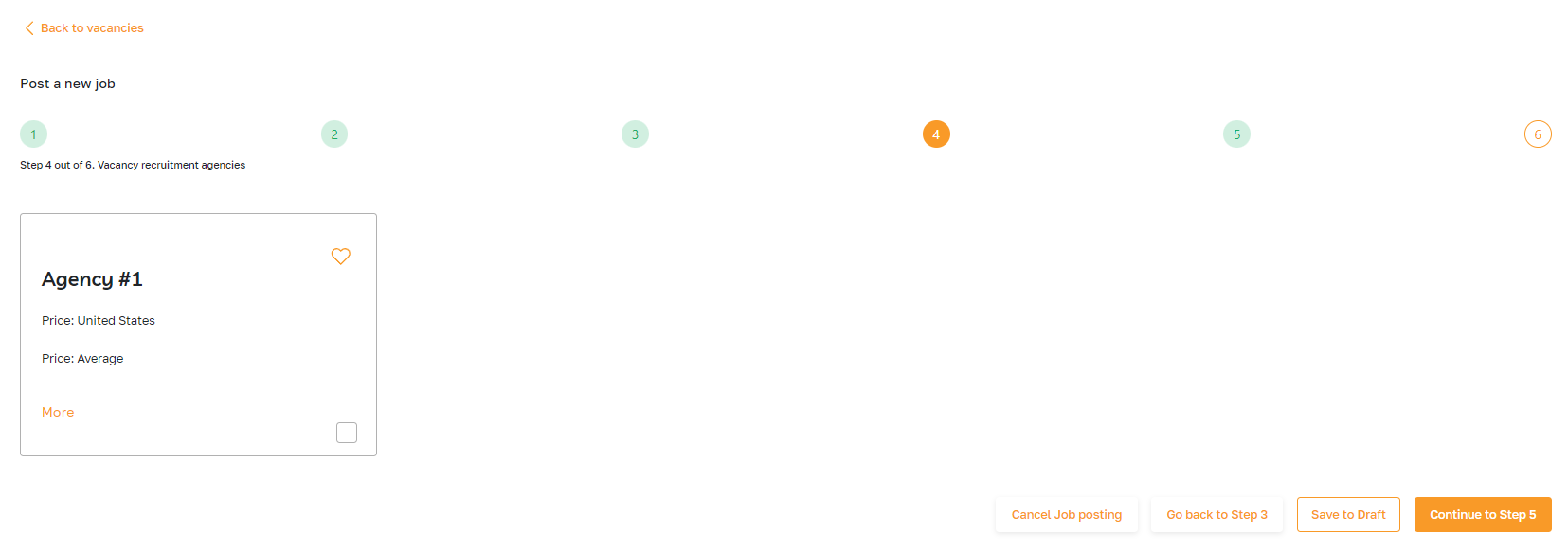
Inviting candidates to apply
The admin can select candidates from the candidate database and send them invitations to apply for the vacancy. This stage helps efficiently utilize existing contacts.
To do this, select the candidates via checkboxes. After the vacancy is published, they will receive an email with a link to the vacancy.
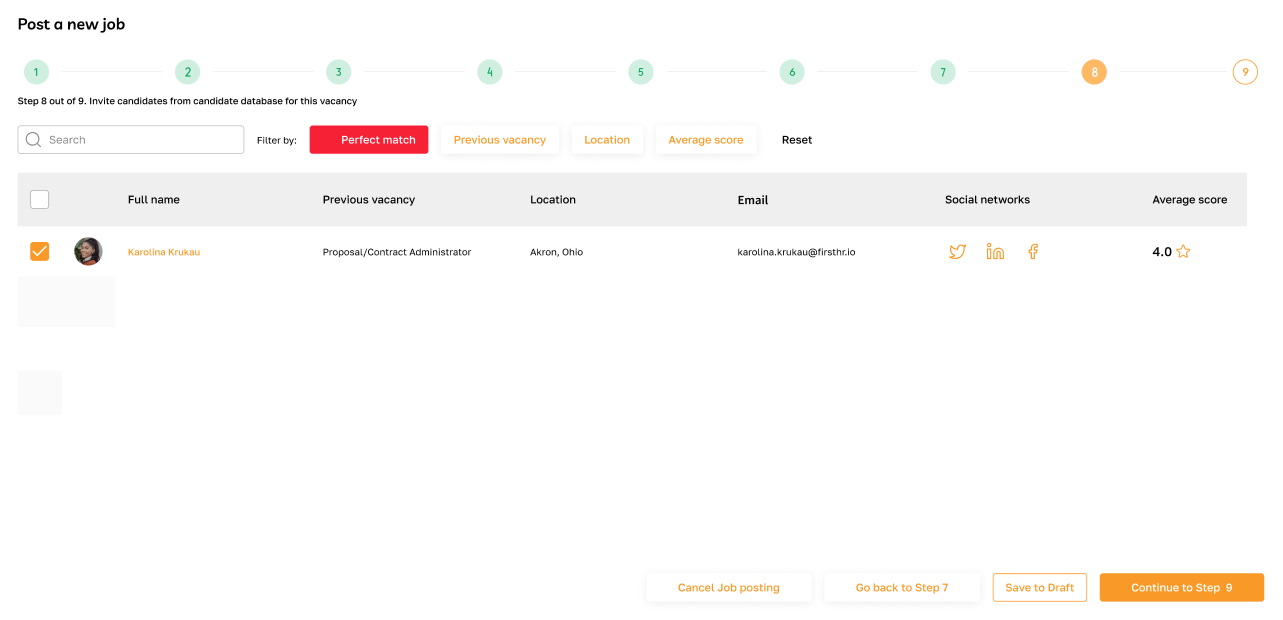
Reviewing job data and publishing
This step involves carefully reviewing the details of a job vacancy to ensure accuracy and completeness. Once reviewed and finalized, the admin publishes the job vacancy, making it available for applicants to view and apply.
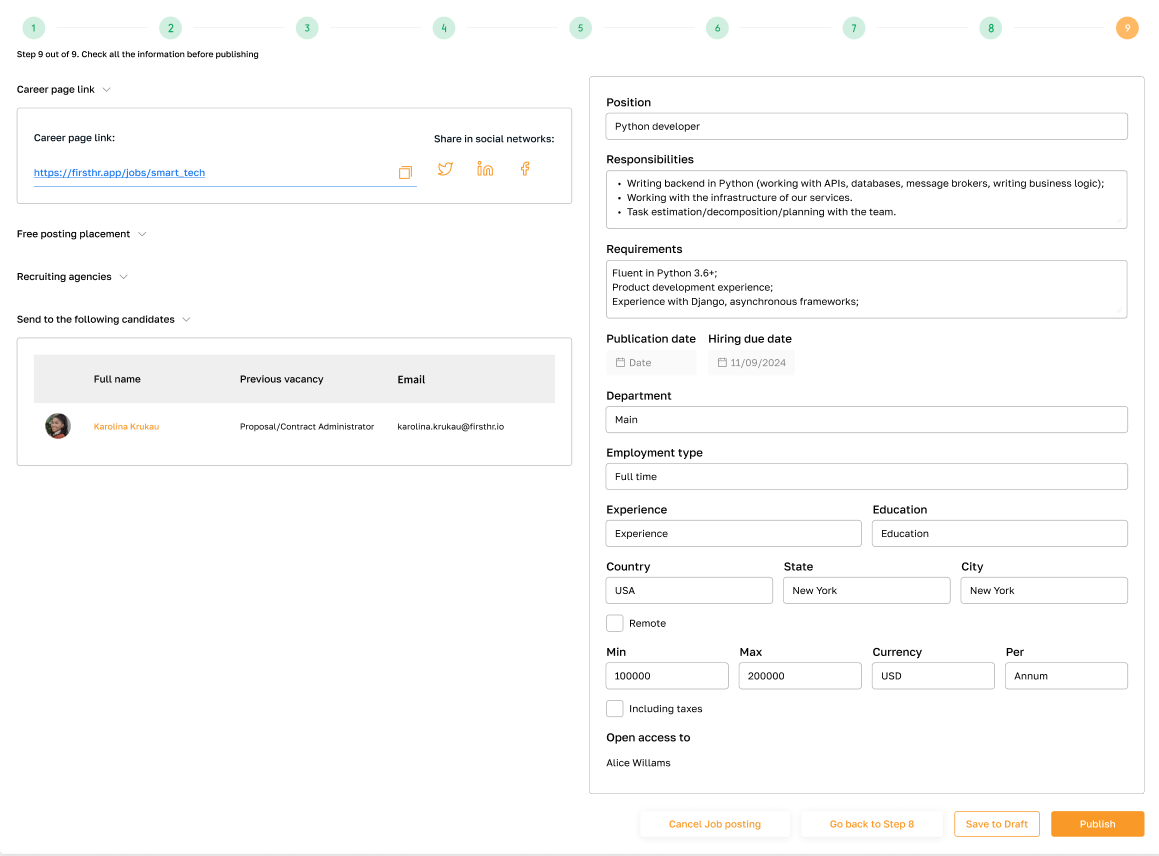
Saving a draft
Admin can save the vacancy as a draft, allowing for further editing or review before finalizing and publishing it.
To do this, click the "Save draft" button at any step of the job publication process.
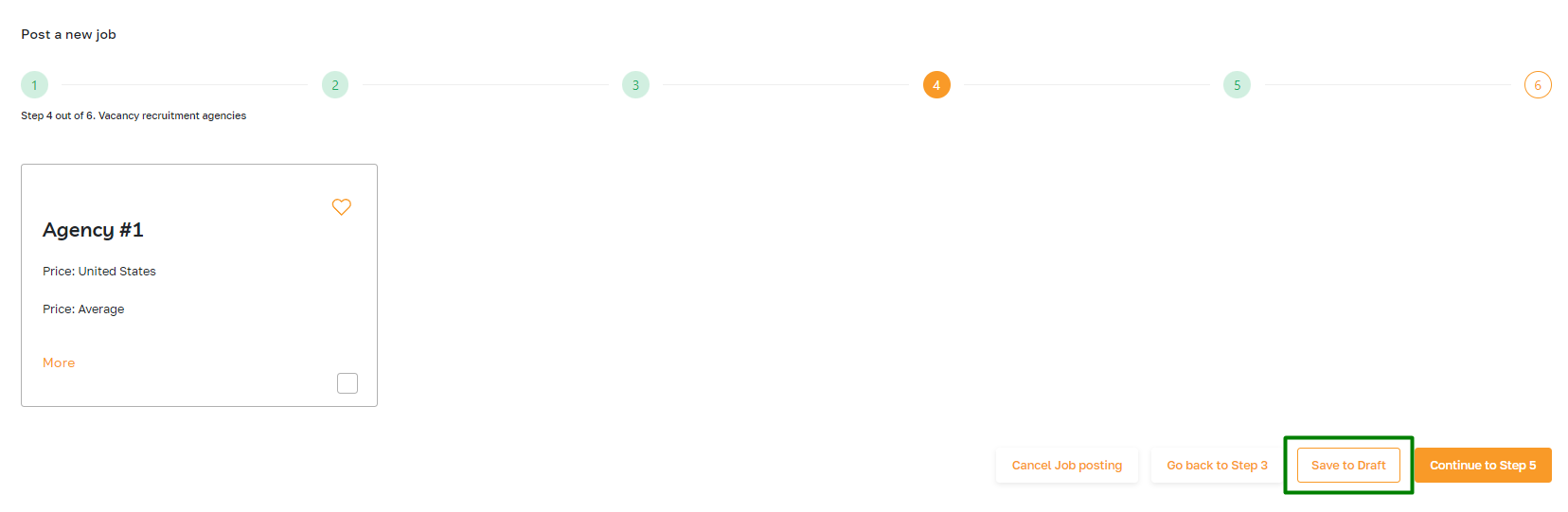
The saved draft will appear in the "Job Posting" subsection with the status "Draft".