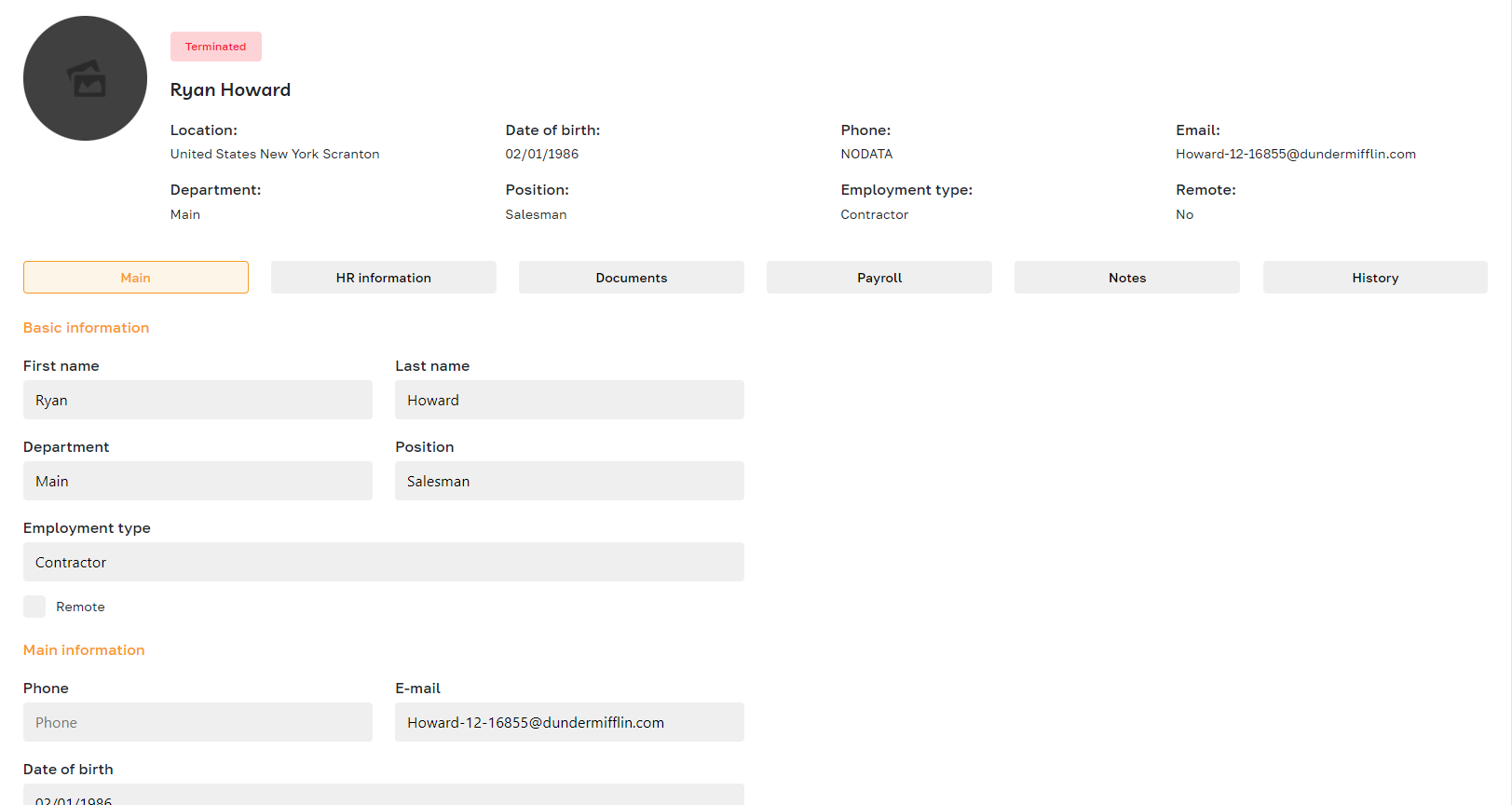Terminated: Overview
Section description
The "Terminated" subsection is located in the "Team" section and contains a list of employees who have left the company for various reasons. Here, the admin can view the profiles of dismissed employees, rehire them, or completely remove them from the system.
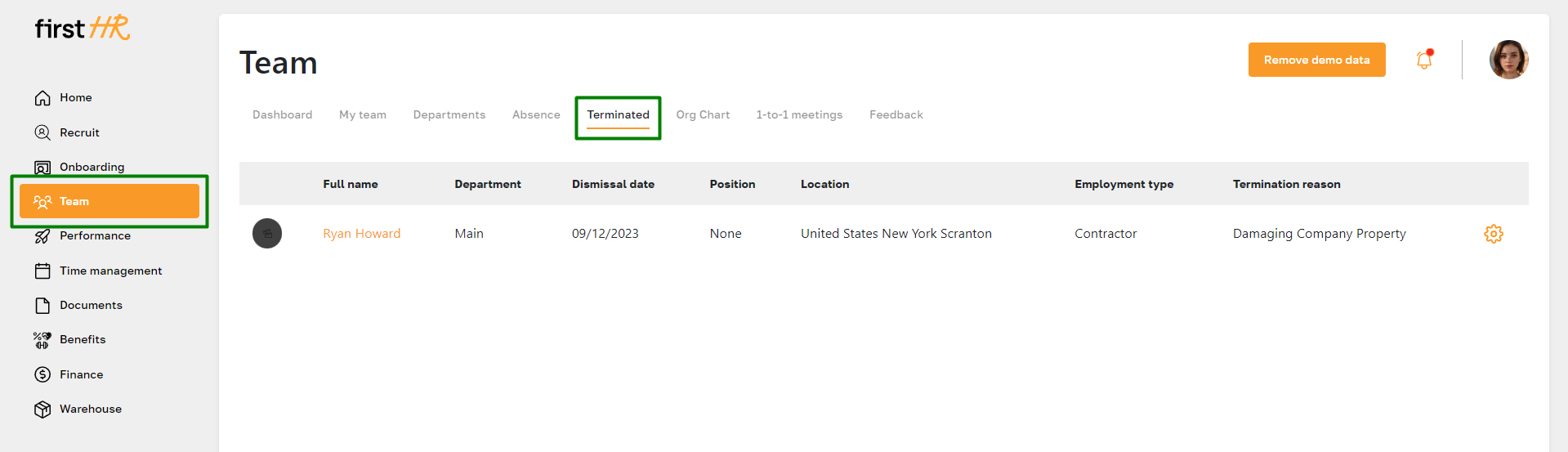
Features list
- Viewing the list of dismissed employees
- Deleting the profile
- Rehiring the employee
- Viewing the profile of the dismissed employee
Feature Overview
Viewing the list of dismissed employees
The dismissed employees' list includes their full name, department, dismissal date, position, location, employment type, and termination reason. This subsection provides actions for deleting, rehiring, and viewing the dismissed employee's profile.
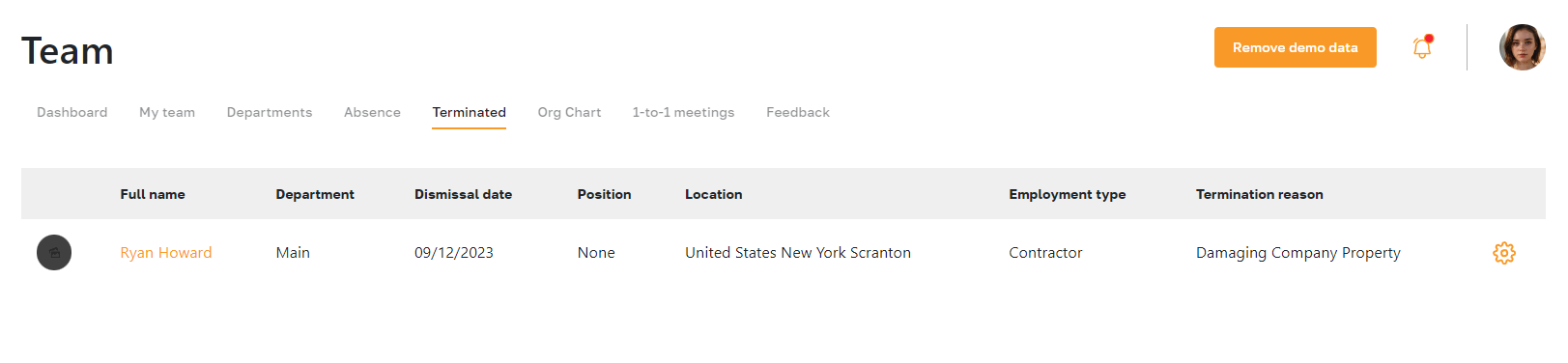
Deleting the profile
To delete a profile, click on the highlighted icon and select the delete option from the list. Please note that the profile will be permanently removed.
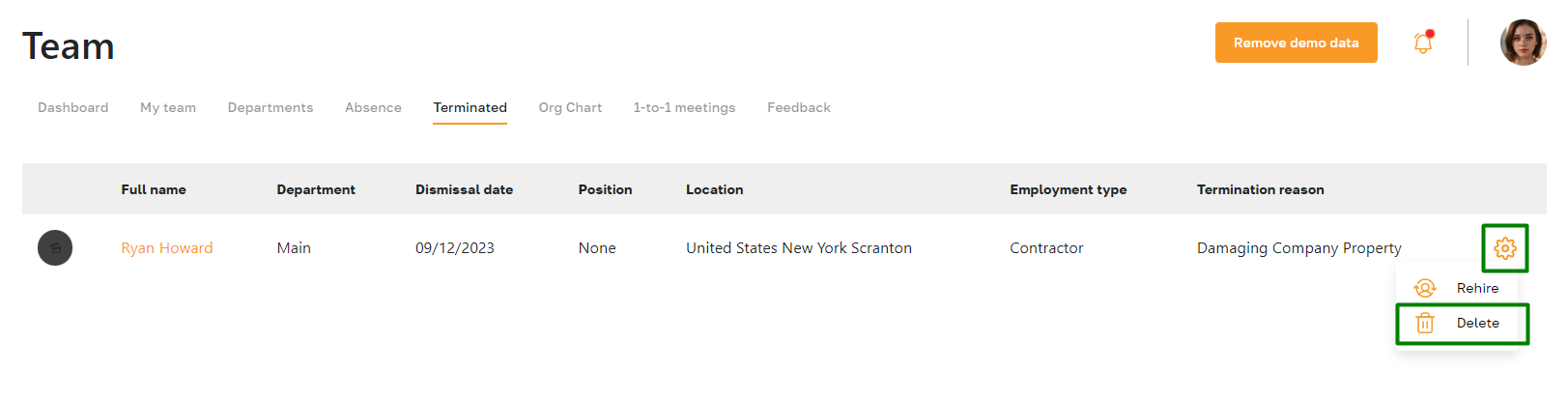
Rehiring the employee
To delete a profile, click the highlighted icon and select the rehire option from the list.
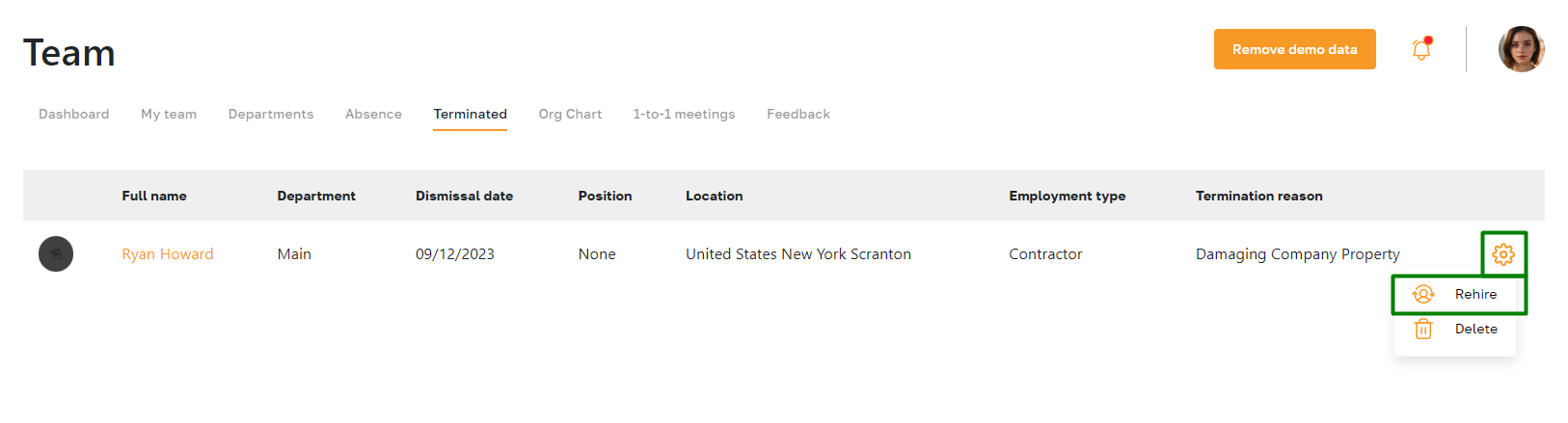
In the pop-up window that opens, specify the start date of employment and confirm the action. The employee's profile will then be moved to the "My Team" subsection.
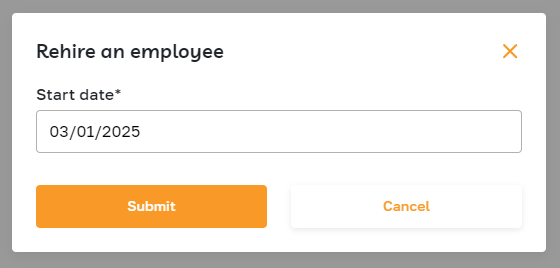
Viewing the profile of the dismissed employee
Clicking on the name of a terminated employee takes the admin to their profile.
The profile of a terminated employee is similar to that of an active employee. Additionally, the ability to edit fields is disabled in the profile of a terminated employee.
The terminated employee profile includes a header with a photo and basic information and tabs containing additional information about the employee. There are a total of 6 tabs in the profile:
Personal Information: The tab contains personal details such as the employee's address, contact information, and emergency contacts.
HR Information: The tab displays employment-related data, including start date, termination date, termination reason and details, job title, department, and manager.
Documents: The tab stores important documents related to the employee, such as contracts, certifications, and performance evaluations.
Payroll: The tab displays information about the employee's salary.
Notes: The tab shows private notes or comments about the employee.
History: The tab provides a timeline of all activities and changes made to the employee's profile, serving as an audit trail for HR purposes.