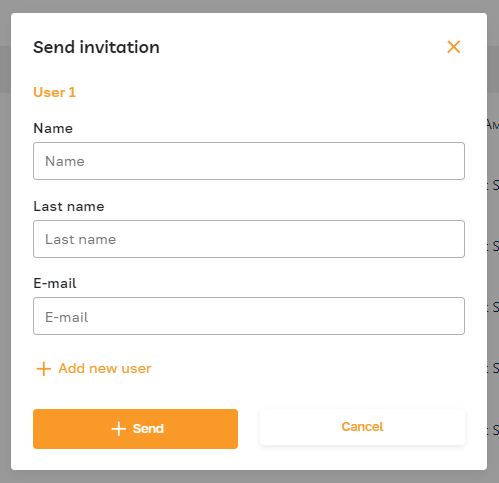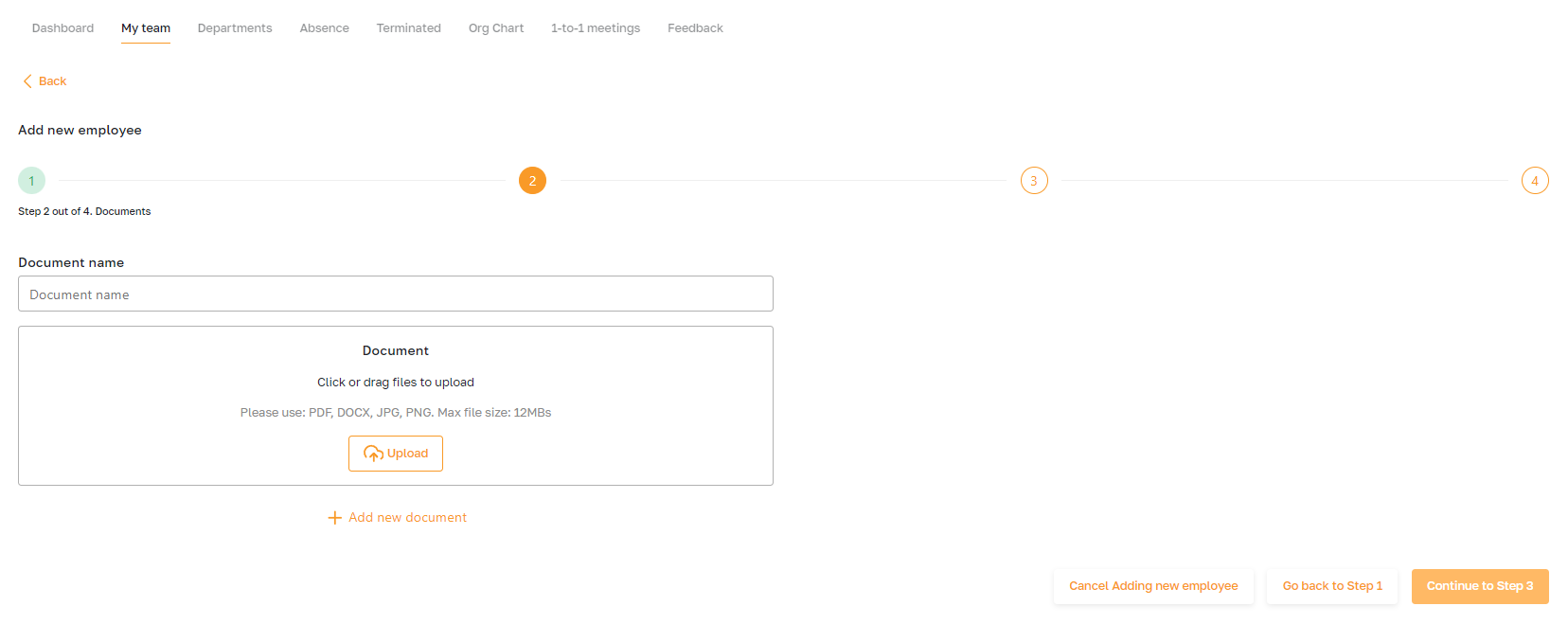My Team: Adding a New Employee
Section description
Adding a new employee to the platform is facilitated by the admin through several methods:
Choosing a candidate from the candidate database: The admin can select a candidate who has already accepted a job offer from the candidate database.
Selecting an applicant from the ATS subsection: The admin can choose an applicant from the Approved Applicants tab in the Applicant Tracking System (ATS).
Creating a new employee from scratch: The admin can manually create a profile for a new employee by entering their details into the system.
Sending an invitation: Additionally, the admin can send an invitation to the new employee's email, prompting them to join the platform.
Each method allows the admin to add new employees to the platform for further processing.
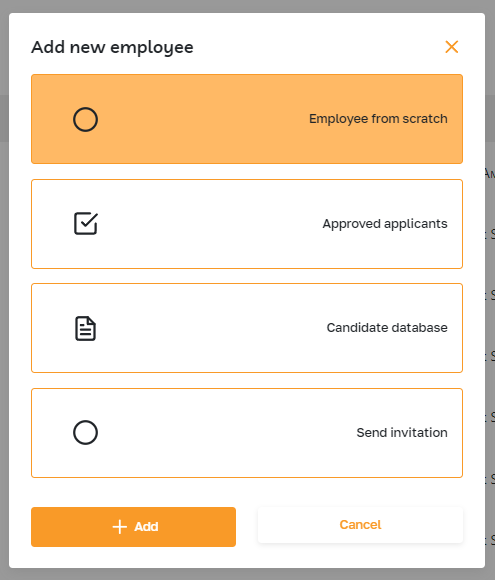
Features list
- Creating a new employee from scratch
- Selecting an applicant from the ATS subsection
- Choosing a candidate from the candidate database
- Sending an invitation
Feature Overview
To add a new employee, go to the "My team" subsection in the "Team" section and click on the "Add new employee" button.
After creating the profile, the new employee will appear in the "My Team" subsection.

Creating a new employee from scratch
Select "Employee from scratch" from the list.
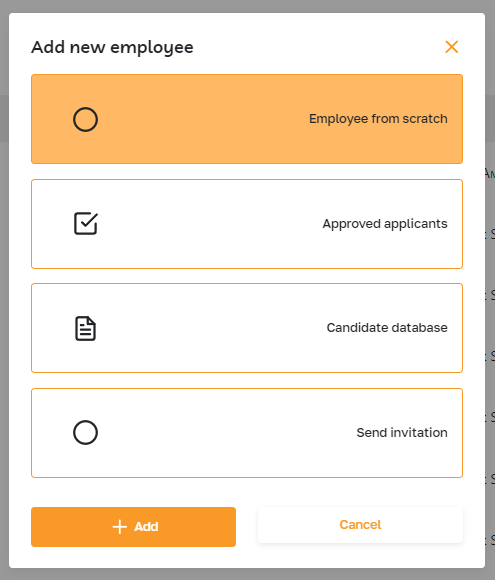
The process of adding a new employee from scratch consists of four steps.
In the opened page, fill in the required fields about the employee. Enter their name, date of birth, contact details, and address. Specify employment information and go to the second step.
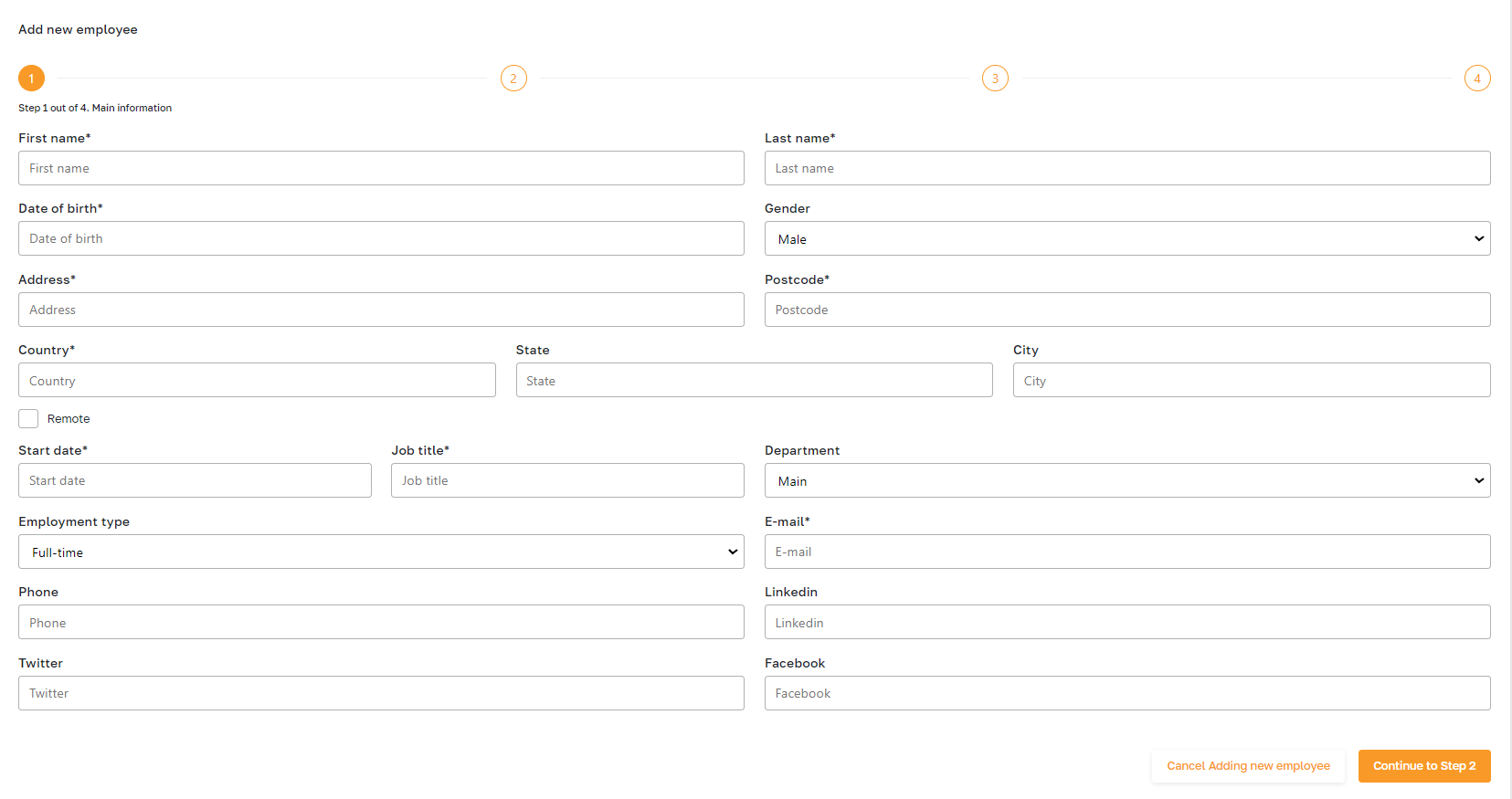
You can upload various employee documents, such as contracts, NDAs, certificates, etc. To upload multiple documents, utilize the "Add new document" button.
In the third step, provide the employee's salary details. Fill in the following fields:
- Amount: the payment amount
- Currency: the currency of the payment
- Per: the frequency of payments (weekly, monthly, etc.)
- Including taxes: indicates whether taxes are included in the amount
- Payroll: the name of the payment
- Effective date: the start date of the payments
- Description: additional information or comments about the payment
These details are crucial for calculating the employee's payroll in the "Payroll" section.
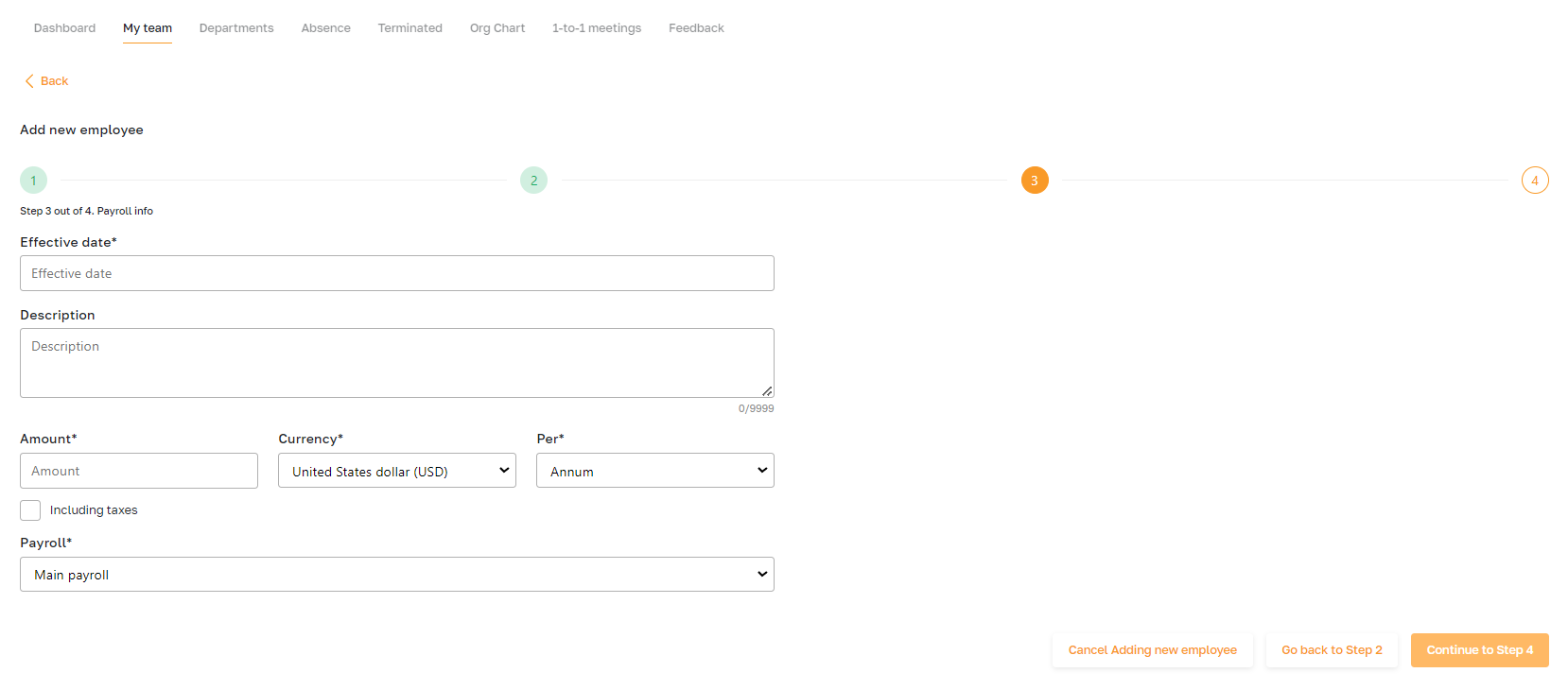
Alongside the typical employee details, admins can include notes about any employee. These notes can encompass additional information that is accessible to other admins but not to the employees.
You can add these notes on the fourth step of adding a new employee.

Selecting an applicant from the ATS subsection
Another option is to select "Approved applicants" from the list.
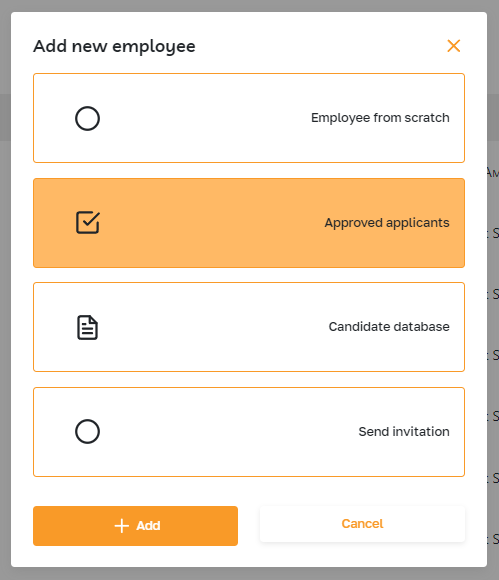
In the popup, choose an applicant from the list, specify the employment start date, and confirm the action.
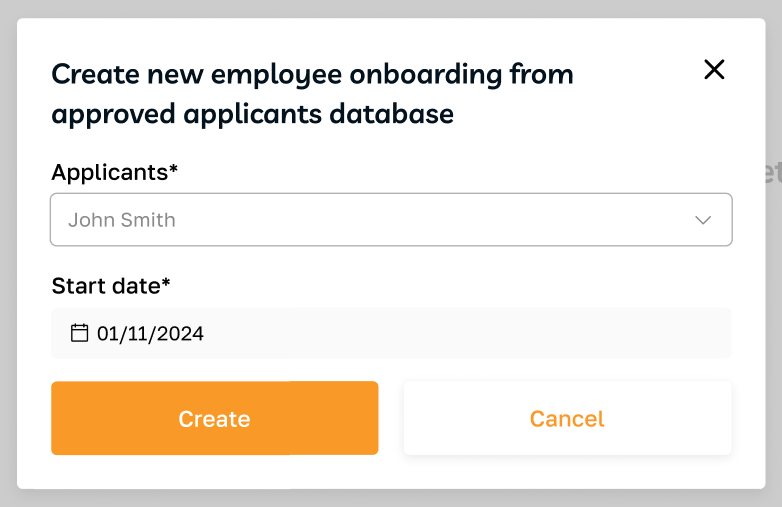
Choosing a candidate from the candidate database
Additionally, you can select "Candidate database" from the list.
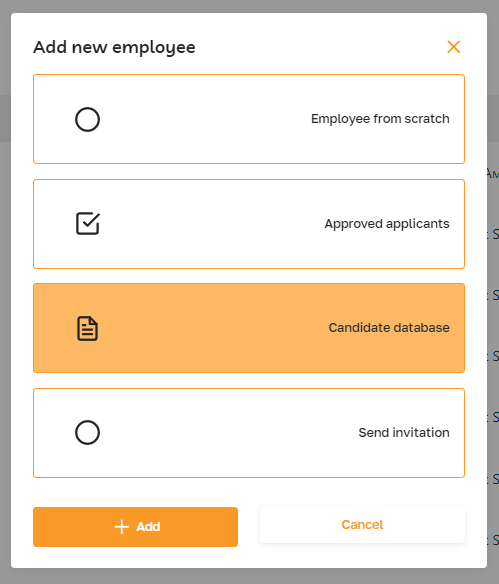
In the popup, select a candidate from the list, specify the employment start date, and confirm the action.
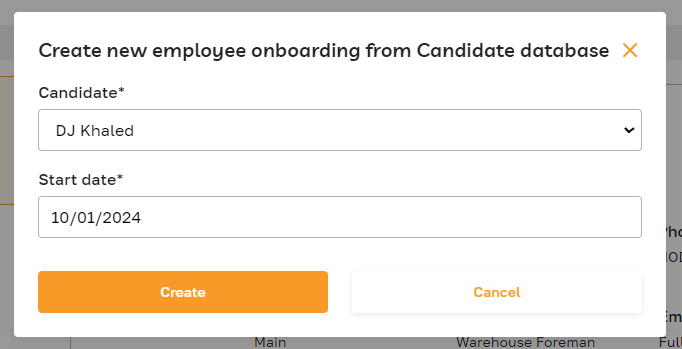
Sending an invitation
You can use the invitation-sending option to add multiple employees quickly.
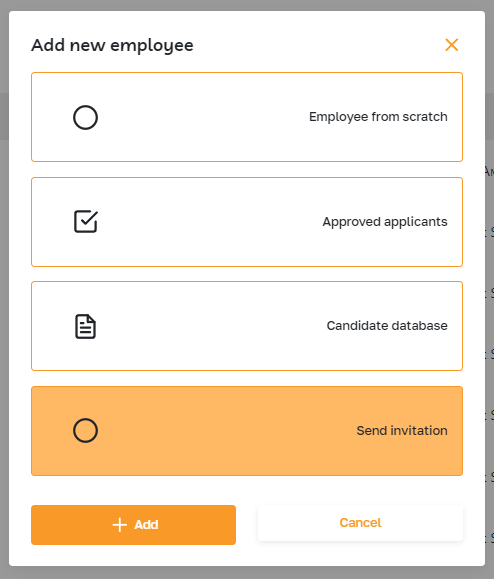
In the popup window, enter the employee's name and email. Use the "Add new user" button to add additional fields. After that, the system will send invitations to register on the platform to the specified emails.