Notifications: Overview
Section description
The "Notifications" subsection within the "Settings" section allows users to manage notifications for each area through three channels: email, Slack, and MS Teams.
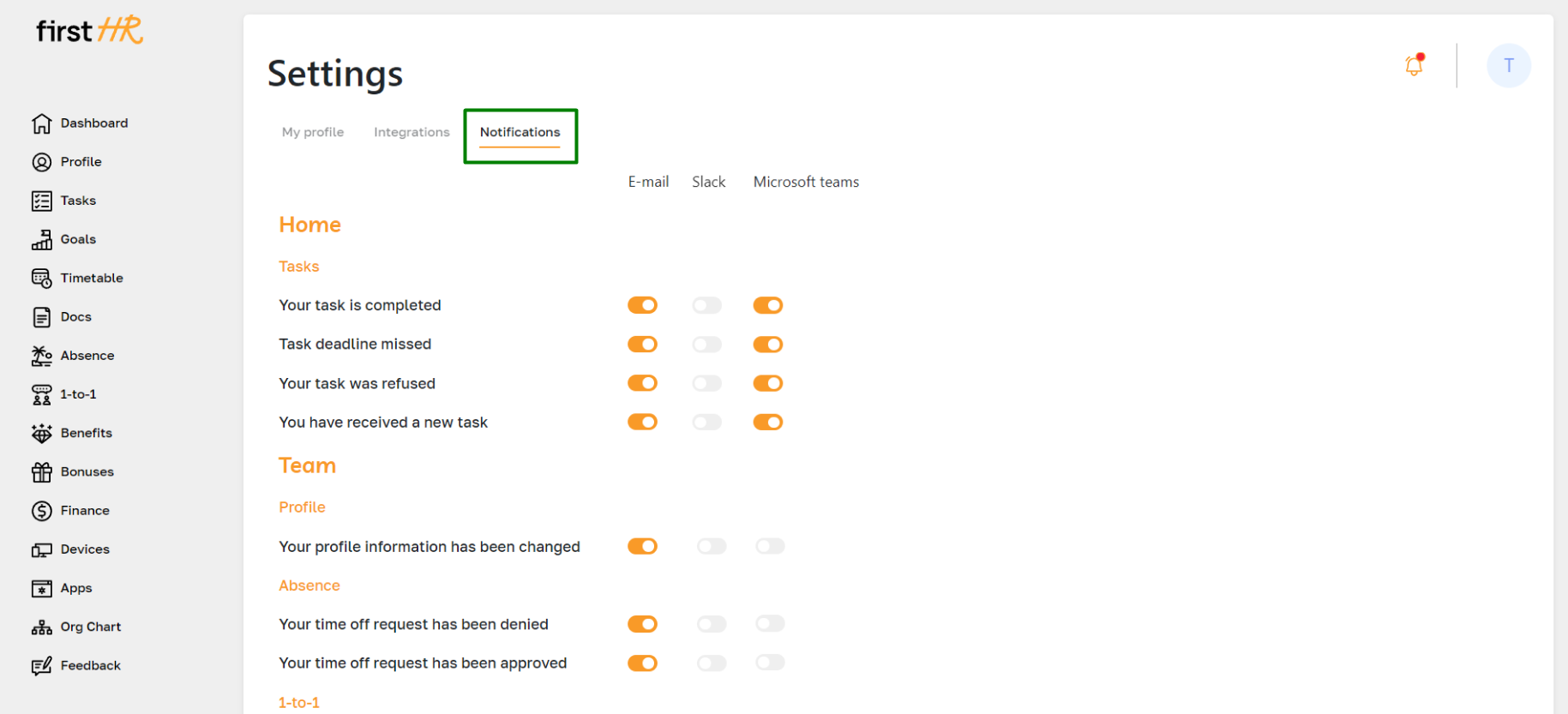
Feature Overview
To manage notifications, navigate to Settings, then select the Notifications section.
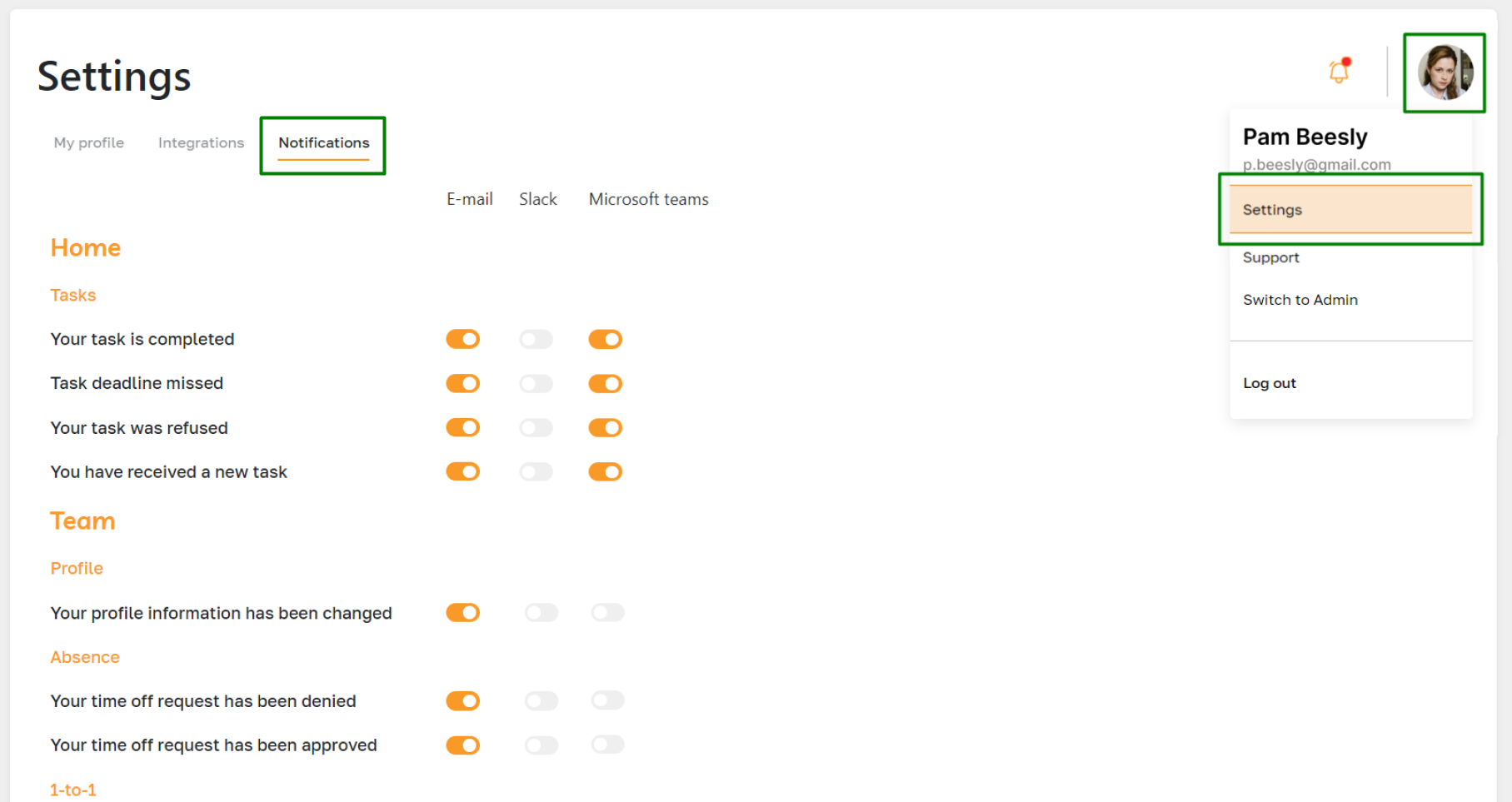
In this subsection, users can:
Customize Notification Settings: Enable or disable notifications for different sections such as new tasks, new documents for signing, changes in your benefit, and more.
To enable or disable a notification, click the specified toggle bar.
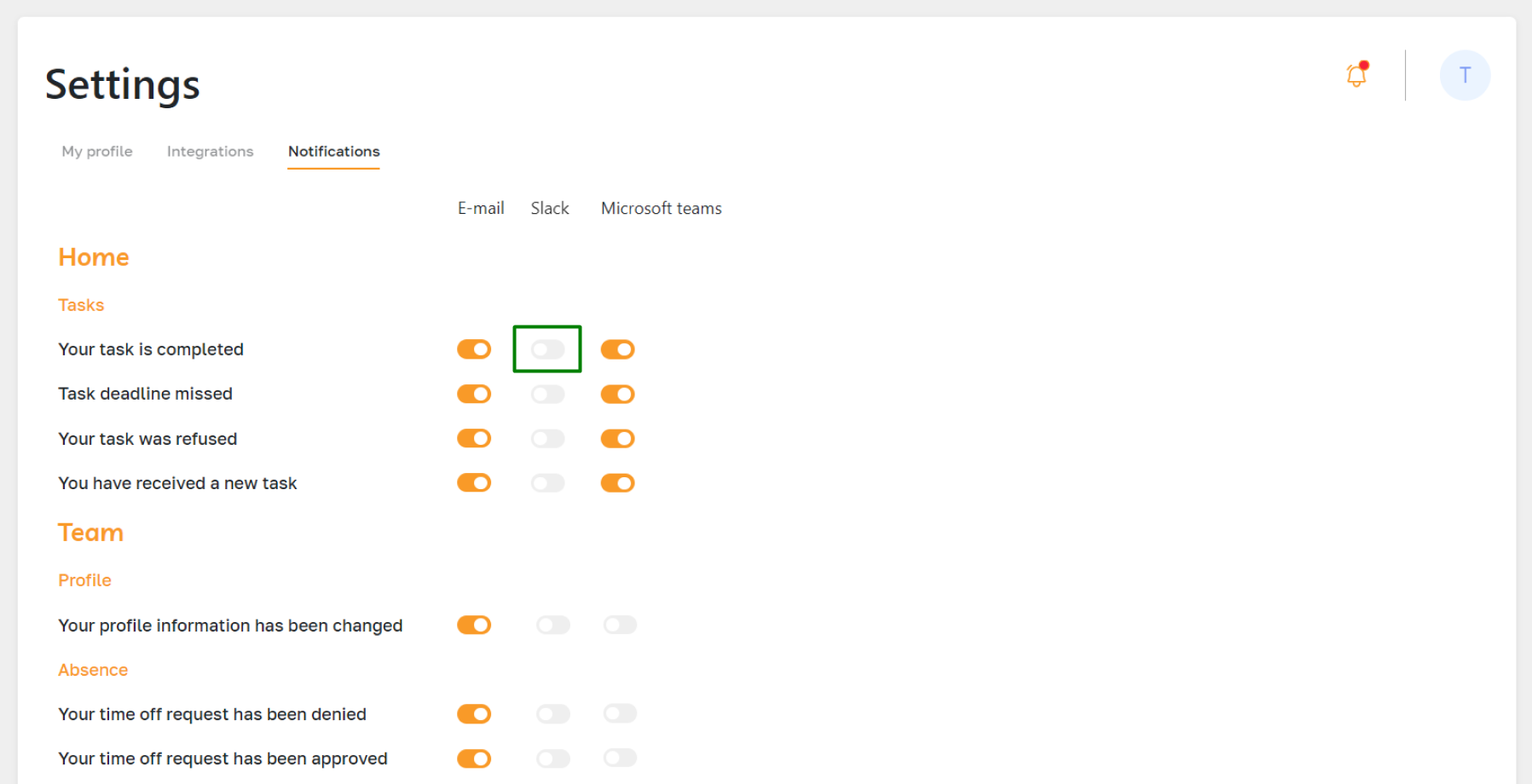
The section contains notifications about various events and, for convenience, the entire list is divided into sections and subsections:
Home
- Tasks
Team
- Profile
- Absence
- 1-to-1
Performance
- My goals
- Company goals
Documents
- Documents
Benefits
- New offers
- Current benefits
- Bonuses
Finance
- My expenses
Warehouse
- My devices
- My apps
Time Management
- Requests
Select Notification Channels: Choose the preferred channels for receiving notifications:
- Email: Receive updates directly to your email inbox.
- Slack: Get notifications in your designated Slack channels.
- MS Teams: Receive alerts in your MS Teams chats or channels.
Please note that to receive notifications in MS Teams and Slack, you must have synchronization enabled in the Integrations subsection. For more details, refer to this article.
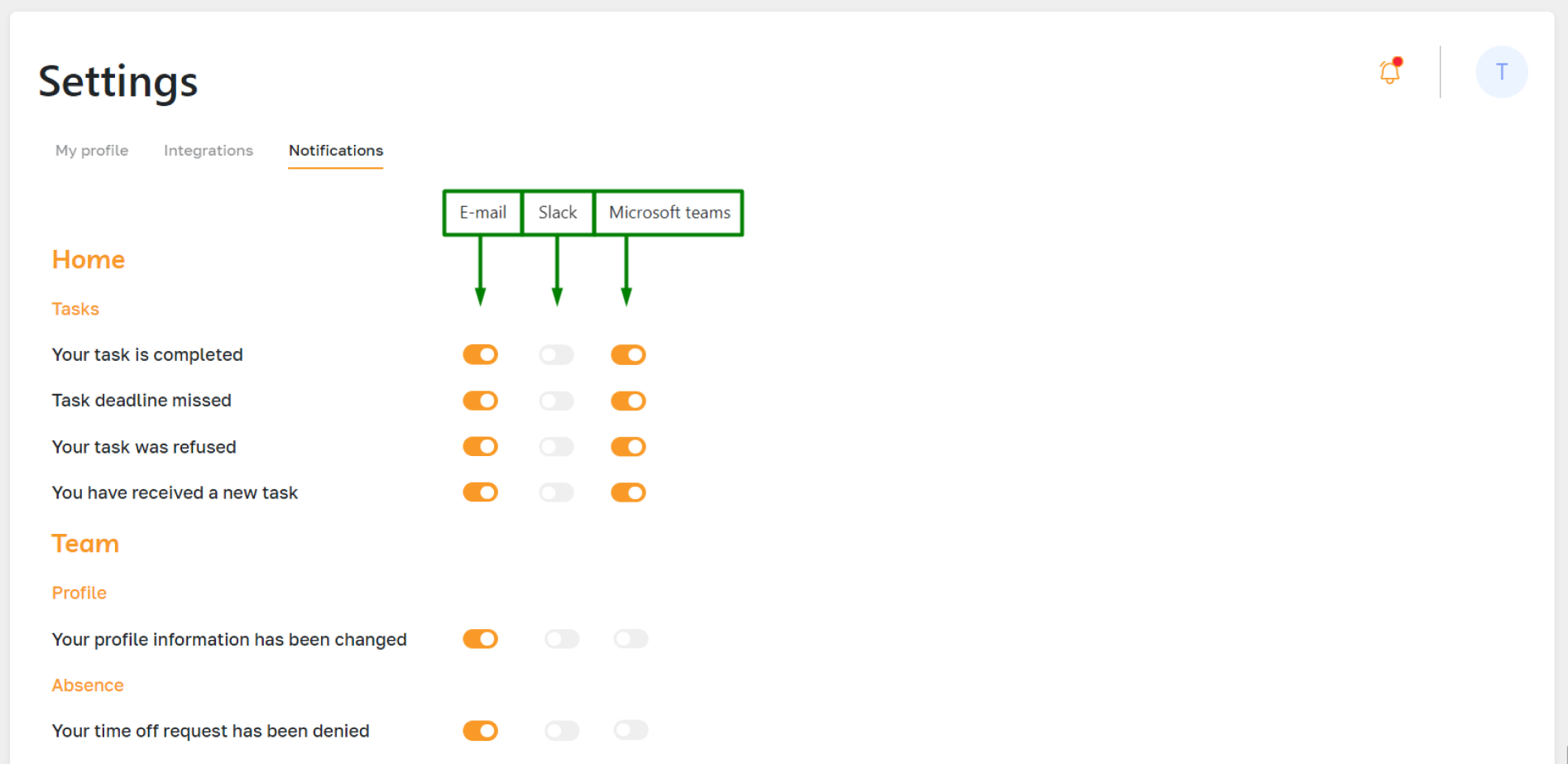
This subsection provides a centralized location for managing all your notification preferences, ensuring you stay informed and up-to-date in the most convenient way.
