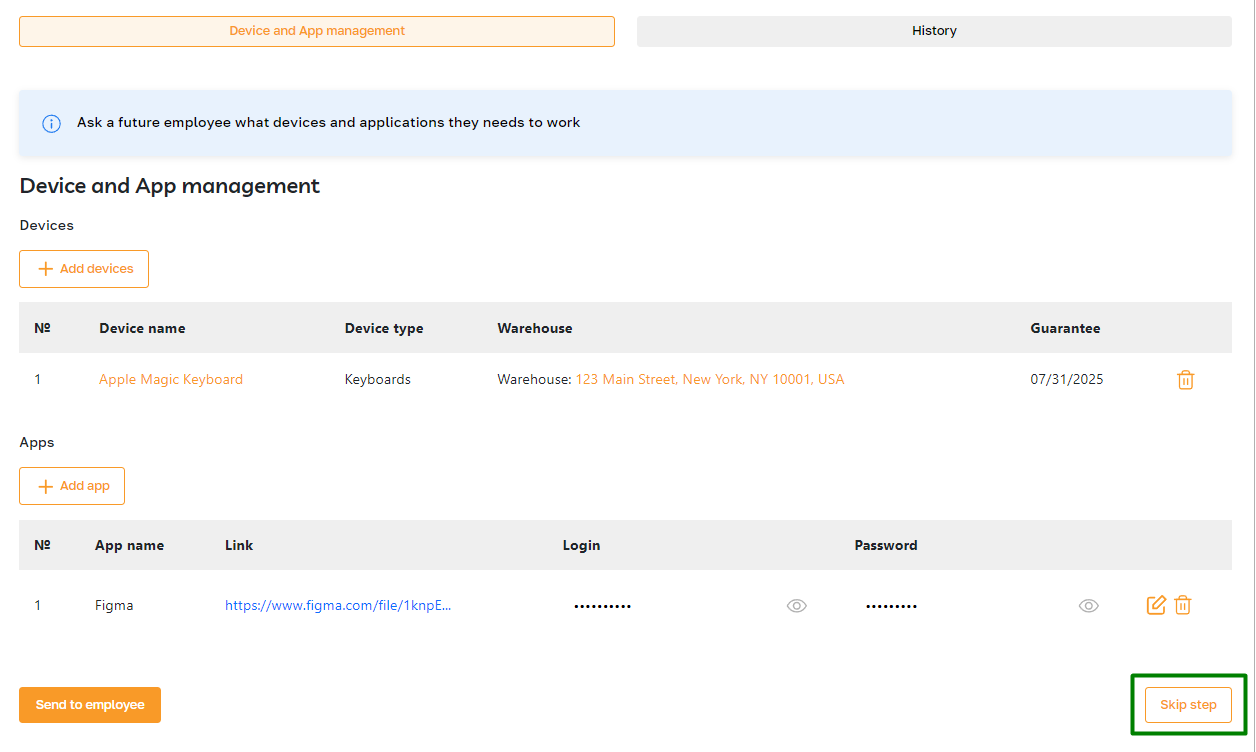Onboarding Pipeline: Device and Apps
Section description
The "Device and Apps" tab is a part of the onboarding process where the admin sends access to their corporate accounts to the new employee and provides information about the devices the employee will use for work. The admin also has the option to skip this step if necessary.
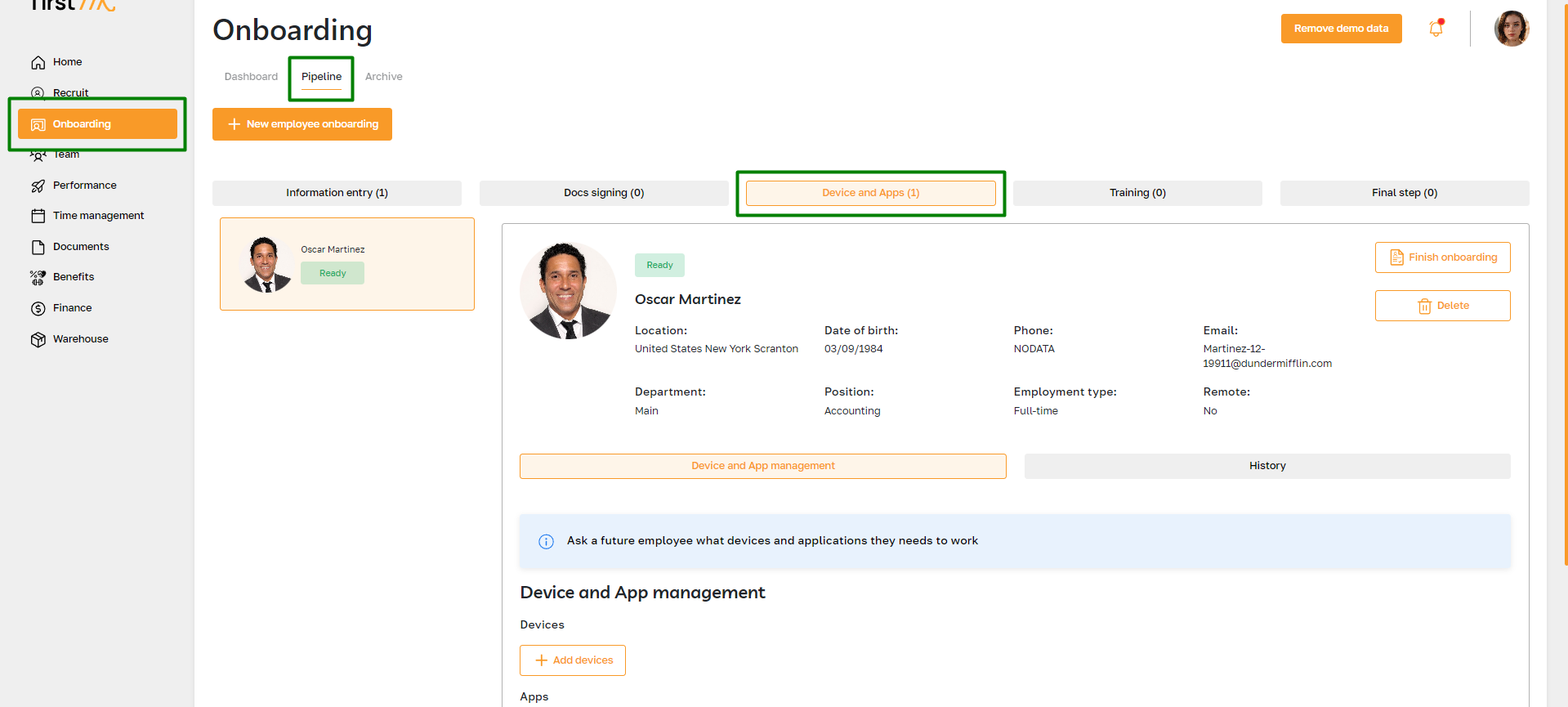
Features list
- Adding information about the device
- Adding access to the account
- Deleting a device or app
- Editing app
- Skipping stage
Feature Overview
Adding information about the device
Click the "Add devices" button to add information about a device.
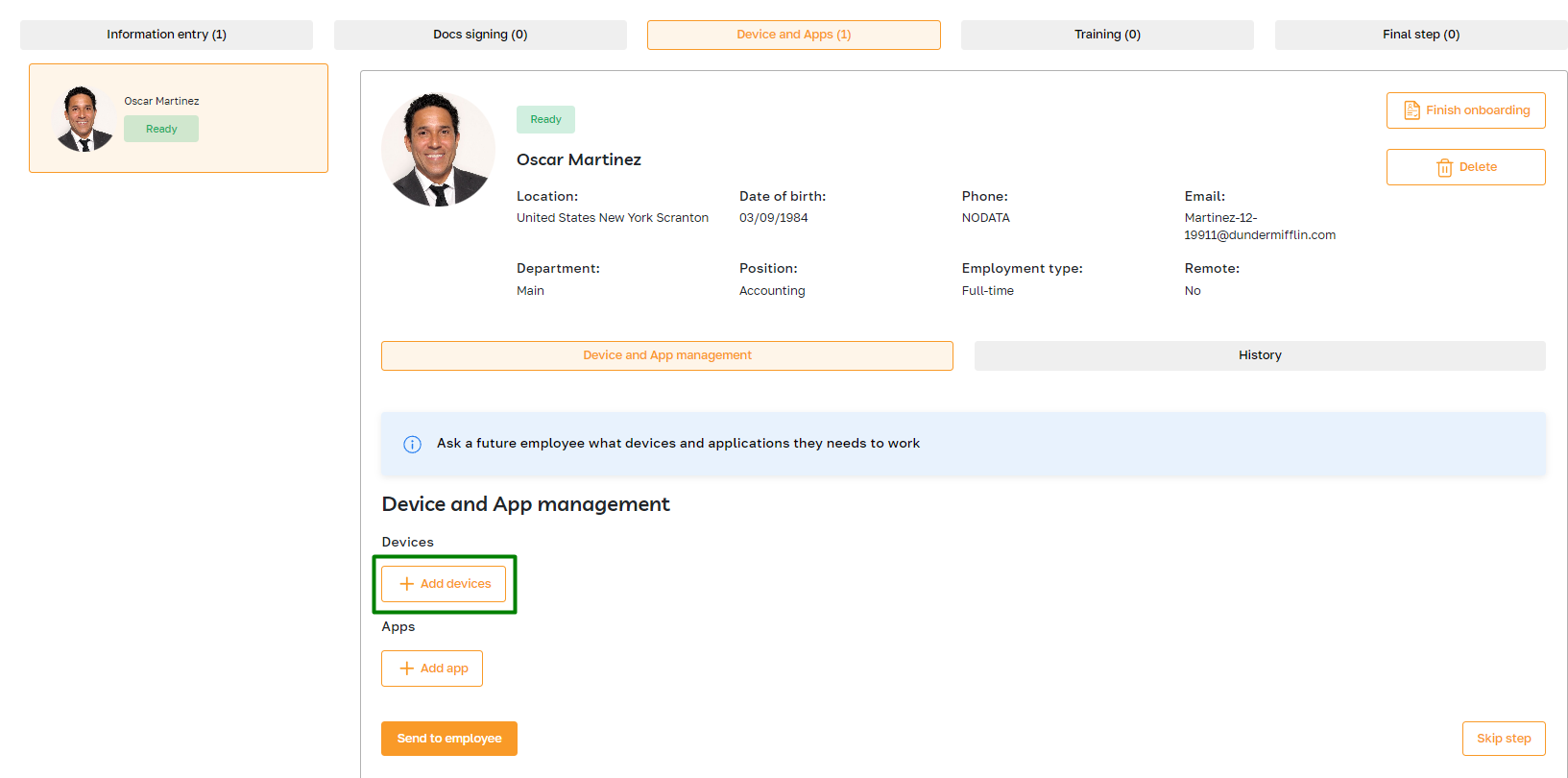
In the pop-up window that opens, select the warehouse and device type, and then use the checkbox to select the device from the list.
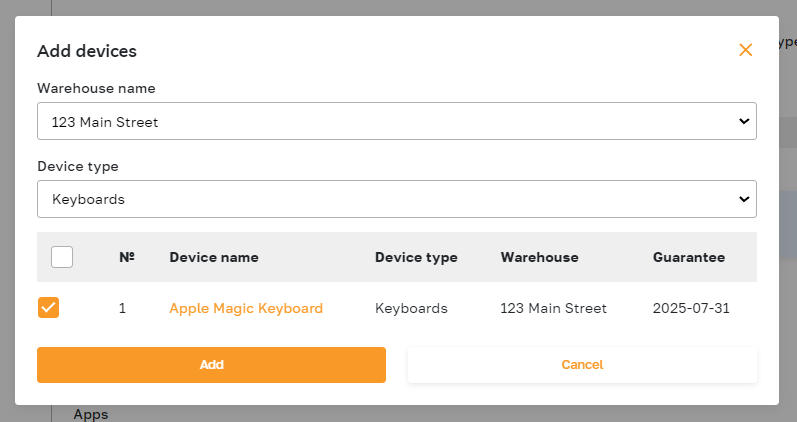
Adding access to the account
To add corporate account access, click the "Add app" button.
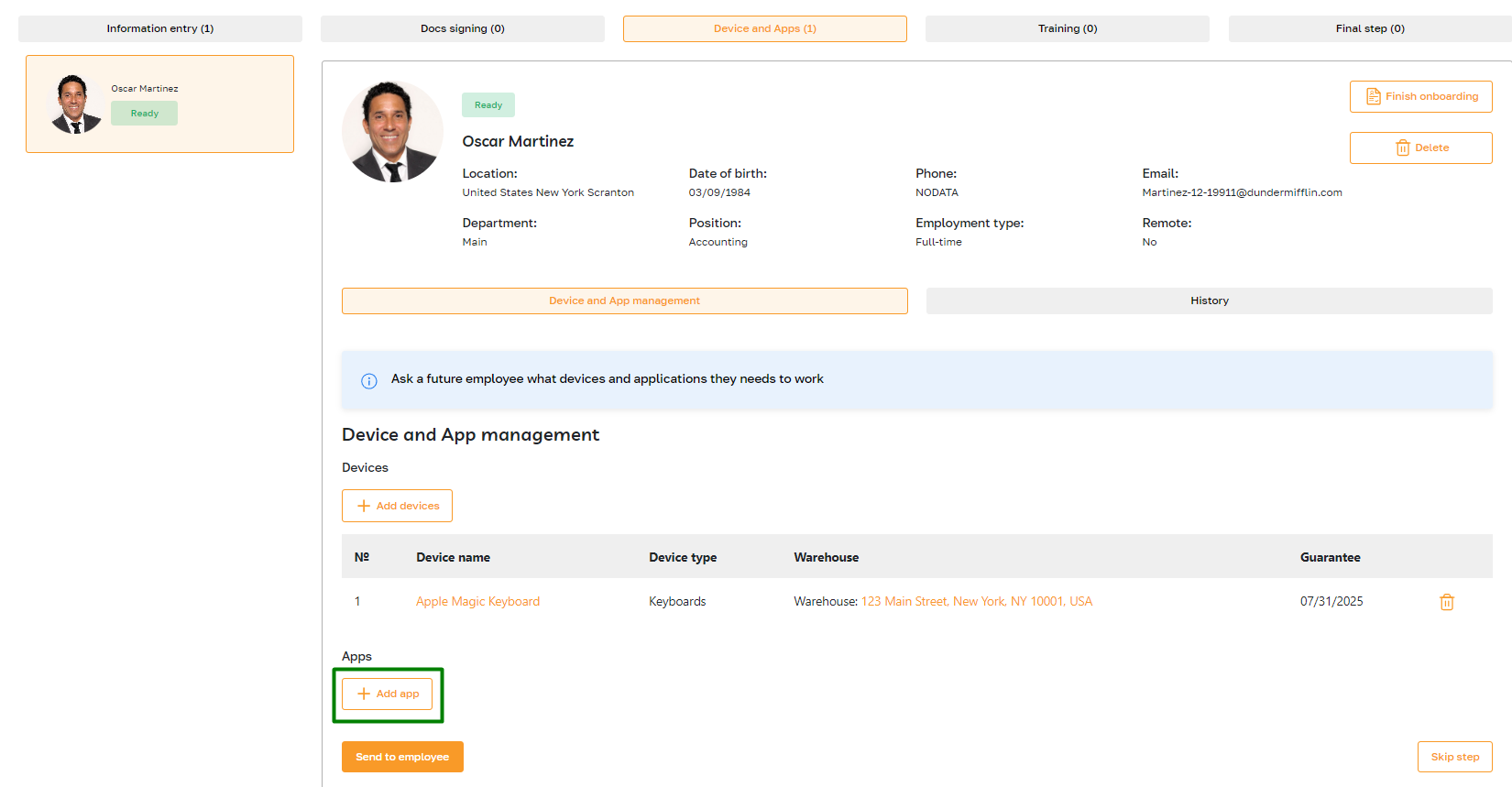
In the opened pop-up window, fill in the required fields and confirm the action. After that, the system will add the app to the list.
After sending the information, it will be forwarded to the employee. Then, the admin can manage the employee's devices and apps through the employee's profile or the "Warehouse" section.
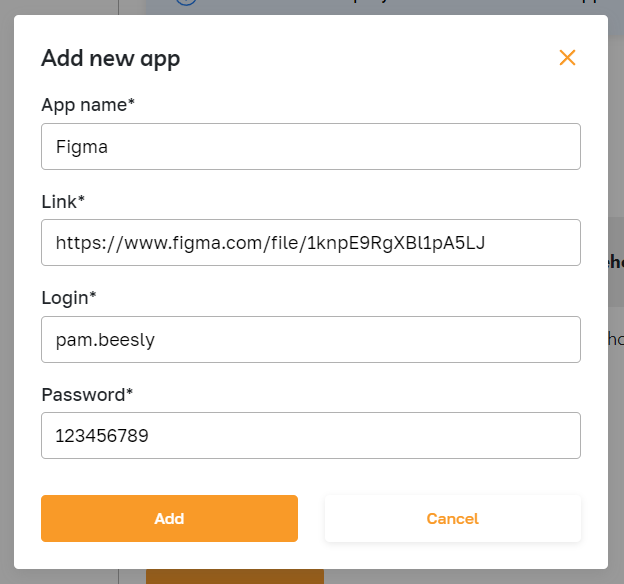
Deleting a device or app
To delete an app or device, click the highlighted icon and confirm the action.
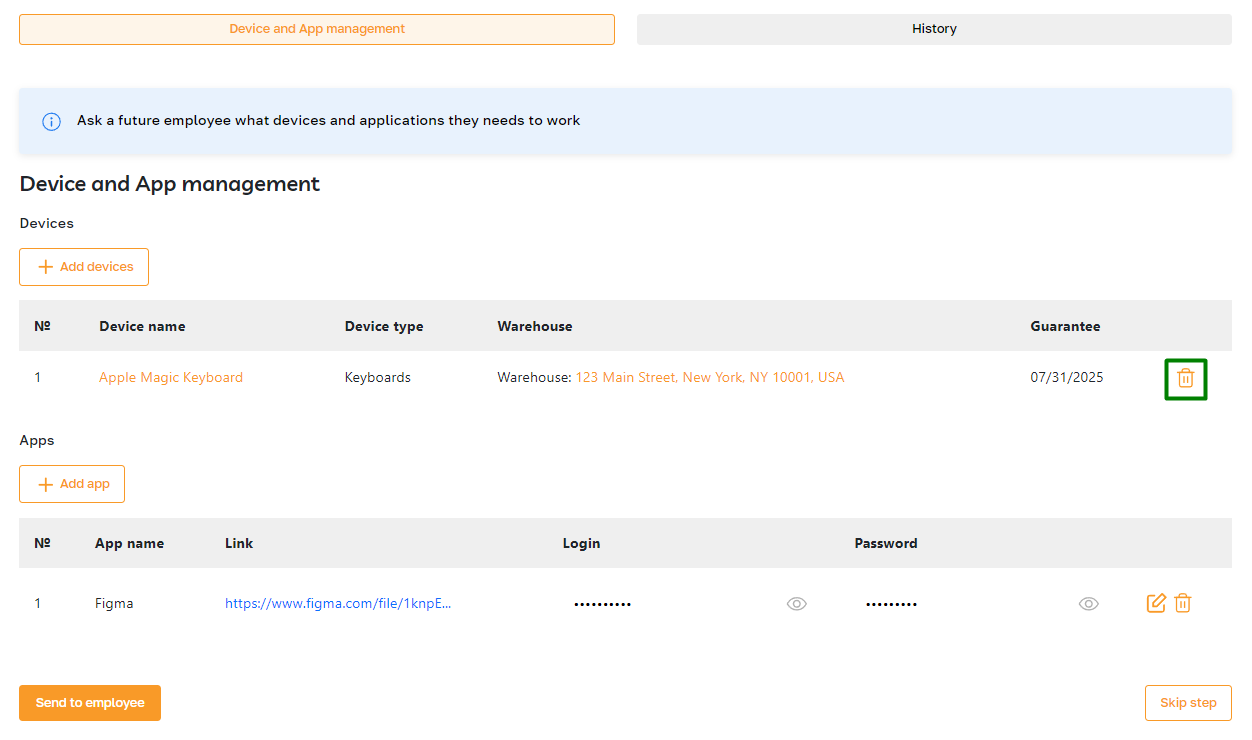
Editing app
To edit an app, click on the highlighted icon.
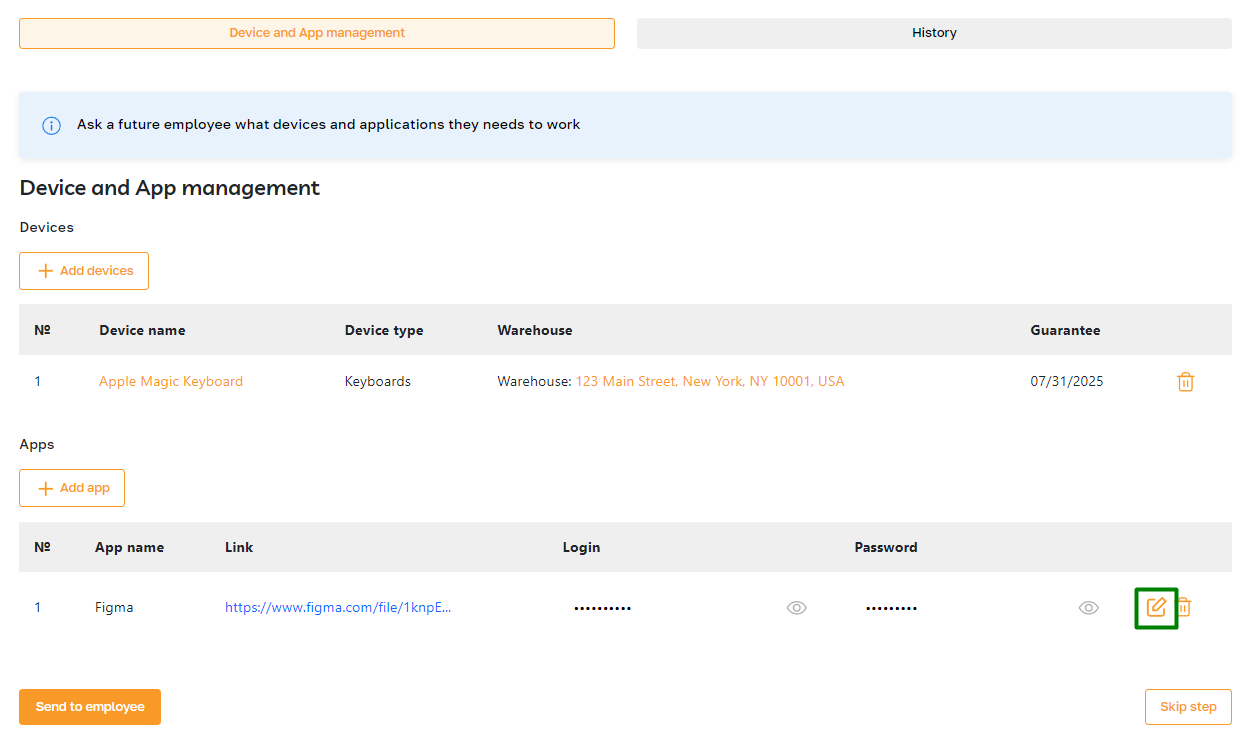
In the opened window, please make the necessary changes and save them.
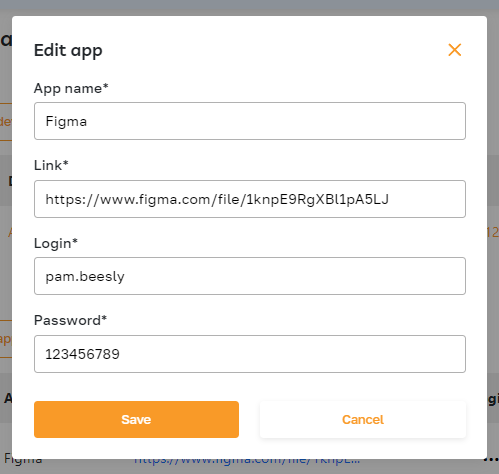
Skipping stage
To skip this stage, click on the "Skip" button. This action will move the employee's card to the next stage.